2. Creating flexible terminology
The severability clause that we had begun to automate in the previous chapter is essentially finished, except for one crucial point. It is already highly reusable, as border plate clauses typically are. But what if I want to use this clause in a document where I do not refer to this defined term, the agreement as the agreement but as the contract or the covenant, or the terms and conditions for example? In that case I would still need to manually make sure that the terminology is all kept consistent and that stifles standardization and automation. That is why in ClauseBase, you can create flexible abstract terminology which automatically adjusts to these kinds of labels or synonyms which refer to the same thing. We call these abstract terms and ClauseBase concepts.
Concepts
Now in order to change this concrete term of the agreement to an abstract one, or in other words a concept, we need to follow three basic rules.
1️⃣ Delete the article, ClauseBase will create it for you.
2️⃣ Insert a hashtag in front of the term.
3️⃣ Write everything in lower case so remove the upper-case and switch it around for a lower-case a, unless the concept is at the start of a sentence. The reason for that is that these terms are typically written with a capital letter regardless, so the capital letter that you are writing here does not refer to the a in agreement, but it refers to the t in the.
In other words, the article that is going to be appearing in front of the term, which is why you should only write a concept with a capital letter if it is located at the start of a sentence. Because in that look in that specific situation you will write the agreement with a capital letter t in the.
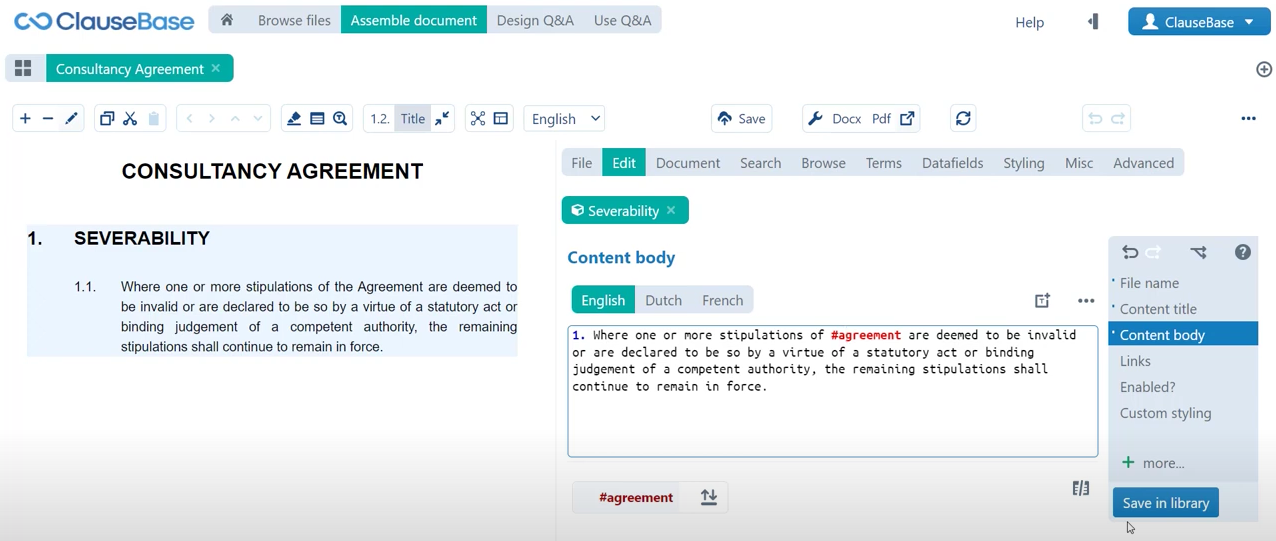
So those are the three basic rules, now ClauseBase realizes that you are writing a concept here. That is why it marks this this term in red. That is why we have this red error notification here, but at the same time it is saying I know you are writing a concept, but I cannot find it in my library. No problem, we will simply create it on the spot.
How do you create a new concept?
- You can see here that we have this red error notification. If we click that, we have the option to create a new concept, so we will click that again as well. Same pop-up menu appears that would appear for a clause, you just must find a location in the library where you want to store this concept and my library folder is ideal for that.
- Again, you will want to create a special folder for this and if you click the folder button you can see that there is even a way to create a special folder exclusively for concepts. The reason you want to use this folder in particular for your concept is twofold:
- First of all, if you create it, you can see that it is clearly marked in a different colour so that you know that you can centrally store all your concepts there and immediately retrieve them very easily.
- But there is also a second reason, 90 % of ClauseBase users are not clause authors like yourself. So, they will never have to know or never have to work with concepts, they do not even need to know what a concept is to be able to use ClauseBase. For those users the concepts folders much as the definitions folders which we will also be coming to later, are simply not even visible.
That is a great way to avoid cluttering the library of your colleagues and your other users.
- We have created this folder, we can click it and click select folder to insert this concept into that folder. As you can see here there are two separate icons in these two tabs, so we know that one is the clause, and one is the concept.
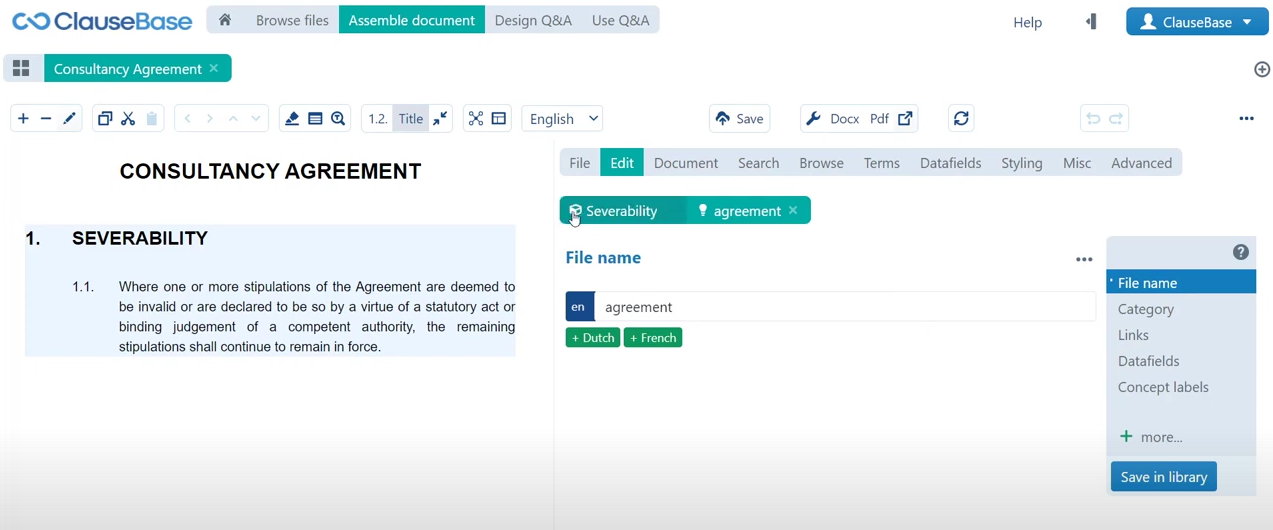
Concept labels
Much as with the clause we have all sorts of additional information that we can provide with this concept. But again, much as for the clause there are only a limited number of menus that are interesting or relevant right now. Specifically, the concept labels menu is one that is important for us here, because a concept is an abstract term.
Obviously, we do need to tell it what sort of concrete terms it should be using by default. Of course, if we create a new concept label by just clicking this button right here, we can first of all say we want this clause to be, or rather we want this concept to be portrayed as the agreement first and foremost. But we can create additional alternatives, we can say well in some cases it might be referred to as contracts, in some cases it might be referred to as letter for example. As you can see, as soon as you fill out a singular version of this term, ClauseBase will take a dive into its own internal dictionary and will produce the plural version of that word by itself.
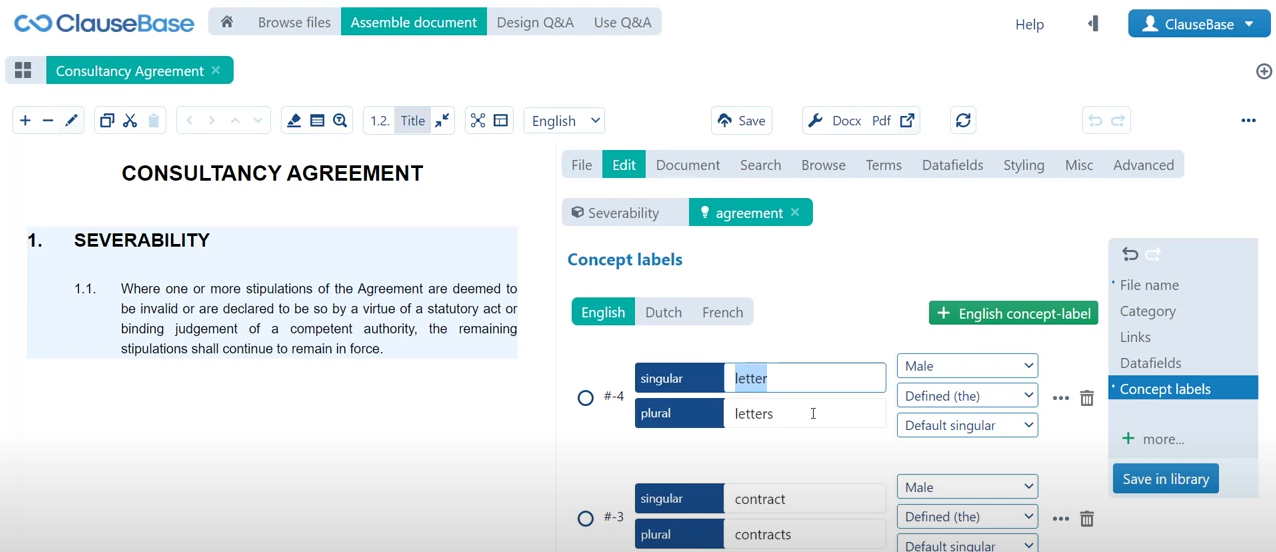
We will not focus too much on the specific parameters for this concept label that you can set up. But just know that you have different options here to add different labels. If we click save in library that concept has now been updated, so we can just stop editing it by closing it very quickly. If we now click, well first of all you can see that the concepts are no longer portrayed in red here, so that means that ClauseBase does recognize them because of course they have now been created. But if we update this clause, you can see that nothing really changes in the interactive preview on the left-hand side, but if we go to the terms menu, we can see that there is a new term called agreement. In this terms menu ClauseBase gathers a list of all concepts present in this document.
Flexibility
From this terms menu I can also then play around with that terminology. If I click the agreement here, you can see that I can switch it to, for example, the singular version of contract. Then every single instance of this term will be replaced by contract instead of agreement. I can of course use predefined labels like the one that I just created but I can also create a new label on the spot. If I click this bin icon, then I automatically revert to the default label.
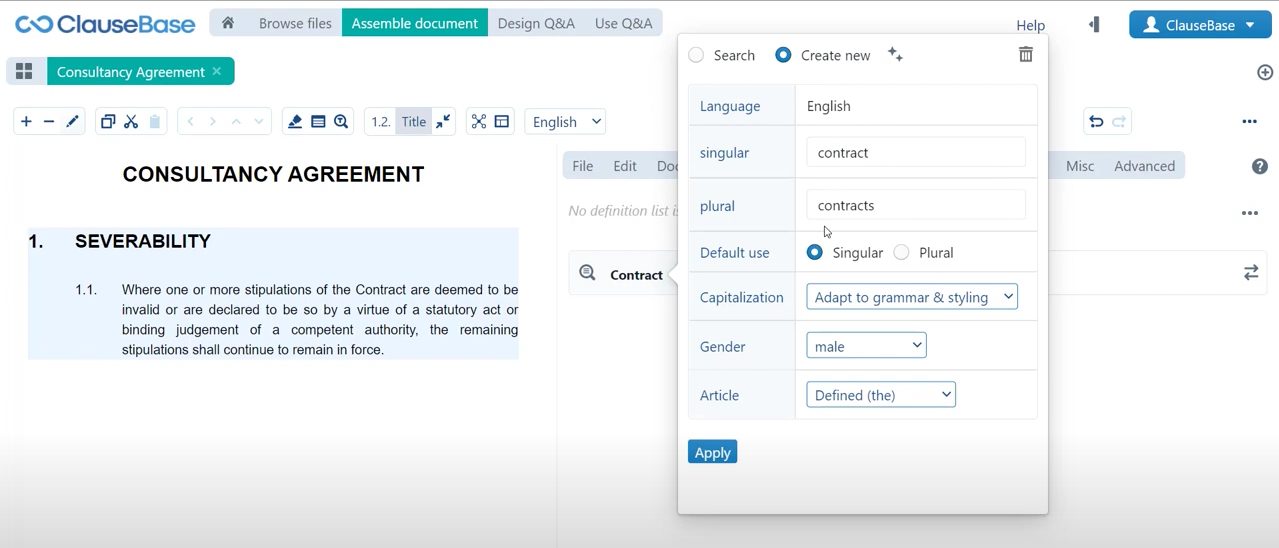
One more thing that we do need to look at because this clause is now ready it has been fully automated. It is fully brought up to speed with all the flexibility that is inherent in ClauseBase, so one of the things that we do need to look at here as we wind up the automation of this clause is all the flexibility that has been added here.
First of all, what you will see is that you can toggle the title on or off, and that may be useful for when you for example want to use this clause as a sub-clause but do not necessarily want to show the title, you can toggle the title on and off you can also toggle the numbering on and off. This does not change anything underlying the clause, it is just a way of showing that clause within the document.
If I quickly introduce a new clause, you can also see that we can switch it around at will and that automatically the numbering is going to be set right. So ClauseBase automatically and flexibly adapts the numbering to ensure consistency within the document. We also saw that the styling settings are applied centrally.
Finally, of course we have that flexibility of the terminology, so even with just a few minor tweaks that we have made to this clause when we took it from word and inserted it into ClauseBase, we’ve introduced quite a few levels of flexibility already.
⏭ Next on we will take this admittedly fairly manual process of making this clause suitable for flexibility. You will learn how you can automate that a little bit and make that entire process somewhat faster.
Do you want to learn more about this chapter? Check out our help page on introduction to concepts.