ClauseBase allows you to create headers and footers with variable content. However, sometimes this is not enough — e.g., because you want to insert tables or graphics into a header or footer. In such situations it can be useful to copy headers and footers from an existing MS Word (.DOCX) file.
Steps to take
In the Page Styling settings, you can refer to an uploaded .DOCX file. The name should refer to the filename of the uploaded .DOCX file.

Simply choose whether to copy the header and/or the footer from the source .DOCX file (the “other header” and “other footer” options refer to the situation where you use different headers/footers for the first page vs. the rest of the pages). If the source .DOCX file does not contain the requested header/footer, an error message will appear instead in the resulting document.
Caveats
- Always store the source .DOCX file in a location that is accessible to all the users of your file — including anonymous users. At the moment the final .PDF/.DOCX file is being generated, the server will dynamically load that .DOCX file, which will only succeed if the file is accessible to the current user. You will therefore probably want to store the source .DOCX file containing the headers/footers in a (subfolder of) your company’s or department’s library within the ClauseBase environment.
- ClauseBase has to merge the formatting & styles of the source headers/footers with the formatting/styles of the document that is being generated. Usually this goes well and no intervention on your part will be needed. However, sometimes layout shifts do occur — if so, please read on for the details on why this happens.
The MS Word styles of the requested header/footer will be merged with the other MS Word styles that ClauseBase creates during the creation of the resulting document. This can sometimes lead to layout shifting if the style settings in the source .DOCX file conflict with the styles being used by ClauseBase internally.
For example, if you specify “space after 9pt” in the ClauseBase base settings, then this 9pt spacing will end up in the “Normal” style of MS Word. When your source .DOCX file has a paragraph with style Normal, and “space after 3pt” is set for the Normal style, then you may end up with a shifted header/footer. The exact reasons why this occurs are quite obscure, due an interplay between different versions of file formats and ClauseBase’s third party .DOCX/.PDF layout engine over which ClauseBase only has limited control.
If such layout shifting occurs, you should take care that:- the header/footer being copied uses a custom MS Word style that is not already present in the list of styles being used by ClauseBase
- that custom MS Word style is independent from any of the styles being used by ClauseBase, i.e. you should avoid that the style is being directly or indirectly “based on” a style already used by ClauseBase (e.g., “Normal” or “Heading 1”). Note that Word allows you to create an entire cascade of styles being based on each other, i.e. that Style X is based on Style Y, while Style Y on its turn is based on Style Z, and style Z is perhaps based on style Normal.
- If you use images in the headers/footers (e.g., logos, watermaks, texts with special fonts rendered as images, etc.), then make sure you use “Absolute position” towards the page, both horizontally and vertically (in MS Word, you can right-click on an image and then choose Size and Position… to access the dialog box shown in the screensho below). Other types of positioning tend to shift around.
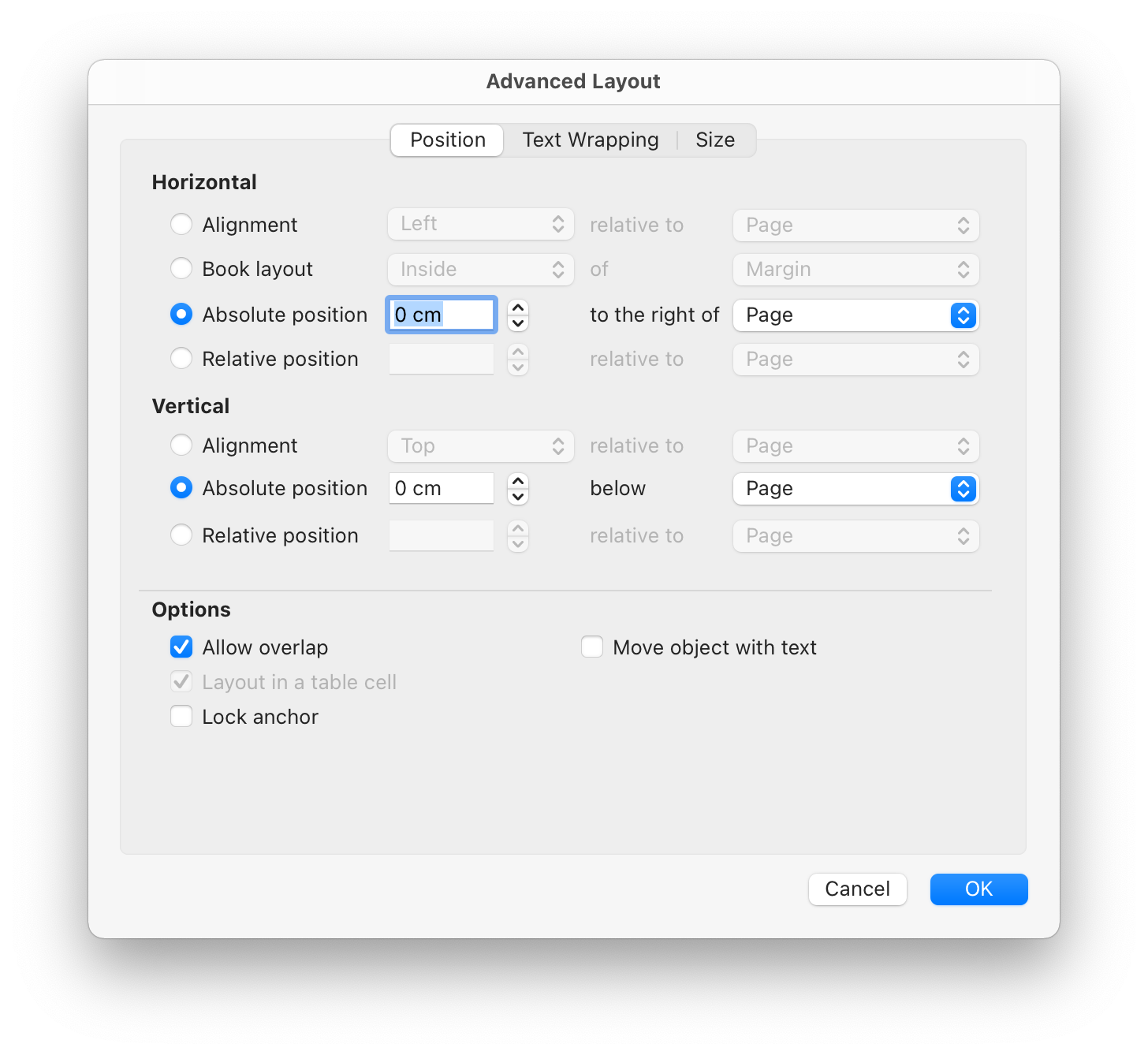
- If you activated “header other pages” or “footer other pages” but only one header or footer shows up (instead of two different ones), then please check whether “different on first vs. the other pages” is active under the Header & footer variance setting of the Page Styling

- your source DOCX file actually has different header/footers. For example, in MS Word for Windows this is shown as follows in the tool bar:
