1. Through a card with a Comment or Warning
A first way to add a disclaimer, is to add a Comment or Warning block to a Q&A. To to do so:
- In the Cards pane of the Q&A, click on
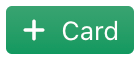 and choose either Comment or Warning. Comments are shown in red, while warnings are shown in grey.
and choose either Comment or Warning. Comments are shown in red, while warnings are shown in grey. - Add the text of your disclaimer. If relevant, switch to some other language in the toolbar, and translate your text.
- As illustrated in the screenshots below, you can also include URLs in the disclaimer, optionally preceded by text between [square brackets] to show alternate text instead of the URL itself.
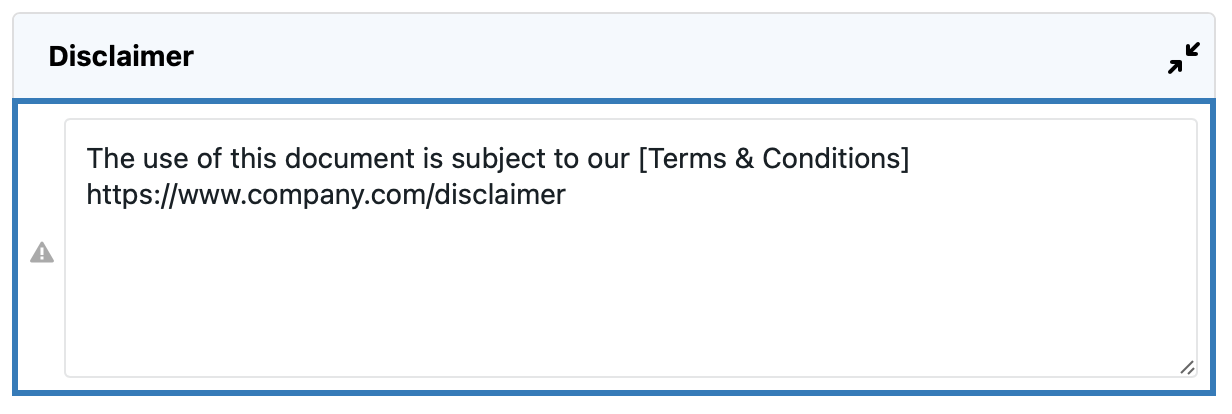
The result is a disclaimer that will be shown as a card within the list of cards. (As is typical for disclaimers, you probably want to move this card so it becomes one of the very first items your end-users reads on the screen.)
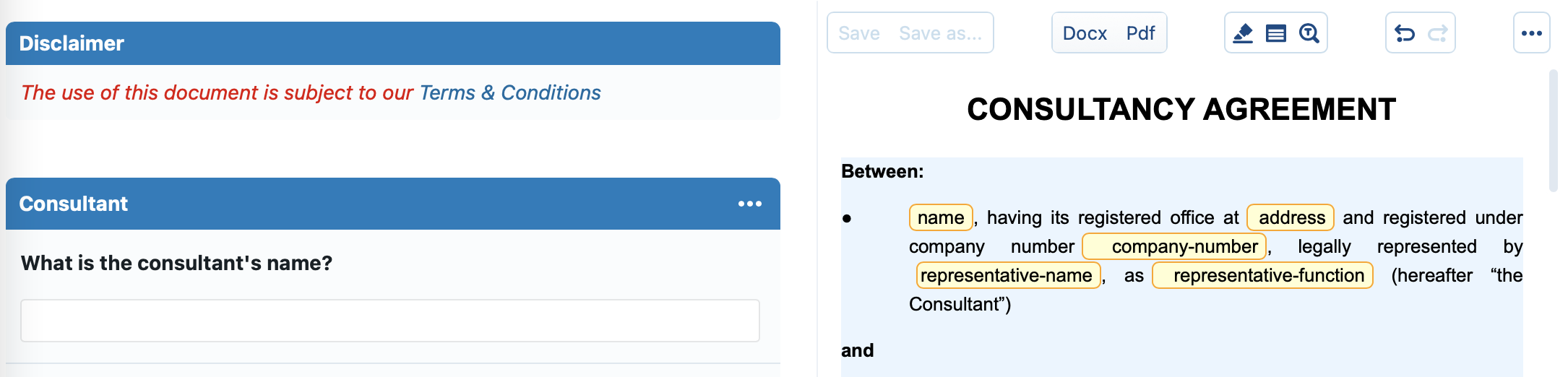
The advantage of this method is that you can finetune when this disclaimer should be shown, through standard card / question conditions. The disadvantage is that the disclaimer is shown at the left side, so does not span the entire width of the page.
Option: add an explicit acknowledgement
Depending on your jurisdiction and document, a mere message may not be sufficient. You can, however, accompany the warning by an acknowledgement:
- In the Cards pane, click on
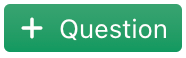 to add a new Text question. You probably want to insert it within the same Card as disclaimer text (comment or warning) you added above.
to add a new Text question. You probably want to insert it within the same Card as disclaimer text (comment or warning) you added above. - The question itself will not be shown to the end-user, so just fill in something that is easy to recognize for the Q&A author (e.g., “Acceptance checkbox”)
- Click on + Predefines to add a predefine. The value (or label) of this predefine will be shown towards the end-user, so give it a good description such as “OK”, “I accept”, etc.
- Click on
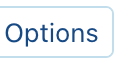 to configure the option of your new question:
to configure the option of your new question: - In the Answers block, select Multiple (instead of the standard One). This causes the predefine to be shown with a checkbox
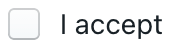 instead of a round button
instead of a round button 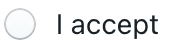 .
. - Check Free answers? so that no additional empty text box can be added.
- In the Layout subpanel, check Don’t show question’s title.
- Still in the Layouts subpanel, you may want to also choose an indentation level to indent the checkbox.
- In the Answers block, select Multiple (instead of the standard One). This causes the predefine to be shown with a checkbox
To enforce the acknowledgement even more, you can optionally hide all other questions until the acknowledgement is given. You can do so by setting the If empty option (found in the Interaction subpanel of the Options) to, for example, Disable all subsequent questions.
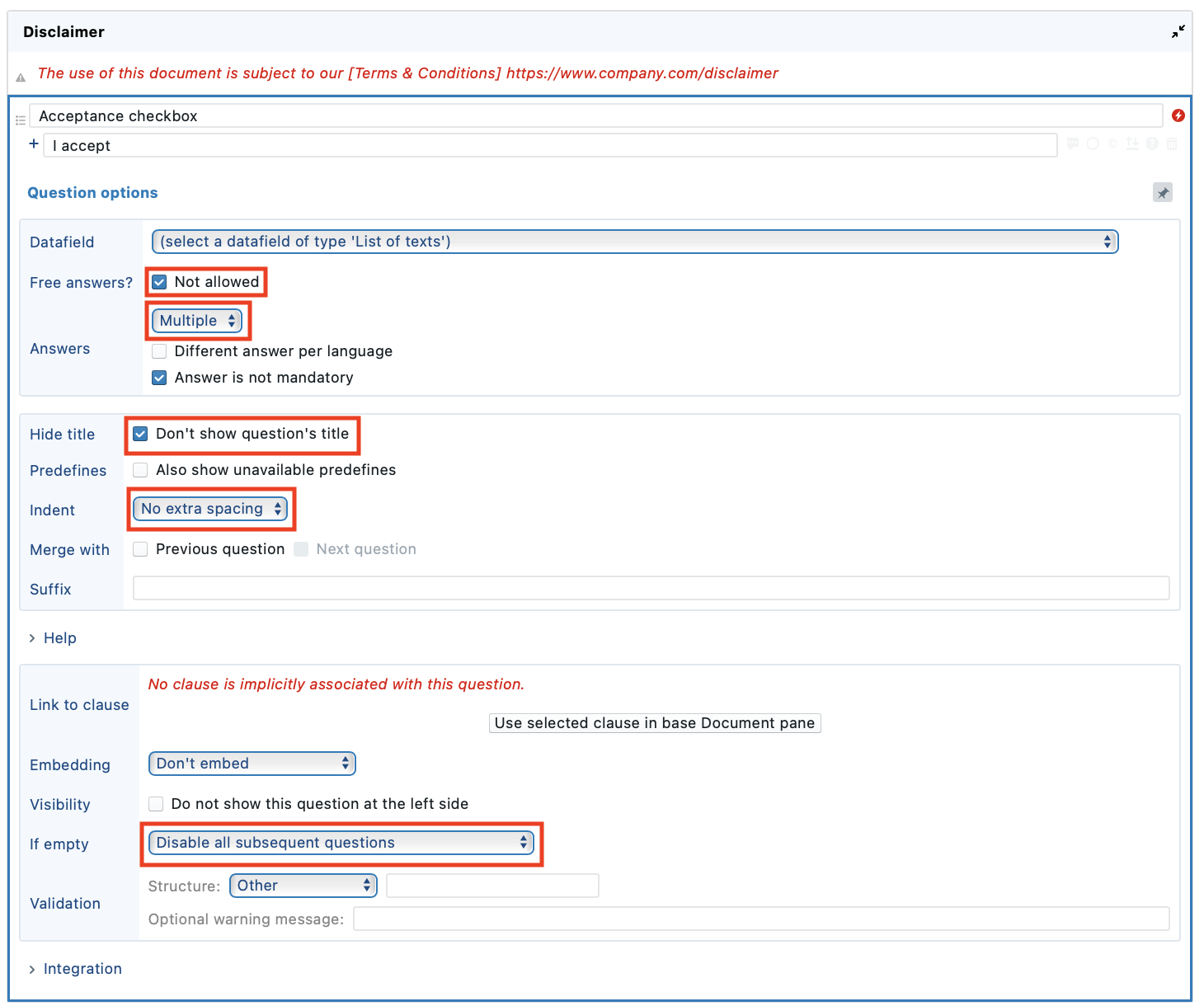
The disclaimer and acknowledgement will then be shown as follows. Note that all the other questions are hidden until the “I accept” checkbox is checked.
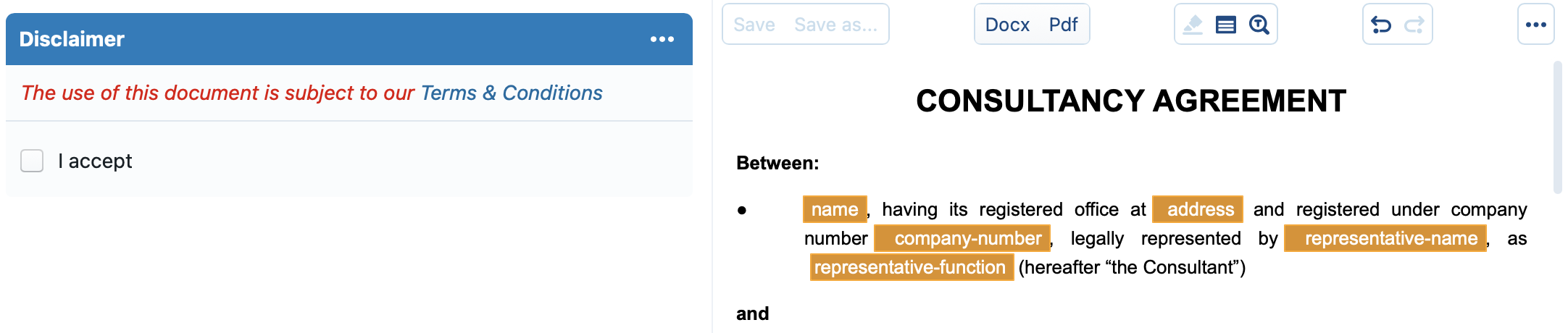
2. Through the global placeholders system
The global placeholders system allows you to define text placeholders that can be configured at many different levels:
General disclaimer
To configure a global disclaimer that will always appear when an anonymous user logs in:
- In the Placeholders section of the administrator’s panel, add a new placeholder using the
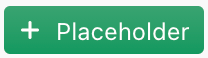 button. In the popup-menu that appears, choose gen-disclaimer from the System-defined section. You can then specify (and optionally translate) the message that should appear.
button. In the popup-menu that appears, choose gen-disclaimer from the System-defined section. You can then specify (and optionally translate) the message that should appear. - Optionally, you can also specify the caption of the dismiss-button, by adding gen-disclaimer-button from the same System-defined section. If you do not specify any caption, a simply cross-mark will be shown instead.

Tip: if you do not want to show the general disclaimer defined on the customer-level for certain users, you can assign a “Nothing” placeholder to certain users or groups in the administrators panel, and assign it the name gen-disclaimer. As placeholders defined at a user or group level take precedence over identically named placeholders at the customer-level, the gen-disclaimer will effectively be considered “removed” for those specific users or user groups.
Q&A-specific disclaimer
If you want to specify a disclaimer for a specific Q&A:
- Create a new Change placeholder change in the Changes panel.
- Using the
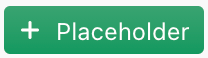 button, add a new placeholder. Choose doc-disclaimer from the System-defined section. You can then specify (and optionally translate) the message that should appear.
button, add a new placeholder. Choose doc-disclaimer from the System-defined section. You can then specify (and optionally translate) the message that should appear. - Optionally, you can also specify the caption of the dismiss-button, by adding doc-disclaimer-button from the same System-defined section. If you do not specify any caption, a simply cross-mark will be shown instead.
Note that you can also add a Q&A disclaimer at the general level, by creating a doc-disclaimer placeholder in the administrator’s panel. Such a disclaimer would then be shown in every Q&A, so you probably want to just use this as a fallback, and finetune individual versions inside a Q&A using a placeholder change.