Creating questions
Questions are built on the datafields used in the underlying document. As you will remember, these contain simple information such as names and addresses of the party but may also be part of certain conditions that enable or disable clauses or text.
The easiest way to create questions based on these datafields is to navigate to the 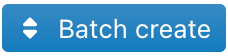 pane. The screen that you are then presented with should look like this:
pane. The screen that you are then presented with should look like this:

Let’s build our initial set of questions based on the categories of datafields that you are presented with. We will discuss each category in turn.
Party identification
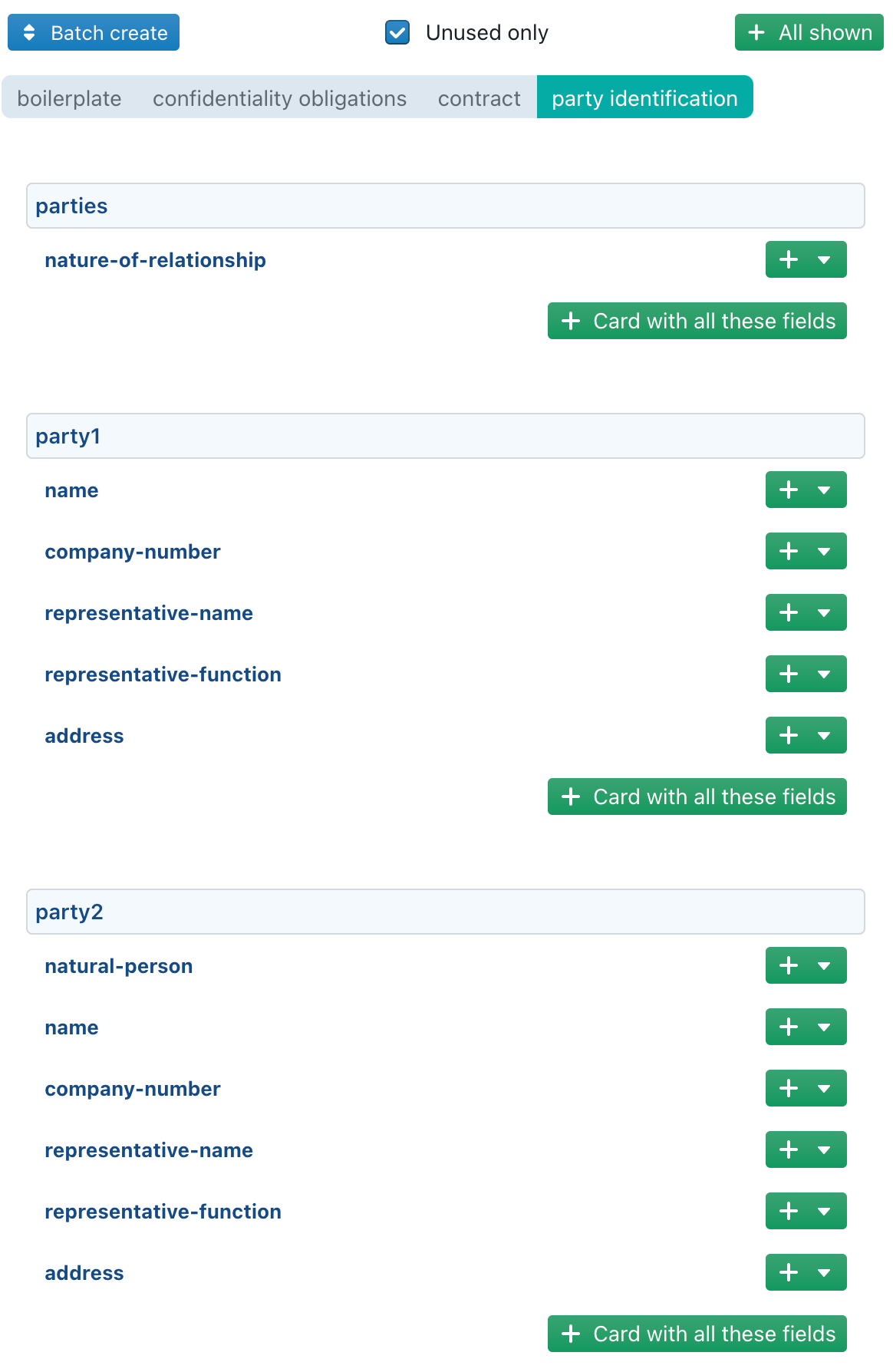
Here, you can start distributing individual datafields as questions pertaining to certain cards, or, alternatively, you can take all the datafields relating to a certain concept and create one big card with all questions already attached to it.
See the article on cards and questions for more information on how cards and questions relate to each other.
In the case of the datafields related to party2, it is advisable to generate such a card, so that all questions relating to that party are immediately put in place in the right card. Click  now and you will see the party2 concept and related datafields disappear from the batch create menu. This makes it easier for you to see the remaining datafields you still have to turn into questions.
now and you will see the party2 concept and related datafields disappear from the batch create menu. This makes it easier for you to see the remaining datafields you still have to turn into questions.
If at any point in time you want to also see the datafields you’ve already assigned, click the blue check mark under “only show unused datafields” at the top of the pane.
Now also create such a card for party1 and its related questions. After this, you should have one more datafield that needs to be assigned:
- parties – nature of the relationship.
We currently do not really have a good card to assign this datafield to. Let’s leave it for now and come back to it later.
Contract

Moving on to the “contract” category of datafields, you’ll see the following three datafields that need to be assigned:
- mutual NDA – applicable
- contract – commencement date
- contract – duration
Since they are grouped under the category “contract”, we might as well include them all under a single card. Start by creating a  under the datafields related to “contract”. Then click the
under the datafields related to “contract”. Then click the 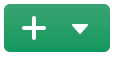 icon next to mutual NDA – applicable and select “contract” to add it to the same card. Now that we’ve created the card related to contract, we also have a good place to store the datafield “parties – nature of the relationship”. Navigate back to the category “party identification”, click the
icon next to mutual NDA – applicable and select “contract” to add it to the same card. Now that we’ve created the card related to contract, we also have a good place to store the datafield “parties – nature of the relationship”. Navigate back to the category “party identification”, click the 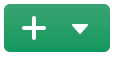 icon next to the datafield and click
icon next to the datafield and click 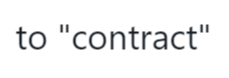 .
.
Confidentiality obligations
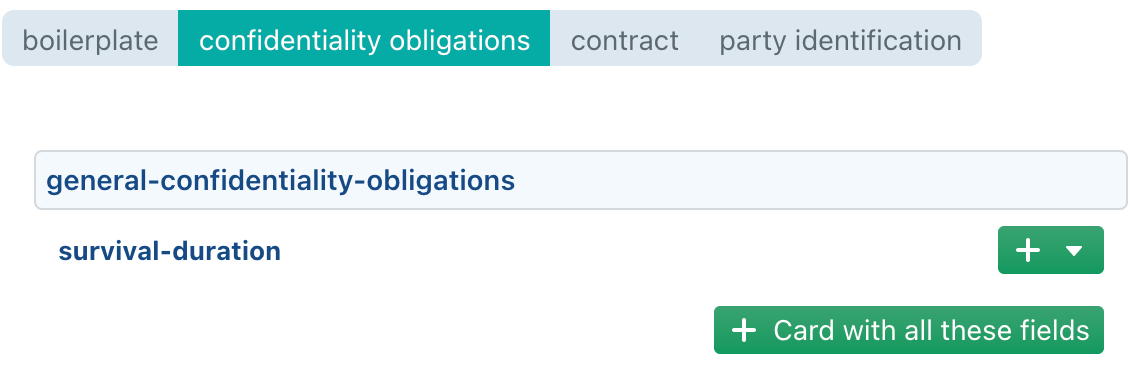
Next, let’s look at the category “confidentiality obligations”. Since the survival-duration refers to the survival duration of the confidentiality obligations after termination of the contract, we could add this datafield to the card “contract”, which we’ve already created. However, that card might already be getting a little bit crowded with very different kinds of information. Let’s instead create a new card. There are two ways to do this (a manual and an automatic way), which are set out below. The automatic way should be clear enough by now, so try following along for the manual way.
1. Manual card generation
Navigate back to the  pane, click
pane, click 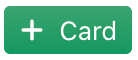 and then select the
and then select the 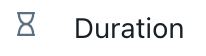 option, since the survival-duration datafield is one where you enter in a certain duration. A blank card at the bottom of your list of existing cards will be generated (or below the card you have currently selected, depending on the case) which will look like this:
option, since the survival-duration datafield is one where you enter in a certain duration. A blank card at the bottom of your list of existing cards will be generated (or below the card you have currently selected, depending on the case) which will look like this:
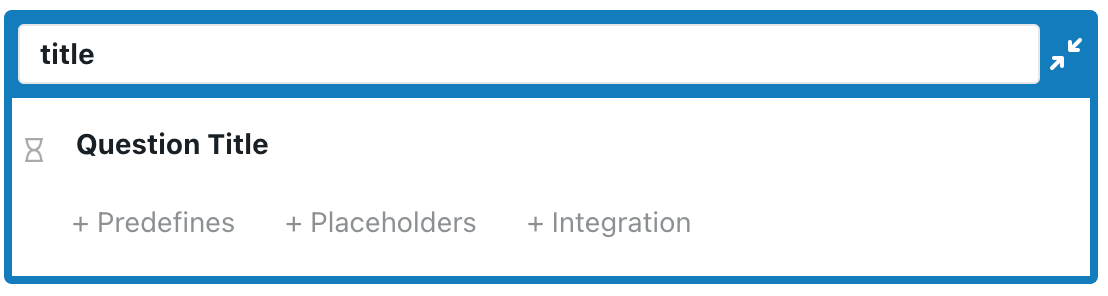
The blue bar represents the title of the card and should be indicative of the subject of the questions collected below it (much as we already ensured for party1 and party2). Here, we could pick a title like “Survival”, since that is what the datafield that relates to the card has as its subject.
The white bar represents the question title. Click it, and you’ll be able to fill out the text of your choice. For this datafield, we could pick something like “How long will the confidentiality obligations remain in force after termination of the contract?” or, more condensed, “Confidentiality obligations survival duration”.
Picking card and question titles all depend on the audience for whom you are drafting the questionnaire so feel free to give it your own spin.
At this point, we still need to assign a datafield to this question. To do so, select the white bar and click ![]() in the pane toolbar. The white bar will expand and offer a number of extra options. Select the drop-down menu next to “datafield” and navigate to the datafield “general-confidentiality-obligations – survival duration of the obligations after termination of the agreement”.
in the pane toolbar. The white bar will expand and offer a number of extra options. Select the drop-down menu next to “datafield” and navigate to the datafield “general-confidentiality-obligations – survival duration of the obligations after termination of the agreement”.
2. Automatic card generation
Another way you could have created this card was to use the  button under the
button under the 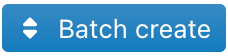 pane, then navigate back to the
pane, then navigate back to the  pane and click the blue bar of the card to adjust the title. When you create questions in the batch create pane, you don’t have to manually assign the datafield to the question. This naturally makes the creation of cards and questions much easier, so we recommend working this way whenever possible. Nevertheless, it is useful to know how to do this under the
pane and click the blue bar of the card to adjust the title. When you create questions in the batch create pane, you don’t have to manually assign the datafield to the question. This naturally makes the creation of cards and questions much easier, so we recommend working this way whenever possible. Nevertheless, it is useful to know how to do this under the  pane, as this is where you fine-tune your questions and cards.
pane, as this is where you fine-tune your questions and cards.
Boilerplate
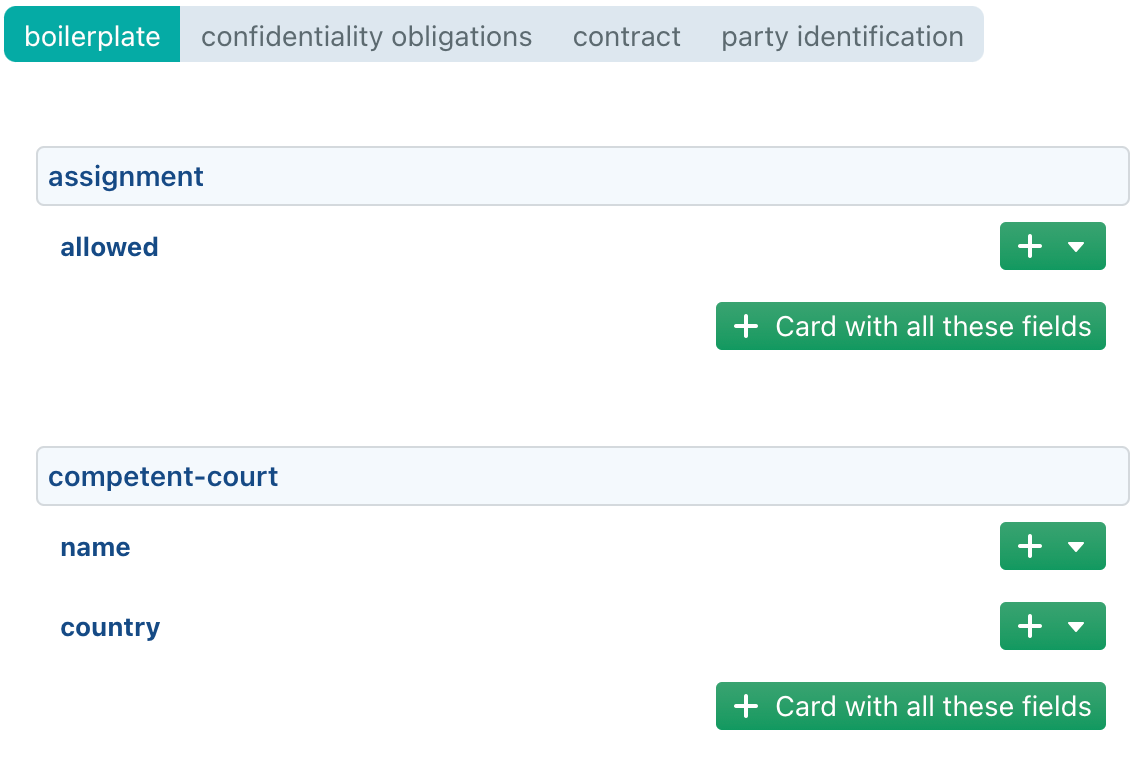
Next up, there are the datafields collected under the category “boilerplate”. To insert them, go back to the 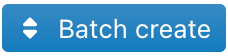 pane and click the
pane and click the  button under the datafields collected under “competent-court”, then individually add the datafield “assignment – allowed” to that card. We will adjust the card title in a moment.
button under the datafields collected under “competent-court”, then individually add the datafield “assignment – allowed” to that card. We will adjust the card title in a moment.
Navigate back to the  pane to adjust the card title to “Boilerplate”. If you look at the question related to the country of the competent court, you’ll see that a number of predefined options are automatically inserted. These predefines will only show up where a clause author has manually provided these options. Take note of these predefined options, as they may be responsible for triggering certain changes in the text. You can always add your own predefined option by clicking the
pane to adjust the card title to “Boilerplate”. If you look at the question related to the country of the competent court, you’ll see that a number of predefined options are automatically inserted. These predefines will only show up where a clause author has manually provided these options. Take note of these predefined options, as they may be responsible for triggering certain changes in the text. You can always add your own predefined option by clicking the ![]() icon next to any existing predefined option.
icon next to any existing predefined option.