As explained in another FAQ, clicking the lock symbol ![]() allows you to take certain actions (e.g., inserting or reordering clauses).
allows you to take certain actions (e.g., inserting or reordering clauses).
However, until you effectively save the Document/Binder, no changes will have been made to the Document/Binder. The actual un-linking and de-structuring of the individual clauses will only happen at the moment that you actually save the Document/Binder; as long as you have not done so, you can always try to undo your operations and go back before the moment you clicked the lock symbol (or you can close the Document/Binder and disregard any changes).
In fact, even at the moment you hit save, the link between the Binder and its Documents (or between a top-clause and its subclauses) will only be broken if you effectively made changes to the structure. At the moment you perform the save operation, the server will perform an exhaustive comparison between the old and the new version of the structure; if that structure is the same, then no “unlocking” will happen at the server level.
There are two ways to check whether the link still exists, or whether it is effectively broken at the level of the server:
- you can re-open the Binder and check whether the lock is (still) there
- you can inspect the inner contents of the file structure by hitting the
 icon at the right side within Browse Files
icon at the right side within Browse Files
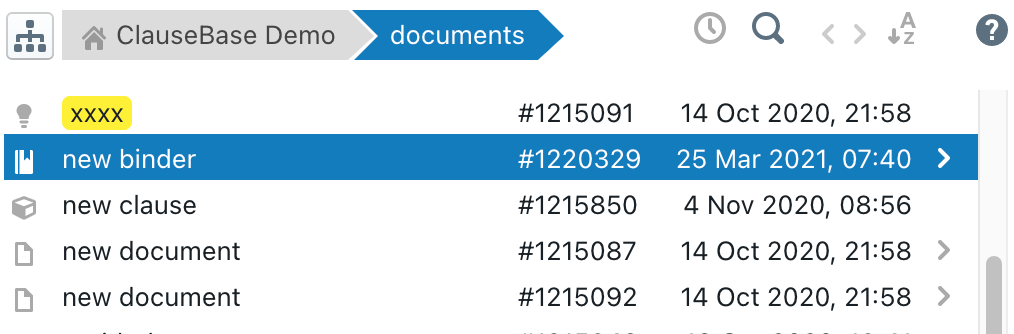
The inner contents of the Binder above will then be shown. In the screenshot below, you can see that file “new binder” has two “proxies”, i.e. pointers towards inner subdocuments saved elsewhere. If a proxy is shown in light green, then it concerns a “full proxy” that preserves the link between the Document and its clause structure (i.e., the link is not broken — if you would open the Binder, you will see that the lock icon will appear).

However, if you would unlock the first subdocument in the Binder, make certain destructive changes (such s reordering the individual clauses) and then hit save and re-inspect the contents of the Binder, you will see that the proxy towards subdocument “xx” has turned light blue. This means that the structure of that subdocument is effectively broken up.

 icon, then click “convert to independent ad hoc clause”.
icon, then click “convert to independent ad hoc clause”.