The enabled? tab in a clause file allows you to set conditions that determine whether or not a clause is shown. This means that, when you insert a clause containing an enabled?-condition, you first need to activate said condition to actually show it (unless the document in which the clause is being inserted already has this condition set to active).
Documents can also have an enabled?-condition. These work much in the same way as the conditions for clauses.
This is a useful feature for when you want to:
- guide users into inserting the right clauses; or
- create a template document or questionnaire that can rapidly switch between alternative clauses.
The enabled? tab works by simply filling out a condition that will act as the key to showing or hiding that clause. If the condition is met, the clause is shown. If it is not met, the clause is hidden.
Since the enabled? tab by definition houses a condition, it is not necessary to surround it with curly braces, as you would normally do for conditions that are contained in clauses. It is also not necessary to provide multiple language versions for the condition as the condition contained in the enabled? tab applies to the entire clause either way, regardless of chosen language.
While it is allowed to use curly braces around the enabled-condition, it is not allowed to use the { condition : body text } structure within the enabled-condition.
The reason is that when the condition within such structure is met, the result is some body text component. Having a body text component inside a condition is not allowed, because a condition should only consist of expressions that that are true or false (e.g., “contract value > 100” or “gender = ‘male’ “). From the software’s perspective, including body text inside a condition is similar to asking what color Tuesday is, or how many moons can be found in the number 46. It makes no sense, in other words, hence the error.
You will be able to quickly see whether a clause is subjected to an enabled? condition if you have switched on the “invisible clauses” option under the assemble documents menu contained under the ![]() menu on the right-hand side of the Assemble Document screen. Disabled clauses will then be shown as struck through in red. If you select such a clause and then navigate to the
menu on the right-hand side of the Assemble Document screen. Disabled clauses will then be shown as struck through in red. If you select such a clause and then navigate to the 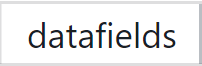 tab of your operations panel, you can see which condition(s) is(/are) included in the enabled? tab by selecting clause enablers. For example:
tab of your operations panel, you can see which condition(s) is(/are) included in the enabled? tab by selecting clause enablers. For example:
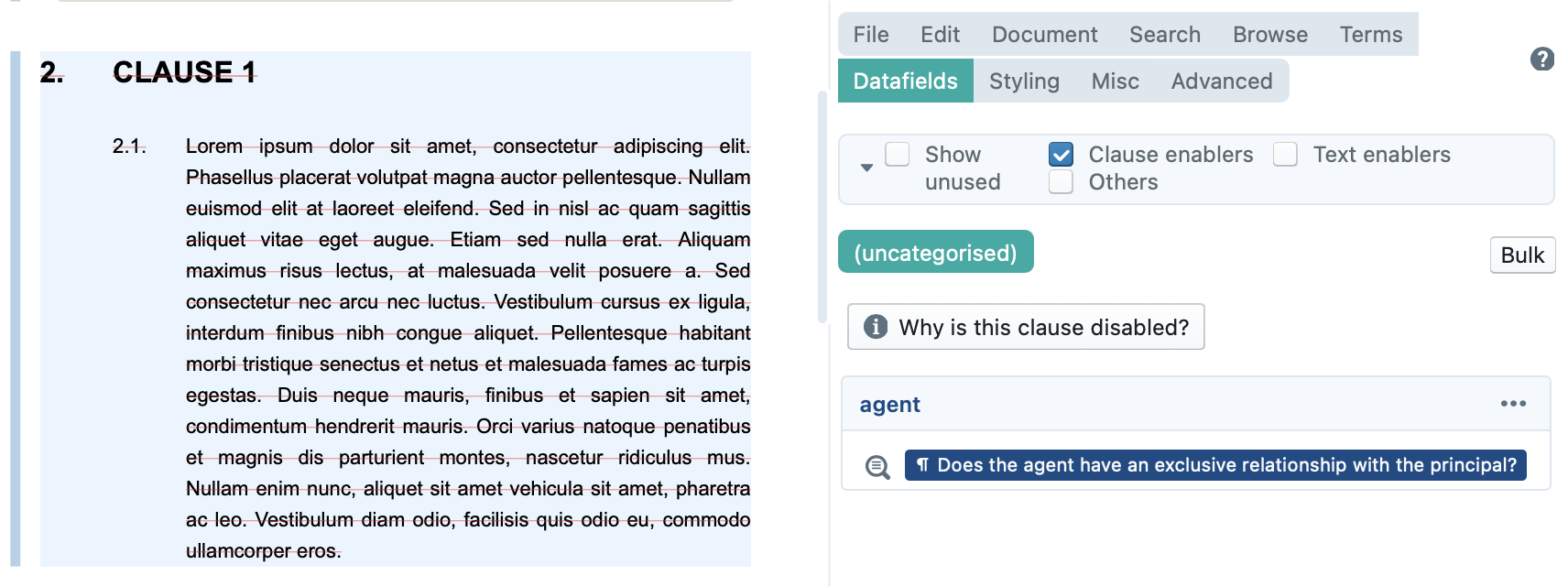
In this example, the clause on the left-hand side is hidden as is evident from the red strike-through lines. Navigating to the datafields tab, we see that a clause enabler condition is active. The question that the condition poses is whether the agent has an exclusive relationship with the principal or not. Since the user has not yet determined whether this is true or false, ClauseBase assumes by default that it is false. If we click the grey question bar, thereby indicating that the condition is true, article 1.3 in this document will be shown.
Do note that adding this extra layer of drafting protection means that you are burdening your users with an additional hurdle to assembling their contract. You will therefore have to think about striking the right balance between intelligence and usability of the clause. Depending on the overarching strategy your organisation has decided to adopt in utilising ClauseBase, it could be that adding these conditions complicates things for your users and should therefore only be used in limited circumstances.