In some cases, you want multiple copies of the same document generated at once. A good example would be a schedule to an agreement containing a form of notice to be sent out by one of the parties. In some cases (e.g. a receivables purchase agreement), such notice should be sent out to many parties at the same time. It would be convenient if we could use ClauseBase to generate a number of such documents at the same time. Let us first set up some source materials.
Notice letter binder
Prepare a new concept, #addressee, with the following (repeating list, type text) datafields:
- name
- address
- zip-city
- country
Make a new binder. A new document will automatically be added to it. Change the title of the document to “notice letter”.
Make a new clause (in the only subdocument of the binder) with the following content body:
|| % align right, borders false, borders horizontal false, first row bold % ||
|| #addressee^name ||
|| #addressee^address ||
|| #addressee^zip-city ||
|| #addressee^country ||Add another clause below with the following content body:
1. Dear #addressee^name,
2. This is a notice letter.Making the document repeat
When any subdocument in the binder contains at least one datafield that can contain multiple inputs — i.e. a repeating list or list of texts type datafield — you will be offered the possibility of repeating any subdocument in the binder.
Go to the binder pane in the Assemble Document operations panel. You will see a repeat dropdown menu:

In the dropdown menu, you can choose between any of the repeating list datafields you have made. Let’s choose the name datafield of the addressee concept.
When you now use the data dashboard to add new elements to the name datafield, ClauseBase will generate a new document for each element. Visually inside ClauseBase the repeating document will look as if it is repeated on one single page, but in a Word or PDF export each separate document will be exported on separate pages.
Implement into Q&A
If you want to give your end users an easy way of generating multiple copies of this same document, you can implement it into a Q&A. Let’s do so for our notice letter.
First, make sure you saved the binder after making the notice letter repeating. Then click 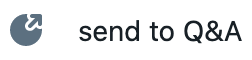 in the visibility settings and actions menu accessed by clicking
in the visibility settings and actions menu accessed by clicking ![]() in the top right corner. Now you will be sent to the Design Q&A mode.
in the top right corner. Now you will be sent to the Design Q&A mode.
The only datafields in our document are repeating list type datafields. For this type of datafields, we cannot use the batch create pane to quickly create cards with questions. We have to manually create a new card in the cards pane by clicking 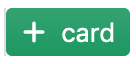 and then choosing
and then choosing 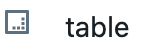 .
.
Name your card & question and then, having selected the (only) question, click the 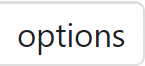 button. Using the
button. Using the 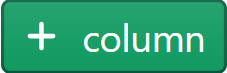 button, you can add columns for each of the repeating list datafields and give each one a caption. Add columns for each of our 4 datafields.
button, you can add columns for each of the repeating list datafields and give each one a caption. Add columns for each of our 4 datafields.
Clicking the 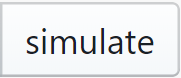 button will show you how the actual Q&A will look and where you can test whether everything works like you want it to work. Make a test document to see whether everything works. Good luck!
button will show you how the actual Q&A will look and where you can test whether everything works like you want it to work. Make a test document to see whether everything works. Good luck!