Opening your document in Design Q&A Mode
To create a questionnaire, start by opening the underlying document in Assemble document mode. For the purpose of this tutorial, let’s take the non-disclosure agreement you created previously.
Note that there are two ways to open a document in your library.
You can either open a copy or you can open the document itself. For this tutorial case, you need to open the document itself, because questionnaires can only be generated from already-saved documents.
If you would open a copy of the document, then you would need to save it first before you can generate a questionnaire out of it – and that copy (on which the Q&A is based) would remain separate from the original document. Note that, even if you open a copy, any changes made to the library clauses themselves are reflected in the main document as well, since they are stored centrally. In this tutorial, you want to open the main document, not a copy.
Navigate to the  icon on the right-hand side of the screen and choose Send to Q&A from the dropdown menu.
icon on the right-hand side of the screen and choose Send to Q&A from the dropdown menu.
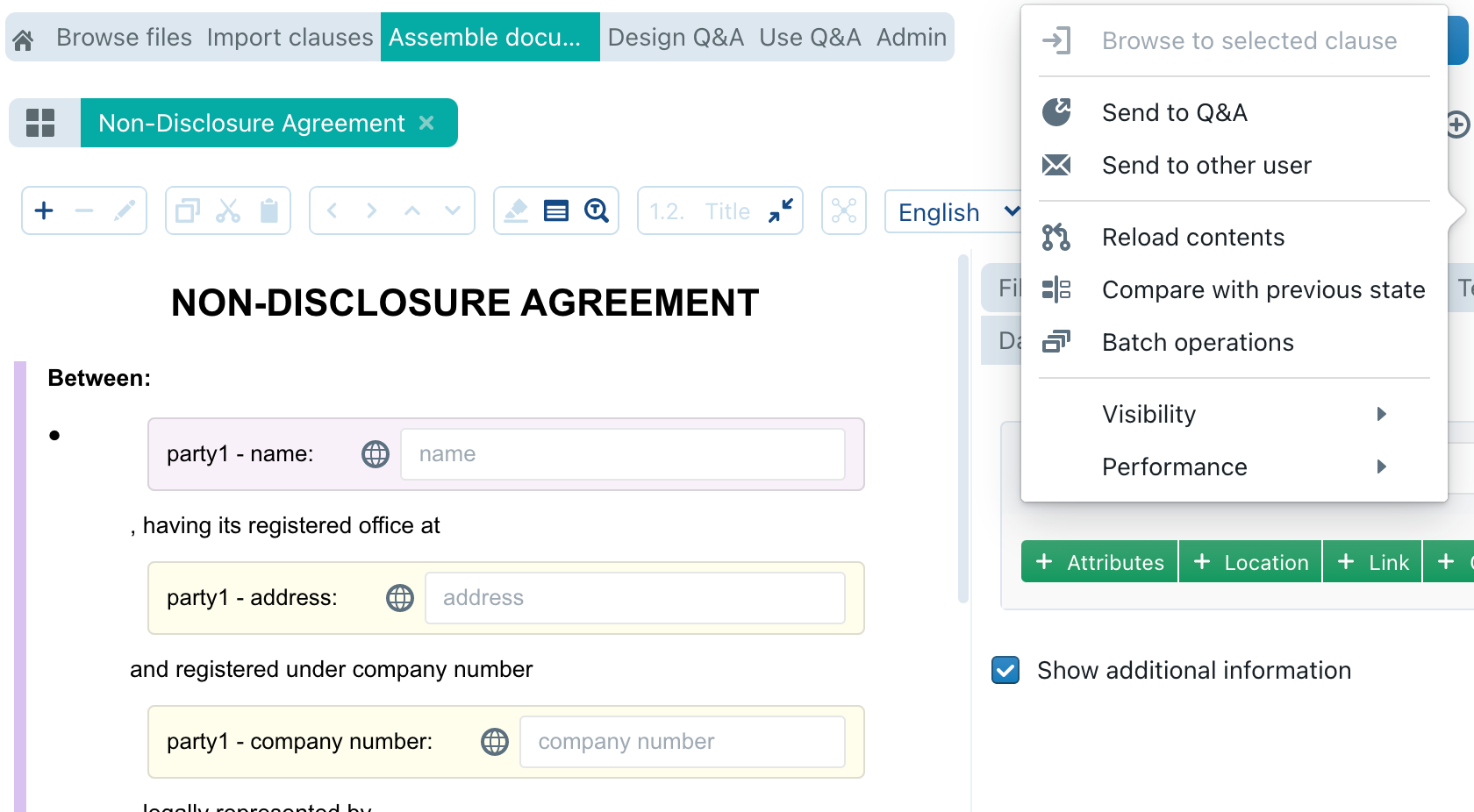
You will be greeted with a screen like this:
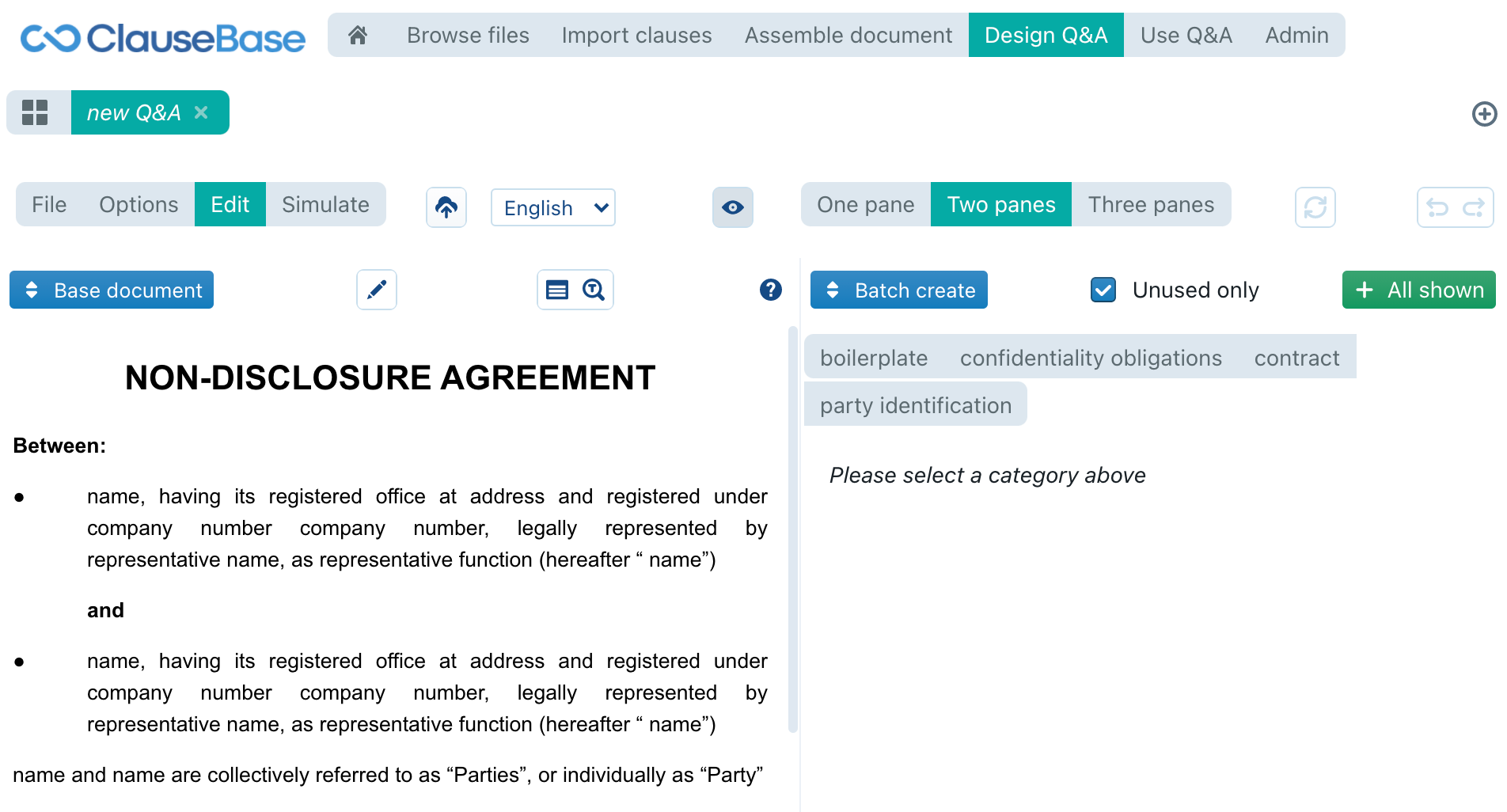
You will probably be familiar with a lot of the buttons you see here but let’s break them down regardless:

- These four buttons allow you to switch between the four main contexts of the Design Q&A Mode: File Manager Context, Options Context, Editing Context or Simulation Context.
- Save the current Q&A session.
- Switch the language of the Q&A session.
- Show or hide invisible clauses.
- Determine how many different panes are visible in the Editing Context, as further explained below.
- Reload the underlying document or binder. This button should only be used when some changes made by you or some other user, are not yet reflected in the document preview.
- Undo or redo.
Panes and their contents
In the Editing Context, you can choose between having a single, two or three different “panes” visible on the screen. Each of these panes can show one of the following types of contents, as determined by the blue button in the upper left corner of the screen (e.g.:  ):
):
| cards | for creating and editing “cards” with groups of questions |
| batch create | allows you to quickly create “cards” in batch, on the basis of the datafields in the underlying document or binder |
| changes | for creating and editing changes to the underlying documents or binders, typically in reaction to the answers given by the user |
| document/binder | previews the (unmodified) underlying document or binder |
| import | allows you to copy cards and changes between different Q&A Sessions |
| test cards | previews the cards you created through the cards pane |
| edit clauses | allows you to change the contents of a clause selected in the document/binder preview pane |
A typical setup is to use two panes: on the left side the document/binder preview pane, and on the right side the cards or changes pane. This allows you to scroll through the underlying document or binder, while tweaking the cards or changes at the right side. Note that you can adjust the divider between panes to increase or decrease the size of the pane as necessary.