Fine-tuning your document
Saving the document
Now that you have generated a few cards and related questions, it is a good idea to save your progress. Navigate to the File Manager Context by clicking on File. To properly save your document, simply provide a file name for it (file name in more than one language is optional) like “Tutorial NDA Q&A”, choose a location (e.g.: “my documents”) and then hit Save  .
.
Navigate to the Options Context by clicking Options. Notice the detailed settings for determining how languages are interacted with in the questionnaire.
If you work with a version of ClauseBase that does not feature multiple languages, you can ignore this. If, on the other hand, you have multiple languages, take note that the tutorial clauses have been created in English, Dutch and French, but this may not be the case for clauses that your organisation’s clause authors created. If a document you created consists entirely of clauses that have only received an English variation, for example, make sure to indicate under “output (document) languages that the document can only be shown in English. Otherwise, ClauseBase may try to show the document in a version that does not exist.
The same goes if you have not provided translations for the cards and questions. In that case, you may want to eliminate the enabled languages for which you did not provide a translation by deactivating the check boxes.
Cleaning up the cards
Switching up the order of cards and questions
Navigate back to the Editing Context by clicking Edit and you should see once again your collection of cards and associated questions on the right-hand side of the screen (provided you have not changed the number of panes or used the pane on the left hand side to show the cards).
You will note that there is still a bit of polishing up to do.
Let’s start by switching up the order of the cards. We want to achieve an order that looks something like this:
- Party 1
- Party 2
- Contract
- Survival
- Boilerplate
To do so, we need to change the order of party1 and party2. Select the party2 card by clicking the blue bar then move it down by clicking the down arrow (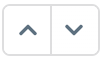 ) in the pane toolbar.
) in the pane toolbar.
Next, you should also tweak the order of the questions within the cards themselves. For example, “address” is the last question in the card but it is the second datafield that occurs in the text, right after “name” (as you can see in the 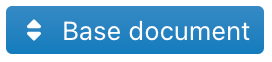 pane). Bring it in line with the order of the text by selecting the question (i.e.: clicking the white bar it is housed in) and navigating it upward to just below “name” using the same arrows in the pane toolbar that you used for moving the cards.
pane). Bring it in line with the order of the text by selecting the question (i.e.: clicking the white bar it is housed in) and navigating it upward to just below “name” using the same arrows in the pane toolbar that you used for moving the cards.
Repeat this exercise for party1.
For the card “contract”, bring the question “nature of the relationship of the parties” up in first position. This is because the datafield behind this question is situated in the recitals and so it should be considered introductory.
Regarding the card “Boilerplate”, let’s clarify the following:
- “name” should be “Name of the competent court”
- “country” should be “Country of the competent court”
- “allowed” should be “Is assignment allowed?”
You obviously know this because this is a very short agreement with few moving parts but if you stumble upon bigger contracts, it may not always be easy to remember which datafields belong to which concepts. If you are confused by the title of a certain question and do not know what it refers to, select that question and then click ![]() in the pane toolbar. If you click the drop-down menu next to datafield, you will see to which concept the datafield links. For example:
in the pane toolbar. If you click the drop-down menu next to datafield, you will see to which concept the datafield links. For example:
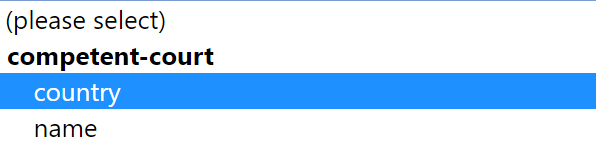
While “name” and “country” may not say much by themselves, they become fairly self-explanatory once they are linked to the concept “competent-court”.
Switching between languages
Now, let’s add a new card that will allow users to change the document language at will. Please skip this step if you use a version of ClauseBase that does not support multiple languages.
Click 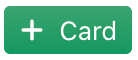 and select
and select  . A card will be generated at the bottom that looks like this:
. A card will be generated at the bottom that looks like this:
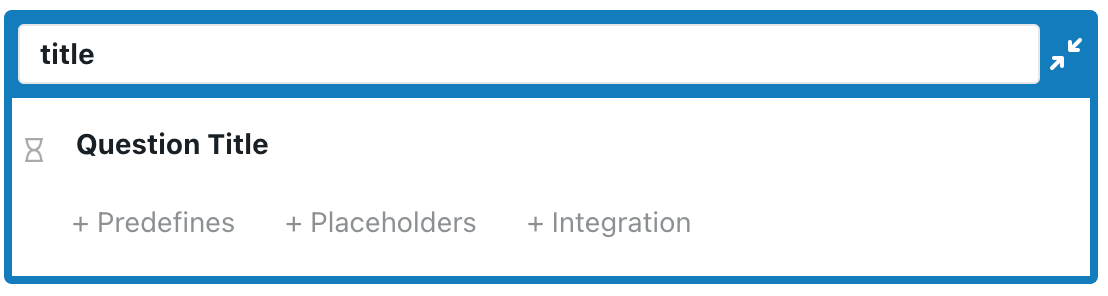
Change the card title to General and the question title to Document language, then move the card all the way to the top. Now that you have a card for general questions, you may also want to consider moving the question related to whether or not the confidentiality obligations are mutual, since the latter has a significant impact on the entire document and, along with the document language, will probably be one of the first things you need to know about the document. To do so, go back to the Contract card, select
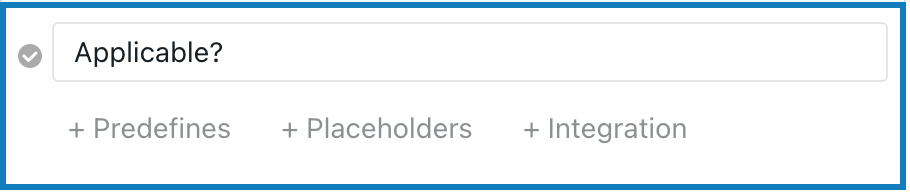
and then click the ![]() icon in the pane toolbar to cut the question out of the card. Then select the question “Document Language” you just created and click the
icon in the pane toolbar to cut the question out of the card. Then select the question “Document Language” you just created and click the ![]() icon to paste the question below the selected question. You can then also change the question title to “Are the parties committing to mutual confidentiality obligations?”. Since you know that this datafield is a true or false datafield, you know that the answers to this question can only be “yes” or “no”. You can click “add predefined answers” to confirm this.
icon to paste the question below the selected question. You can then also change the question title to “Are the parties committing to mutual confidentiality obligations?”. Since you know that this datafield is a true or false datafield, you know that the answers to this question can only be “yes” or “no”. You can click “add predefined answers” to confirm this.
Adding some additional intelligence
At this point in time, you may have noticed the 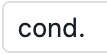 button in the pane toolbar. This button allows you to hide or show cards and questions depending on the fulfilment of certain conditions.
button in the pane toolbar. This button allows you to hide or show cards and questions depending on the fulfilment of certain conditions.
One occasion where this comes in handy is the question titled “is the party a natural person?”, referering to party2. In the introduction clause of the document, it is presumed that party1 will always be a legal person, but for party2 the option is available to designate this party as a natural person. Obviously, should such be the case then there is no more need for the following questions:
- company number
- representative name
- representative function,
since natural persons do not have company numbers or representatives.
These questions should only be shown if the answer to the question “is the party a natural person?” is no. To do so, follow these steps:
- click the “company number” question
- click the
 button in the pane toolbar
button in the pane toolbar - click the blue check mark that appears:
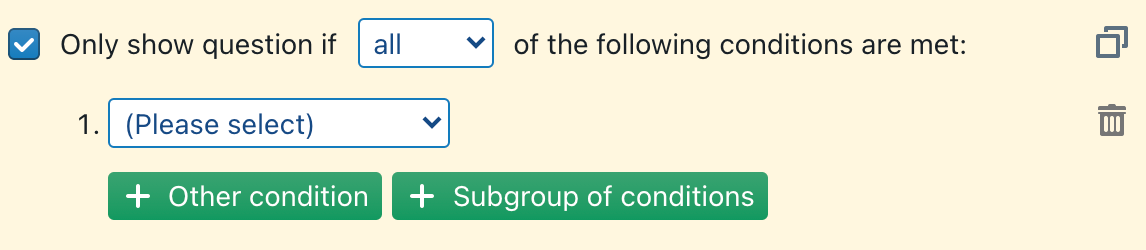
- from the drop-down menu next to “1.”, select answer to question:
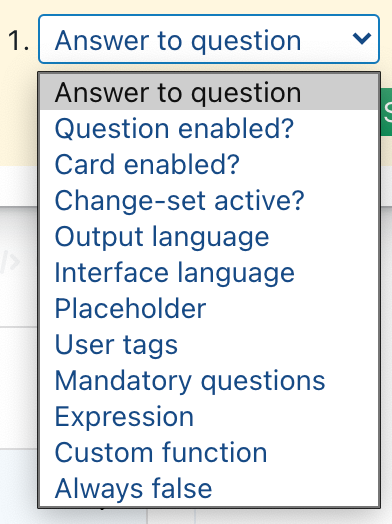
- from the list of questions in this questionnaire, select “is the party a natural person?”
- in the next drop-down menus select “is equal to” and “false”
- in the top-right corner of the condition, click the
 icon to copy this condition
icon to copy this condition - select the “representative name” question and click the
 button in the pane toolbar
button in the pane toolbar - hover your cursor over the yellow condition bar that popped up and, on the right-hand side of this bar, click the
 icon to paste the previously copied condition
icon to paste the previously copied condition - repeat this exercise for the “representative function” question.