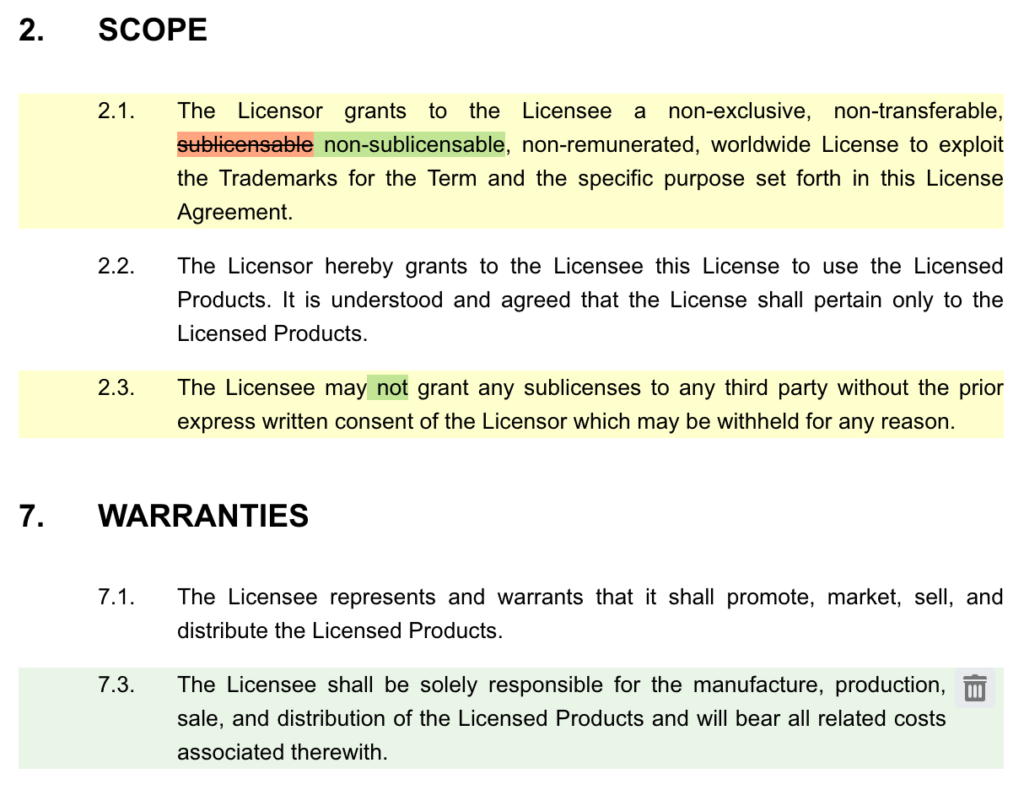Except when right “Manage how changes are shown” would be disabled for a particular end-user, the following button “Changes” will be visible while completing a Q&A:
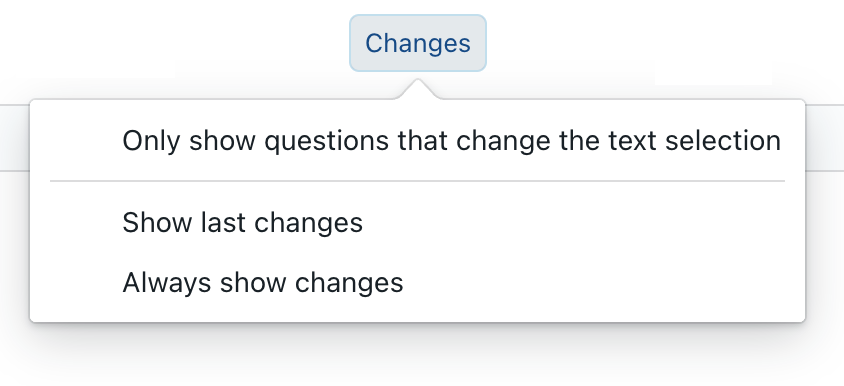
While designing a Q&A, a similar button is visible:
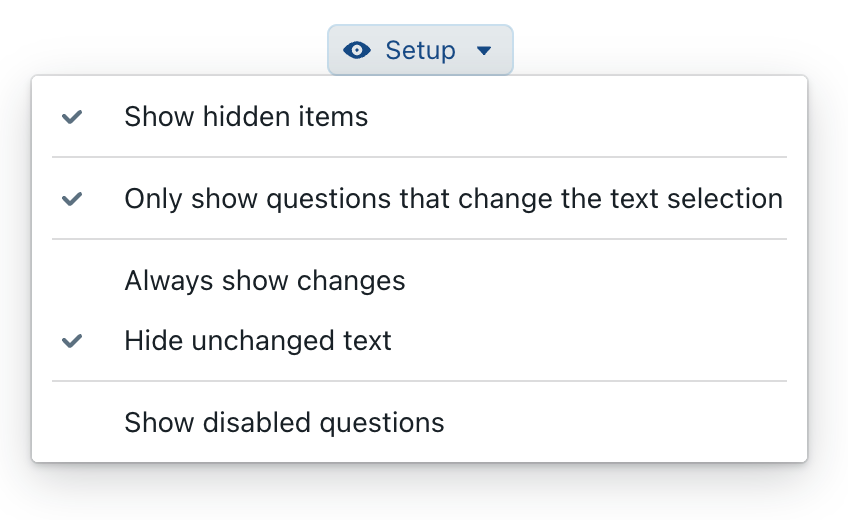
Only show questions that change the text selection
When this option is not enabled, all non-disabled questions will be shown on the screen, irrespective of which text is selected.
Conversely, when you select this option, Clause9 will hide questions that are not directly or indirectly impacting the selected text. Such impact can take multiple forms:
- A datafield associated with a question is being used in the selected text or its “Enabled?” condition.
- A concept or its concept-label is being manipulated by some change-set for which one of the conditions (in)directly depends on the answer to some question.
- A question’s answer is directly referencered by some change.
In practice, this means that you (or your end-user) can select some block of text on the right side, and only relevant questions will be shown on the left-side. This not only helps during testing of the Q&A, but can also help lawyers to work in a “reverse mode”: instead of going through the questions in order to complete a template, they can select an interesting block of text and see which options are available to manipulate that text.
When this option is active, no “categories” are visible anymore. This is a deliberate decision, to ensure that end-users immediately see all the relevant questions relating to the selection, instead of getting only a partial view and having to jump through different categories.
Users can click on the button “Show all questions” to remove the current text selection at the right side, causing all questions to be shown again.
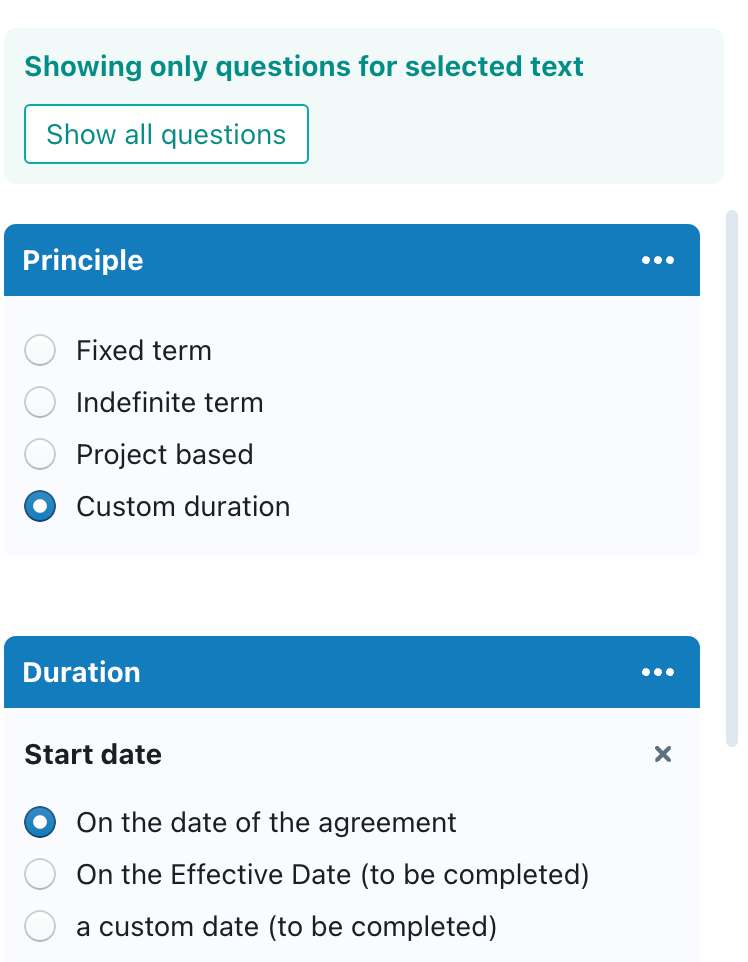
Changing the default setting
By default, Only show questions that change the text selection will not be enabled, because it may confuse some end-users. End-users should therefore deliberately enable it through the Changes button in the toolbar.
However, you can change this default behaviour through the Q&A’s Options > Miscellaneous > Questions to show setting.
Show last changes
This command (also available in the “…” menu at the top-right side) will show a comparison between the contents of the document before and after the last user-action (e.g., filling in a box or selecting a predefined answer).
In the example below, the user switched from predefined answer “remunerated license” to “non-remunerated license”. On the screen, the selected clause will have a yellow background (indicating that the clause got changed), while the deleted words are in orange and the newly inserted words are in green.
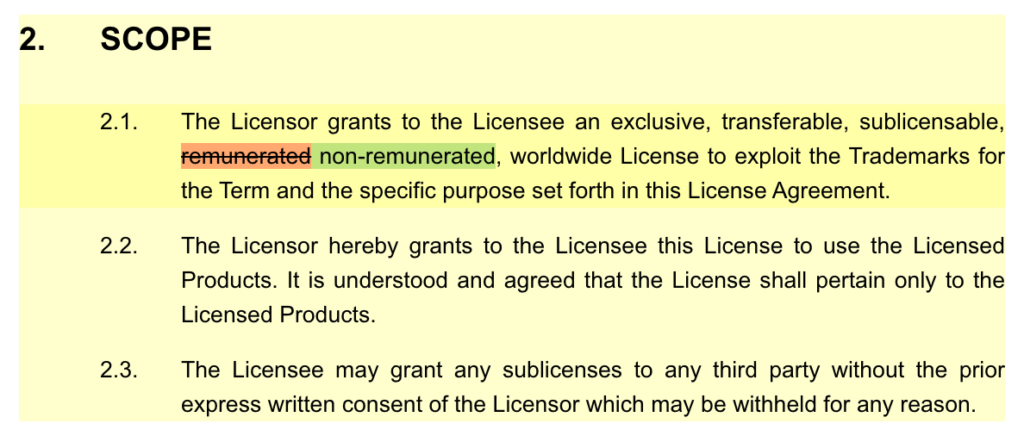
Always show changes
Instead of requiring the user to deliberately click on Show last changes, you can enable the option Always show changes. This way, a comparison will be immediately shown for each and every change that is made by the end-user.
This option is particularly interesting during testing of a Q&A, because you can then immediately see the impact of changing a certain question. Particularly for complex documents, where a single changing can impact multiple pararagraphs at once throughout the document, this will speed up the testing process, particularly when combined with the next option.
Hide unchanged text
When this option is enabled, only the changed text blocks are being shown. This allows users to get a condense view of all the changes in an entire document, even when those changes are pages apart from each other. For example, in the screenshot below, you can see that a single change regarding sublicensing had an impact on clause 2 and 7; all the clauses in between them are effectively hidden, to allow the user to get a quick & exhaustive overview of all changes.