
Adding clauses
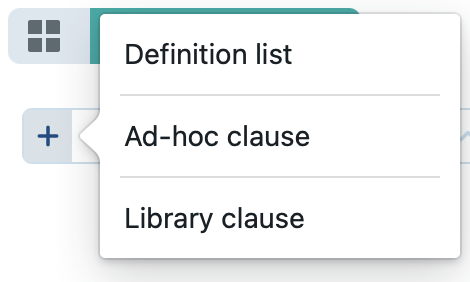
- if nothing is selected, the new item will be inserted at the end of the document
- if a clause is selected, then:
- the new item will be inserted below the currently selected clause
- if Shift is held the new item will be inserted as the last sub-clause of the selected clause
- if Alt is held (Option on Mac) the new item will be inserted above the currently selected clause
You can deselect a clause by either clicking the space between two clauses, or by clicking above the first or below the last clause.
| definition list | Inserts a new definition list clause into the document. A binder can contain multiple definition lists. This allows you to, for example, create a definition list in every subdocument of the binder, whereby each definition list will only contain the terms that are unique for the subdocument it is situated in. You can even create a separate subdocument that would then aggregate all the definitions, across all of the sub-documents that themselves also contain their own definition lists. Note that nothing will stop you from inserting multiple definition lists into a single document. Please let us know if you would be aware of a use case for such multiplicity of definition lists inside a single document. |
| ad-hoc clause | Inserts an ad-hoc clause into the document, i.e. a clause that is not intended to be reused outside the document in which it is contained. |
| library clause | Inserts a library clause, i.e. a clause intended to be reused in multiple documents. |
Deleting a clause 
Deletes all the selected clauses from the document.
Cut / copy / paste 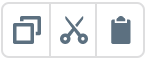
These buttons cut, copy and paste the selected clause from ClauseBase’s clipboard from/into the current document.
The internal clipboard of ClauseBase is fully independent from the clipboard of your computer. Accordingly, when pressing these buttons, the clauses will not become available towards other software on your computer. Please export the document to .DOCX if you need to get access to the text of a clause.
Increase / decrease clause level 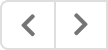
These buttons may look somewhat similar to the “increase indent” and “decrease indent” buttons in Microsoft Word ![]() , but there are quite some differences:
, but there are quite some differences:
- In ClauseBase, you can only increase the level of a clause if some other clause precedes it, which can then become an ancestor clause. In Microsoft Word, you can increase the indentation level of any paragraph.
- In Microsoft Word, increasing the indent inherently causes the left margin to increase. In ClauseBase, it will depend on the document styling whether or not the left margin will increase. In other words, please be aware that if styling applies that does not increase the left margin between paragraph levels, increasing or decreasing the clause level will not cause any visual differences.
- You can, however, check whether a clause is a descendant of some other clause, by selecting the presumed ancestor clause — selecting a clause in ClauseBase will automatically select descendant clauses as well.
Move clause up/down 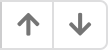
Moves the selected clauses above or below their neighbours.
Show / hide clause numbering 
Shows / hides the clause’s numbering.
Show / hide clause title 
Shows / hides the clause’s title.
Shrink / expand clauses 
Expands or contracts the text of the selected clauses, if such operations are foreseen in the body of the clause.
Export buttons 
Allows you to export the document to an MS Word file (DOCX), PDF file, text on the clipboard (copy), or email. There are many options you can configure.
Recalculate contents 
This recalculates the already-available content. This may sometimes become necessary when some updates are not immediately reflected, although generally this is not needed. Please contact us when you notice that you repetitively need to press this button in order to reflect certain changes, because using this option should be fairly exceptional.
The shortcut for recalculating contents is Shift-Ctrl-E.
Recalculate contents does not work the same way as reload contents (available in the Visibility settings & actions menu).
- Reload contents re-fetches the entire document, and all its clauses, from the server, and then recalculates the entire document. This is roughly similar to closing the document and re-opening it again. This should only be used on rare occasions, e.g. when you know that a colleague has changed a clause in his/her own browser, and you want to fetch those changes.
- Recalculate contents does not load any contents from the server, and merely recalculates the already available content.
Visibility settings and actions 
See the dedicated article on the menu with visibility settings and actions. This menu is opened by clicking the button in the top right hand corner.