This article discusses definitions as file types. Definitions used in definition lists can also be created by assigning a ‘definition for’ type link to a clause. For more information, check out our How to article on creating definitions.
What are definitions?
To a large extent, definitions function exactly the same as clauses in ClauseBase. As in any real life contract, a definition in ClauseBase is a fragment of text defining a concept or term used in the contract. However, using definitions in ClauseBase can be automated very flexibly to a large extent.
ClauseBase definitions can be easily added in the automatically generated definition list by using the terms pane of the Assemble Document mode.
When are definitions included in the definition list?
Definitions will be automatically included when a defined term — i.e. a concept, written with a preceding hash-tag — is included in a clause that is visible within the document, assuming a definition has been assigned to that defined term.
When no clause makes use of a certain defined term anymore (e.g., because all such clauses happen to be hidden by some condition), the term will be automatically dropped from the definition list.
With this automation in place, you will never encounter ghost definitions (entries in the definition list for defined terms that are not used anywhere) or, even worse, missing definition list entries (i.e., defined terms without an accompanying definition).
See our Halloween blog post for more background information.
Breakdown of definition information
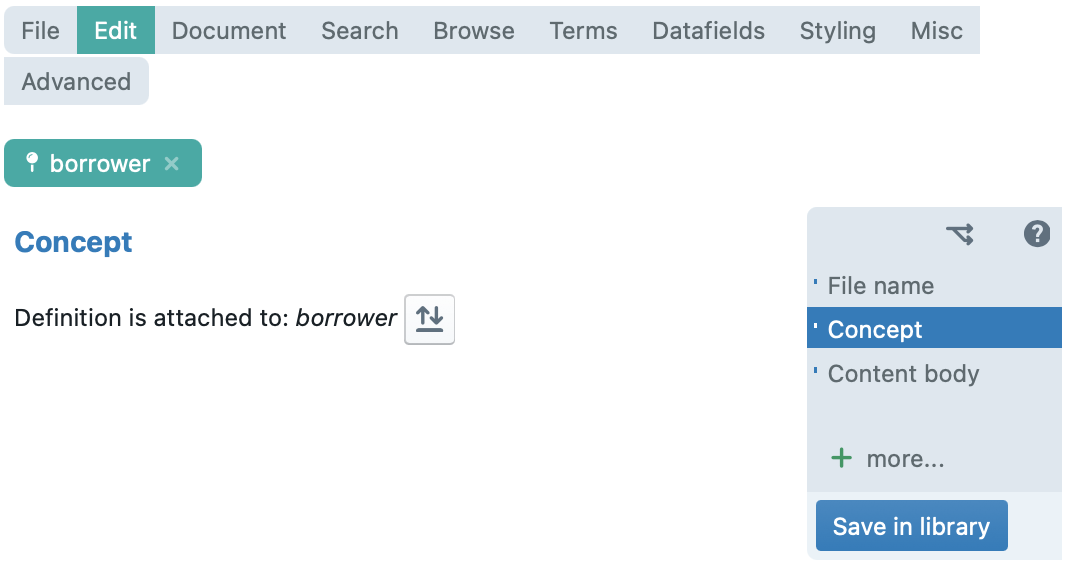
When you create a new definition, you are presented with several options to provide information about it (see the column on the right-hand side in the image above). Below, we go over each pane.
- file name — Allows you to set the file name of the definition file, optionally in multiple languages. Similar to the file names you would use on your Windows pc or Mac, file names should not be too long, to allow users to quickly glance over lists of files.
- concept — This is the first pane that you will see when creating a new definition. This links the definition to a concept, making sure that this definition shows up as an option in the terms pane when the linked concept is used in your document.
- content body— In this pane, you can add the text of your definition. In the definition text, the ClauseBase grammar can be used as well so your definition can be made as flexible as a clause would. Be sure to check out our do’s and don’ts for your definition content.
- description — An optional pane that allows you to provide a description of a file, for example in which kind of documents this file should be used, or how this file is different from another file. This content can later be searched on. Unlike file names, there is no real limit to the length of the description you can provide.
- attributes — Allows you to assign various attributes to the definition, to make it easier for users to check whether the definition is appropriate for their document.
- legal comment — Allows you to create comments for the users of the definition. The comment will be shown in the Assemble Document mode as an information symbol next to the definition which, when the mouse pointer is hovered over the symbol, shows the content of the legal comment.
- reporting — Here the text which is shown in the reporting mode should be entered.
- access rights — Allows you to manually determine who the owner of a file will be (if you want to designate someone other than yourself) who will then have editing rights over this file. You can also determine access rights for everyone except the owner.
Definition do’s and don’ts
When inserting your definition text in content body, consider the following guidelines:
- You can add ClauseBase grammar (e.g. conditions, concepts, cross-references, etc) to your definition to have the text adapt to its context.
- Leave out “means”, “has the meaning”, “:” etc. as ClauseBase adds this automatically for you when generating the automatic definition list. ClauseBase will automatically apply the default definition styles of your organisation/group in the document. Alternatively, you can change this by adapting the custom styling of your document (if you have the rights to do so).
- Don’t add any punctuation at the end as ClauseBase will automatically add punctuation to the definition, based on the type of definition list (bullets, numbered paragraphs, unnumbered paragraphs, or table rows) and an entry’s position in the list (e.g., with bullet-style definition lists, semicolons in all items but the last one, where a period will be used).