What are clauses?
As a clause in any real life contract, a clause in ClauseBase is a text fragment that can be re-used in other contracts or documents. However, a well written ClauseBase clause is much more flexible and dynamic: when it is re-used in any number of different contexts, it will adapt itself to its context without having to amend the actual text.
Not all ClauseBase clauses contain only text. A ClauseBase clause can also be made into a signature block, a table, a clause can contain images, etc.
Breakdown of clause information
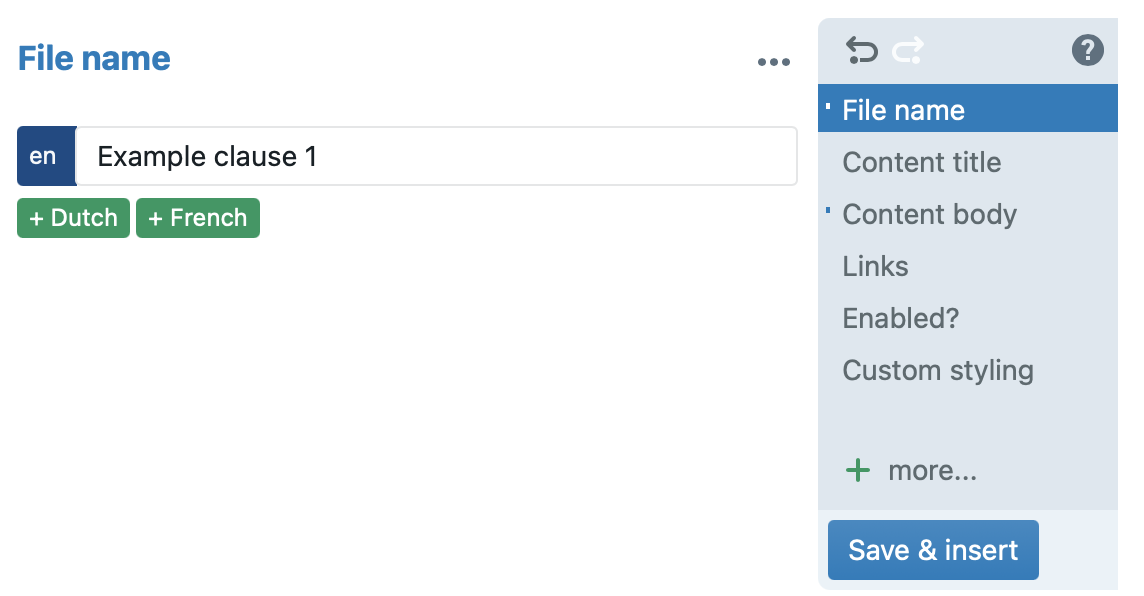
When you create a new clause, you are presented with several options to provide information about it (see the column on the right-hand side in the image above). Below, we go over each pane.
- file name — The pane currently shown by the screenshot. It allows you to set the file name of the clause file, optionally in multiple languages. Similar to the file names you would use on your Windows pc or Mac, file names should not be too long, to allow users to quickly glance over lists of files.
- content title — Allows you to create a (sub)title for the clause, optionally in multiple languages. When users insert the clause into a document, they can choose whether or not to show the title.
- content body — Here is where the text of the clause itself should be inserted, optionally in multiple languages.
- description — An optional pane that allows you to provide a description of a file. Users typically store either a summary of the clause, and/or store practical guidelines on how to use the clause — e.g., in which types of documents this file should be used, or how this file is different from another file. This content can later be searched on. Unlike file names, there is no real limit to the length of the description you can provide.
- attributes — Allows you to assign various attributes to the clause, to make it easier for users to check whether the clause is appropriate for their document.
- links — Allows you to create relationships between files. For example, if a clause contains a definition for a certain concept, that is a link you would make here. This pane can also be used to create cross-references.
- enabled? — Allows you to define conditions to define when the clause will be visible or invisible in a document.
- legal comment — Allows you to create comments for the users of the clause. The comment will be shown in the Assemble Document mode as an information symbol next to the clause which, when the mouse pointer is hovered over the symbol, shows the content of the legal comment.
- reporting — Here the text which is shown in the reporting mode should be entered.
- position — Allows you to define a place where the clause should – ideally – be used in a document. When inserting the clause in the document, this location will be suggested to the user.
- custom styling — Allows you to define custom styling for this clause which will be applied each time this clause is used. Please use with caution: see our tips on the use of styling for more information.
- action button — Allows you to create a button which will be shown below the clause when using it in a document. Can be used as a shortcut to a folder, as a dropdown list of clauses or to execute a saved search.
- access rights — Allows you to manually determine who the owner of a file will be (if you want to designate someone other than yourself) who will then have editing rights over this file. You can also determine access rights for everyone except the owner.
- cross-tags — Another way (other than using links to clauses implementing a certain concept) to create cross-references within the document. For more information, see Cross-references.