It is handy to have your most used folders or files as favourites – this allows you to access them more swiftly!
Creating a favourite
In order to add a folder or file as a favourite, do the following:
- Go to Browse Files
- Select the file you intend to add as a favourite and find the
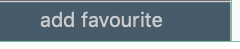 button on the bottom of the navigation menu on the left-hand side of your window
button on the bottom of the navigation menu on the left-hand side of your window - Give the shortcut a name
- Click “save favourite”
It will now appear as a shortcut on the same menu on the left. The shortcut will also be available when narrowing down a search by location in the Document Assembly mode.
Deleting favourites
In order to remove a favourite, open the personal settings menu by clicking your name in the upper right corner of your window. In the drop-down menu, choose “favourites”.
Alternatively, you can access this settings menu by clicking “preferences” on the same drop-down menu and by then navigating to “favourites” on the toolbar at the top of the window.
Here, you can remove a favourite by clicking the trash bin icon next to the intended favourite.