On the “saved searches” page, you can manage any searches saved in one of the search functions of ClauseBase using the “save search criteria” button  or create new saved searches.
or create new saved searches.
These can be used to enable you to easily access searches you carry out frequently.
Creating new saved search
A new saved search can be created by clicking the 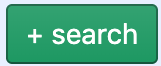 button.
button.
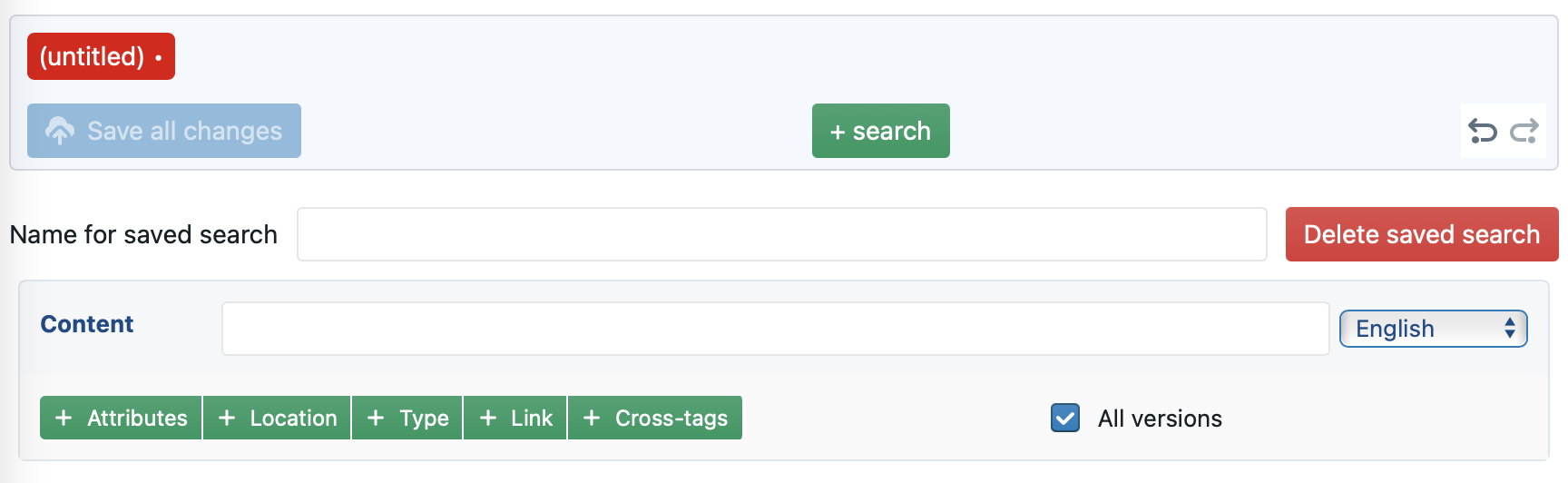
Example of creating a new saved search
- name for saved search — Enter a name here which will allow you to retrieve this saved search. Without a name, the search criteria cannot be saved.
- delete saved search — Deletes the selected saved search.
- content — Enter search criteria here that searches the content of the files. It is not required to have “content” search criteria. After adding another type of search criteria (e.g. attributes, location, type or link), you can delete the content criteria by clicking the garbage can icon next to it.
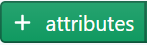 — Add search criteria based on attributes.
— Add search criteria based on attributes.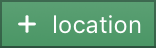 — Add search criteria based on location of a file.
— Add search criteria based on location of a file.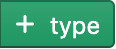 —Add search criteria based on the type of file.
—Add search criteria based on the type of file. — Allows you to delete a type of search criteria. This button will only be visible if multiple search criteria have been selected.
— Allows you to delete a type of search criteria. This button will only be visible if multiple search criteria have been selected.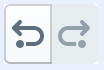 — Undo/redo last action buttons.
— Undo/redo last action buttons.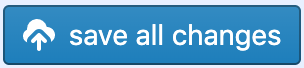 — Save the changes to all saved searches that contain unsaved changes. Any saved searches with unsaved changes will be marked by a dot right next to its name.
— Save the changes to all saved searches that contain unsaved changes. Any saved searches with unsaved changes will be marked by a dot right next to its name.
Managing saved searches
When you have multiple saved searches, they will be shown as tabs on top of the page.

Click on the name of one of your saved searches to start editing it.
Any saved searches containing unsaved changes will have a dot right next to its name, as is the case for example search 2 in the above image.