Drafting at a higher level
When creating contracts in Microsoft Word, you will be drafting very concrete clauses — in the sense that each clause that you are writing, will typically have a concrete number associated with it (e.g., “article 5.4”), a certain styling (e.g., Arial 10 with 125% line spacing) and specific information (e.g., Mary Johnson, living in Rue Neuve 1, 1000 Brussels).
The advantage of such concreteness is, obviously, that it is quite easy to reason about. You immediately see what you want on the screen, and can manipulate it in a very concrete way. The downside of this concreteness lies in the practical obstacles to reuse the clause in other contracts, as you will have to:
- manually remove the facts that differ between clauses
- make sure that the styling corresponds to the styling of the target contract
- change any manual numbering that was used — and even with automatic numbering, you will probably have to manually change cross-references that are no longer valid
To foster reusability, clause drafting in ClauseBase is done at a higher level. This is somewhat similar to how drafting a document with general terms & conditions of sale would require you to write and reason at a more abstract level than the sales contract between Mr. X and Mrs. Y regarding a used car.
In practice, the higher level of clause writing will require you to take into account that your clause:
- may end up in many different locations of a contract — perhaps as article 5 in a first contract, but perhaps also as article 7.1.6 in a second contract
- should not contain any styling
- should generically refer to facts (pricing, amounts, options, contact details, etc.), instead of “hard-coding” such facts
Numbering in ClauseBase
With respect to numbering, ClauseBase exports results that are fully compatible with Microsoft Word. However, in ClauseBase, the approach to numbering is optimized for legal document drafting, and therefore differs significantly form Microsoft Word. This was a deliberate decision, not only because Microsoft Word has a much more generic audience (and can therefore not be optimized for legal documents), but also because Microsoft Word’s numbering system has become incomprehensibly complex over the years, due to Microsoft’s attempts to hide away complexity. While well-intended, those attempts have actually made matters worse over the years.
Anecdotally, it seems that even in a large law firm, there are typically just a few experts who have to solve all the firm’s numbering problems. Other law firms offer yet another layer of simplicity through additional toolbars… usually making matters even worse for any document that was not created from scratch by that law firm.
If you don’t believe the complexity, then please visit the Microsoft Word expert users group, consisting of Word experts who are awarded by Microsoft as “Most Valuable Professionals”, i.e. helpful Word Gurus. In the introduction to their in-depth discussion about numbering, they warn that the numbering system “is a real brain-breaker”, and that the details on how the system really works is only “for the real masochists among us who just have to know how it works”.
To create a more comprehensible numbering system that is tailored to legal documents, ClauseBase differentiates between two types of paragraphs: headings and bullets paragraphs.
- Most paragraphs in a contract will be headings. Headings follow the main numbering of a document, which increases or expands with each new heading.
- Some paragraphs will be bulleted paragraphs instead. They can have either a “real” bullet that stays the same with each element (e.g., a filled circle or square), or can have increasing numbering. In the case of increasing numbering, ClauseBase will reset the number when a heading intervenes.
In the following screenshot of a non-disclosure agreement, articles 2., 2.1, 2.2, 3., 3.1 and 3.2 would all be headings in ClauseBase. Heading 3.1 has five body paragraphs, running from (a) to (e). Heading 3.2 has two body paragraphs associated with it, but note that the very first body paragraph has number (a) and not (f).
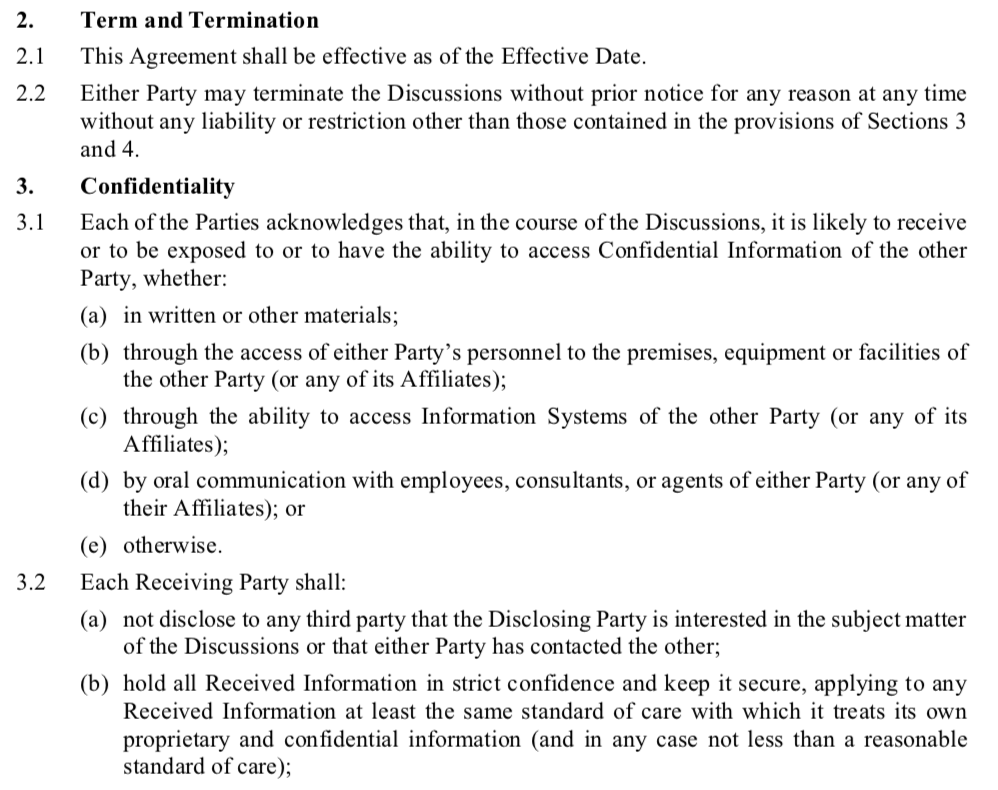
The numbering of headings can run any level deep and have almost any style — e.g., 1., 1.2.3.4, A.[iv] or II.B.(3).g). Conversely, body paragraphs can only have numbering one level deep, typically consisting of a single number (1.), letter (a.) or some kind of bullet (•).
Most importantly, the styling of the heading/body numbering is determined by the styling that was chosen by the user of the clause, and not by the clause itself. This allows clauses to be easily copied and pasted between documents, without you having to adapt any numbering at all. Similarly, it allows clauses to be placed at any location — whether at the main level or as a sub-clause of some other sub-clause — without having to meddle with numbering.
Grammar for headings & bullet paragraphs
In Microsoft Word, the relation between paragraphs and sub-paragraphs is only loosely defined, mostly through the use of the indentation buttons ![]() and by tinkering with the left margins of a paragraph. As numbering is applied only in a second step, the numbering does not always follow the intuitions of the human user, as any user of Word can tell.
and by tinkering with the left margins of a paragraph. As numbering is applied only in a second step, the numbering does not always follow the intuitions of the human user, as any user of Word can tell.
ClauseBase, however, expects you to be more explicit in how paragraphs relate to their sub-paragraphs.
- Headings should always start with a number — either a single number (1., 2., 3., etc.) or a set of numbers (1.1, 2.3.5.6, etc.). Gaps between the numbers (e.g., a sequence of three headings 1., 4., 99.) are fine.
- Bulleted paragraphs should start with an asterisk (*). If you want to create a sub-paragraph of a body paragraph, then you should use multiple asterisks (**, ***, etc.).
- Body paragraphs have no asterisk or number attached to them.
If you use bullets that have a sequential ordering (such as a – b – c, i – ii – iii or 1 – 2 – 3) then the numbering will be “reset” as soon as another heading is encountered, i.e. the numbering will start again at a, i or 1. (This is obviously irrelevant if you use “real” bullets, such as a filled circle or square, because they always stay the same.)
You can use body paragraphs starting with an asterisk that are not below some heading. However, be aware, that the numbering of these asterisks will then never be reset, because no “ancestor” heading will ever be encountered that causes such reset. This is probably not the behaviour that you want.
The lesson here is that you should almost always use paragraphs starting with an asterisk below some other heading.
Grammar for body paragraphs (i.e., with no number/bullet)
Paragraphs that do not start with an asterisk, will be treated as body paragraphs. They will be treated as sub-paragraphs of the closest preceding heading or numbered body paragraph.
In Microsoft Word, inserting such body-paragraphs-without-numbering in the middle of a list, often leads to unexpected results — e.g., because the numbering of the items below it then suddenly reset.
Example
The following — contrived! — example shows how the use of numbers and asterisks…
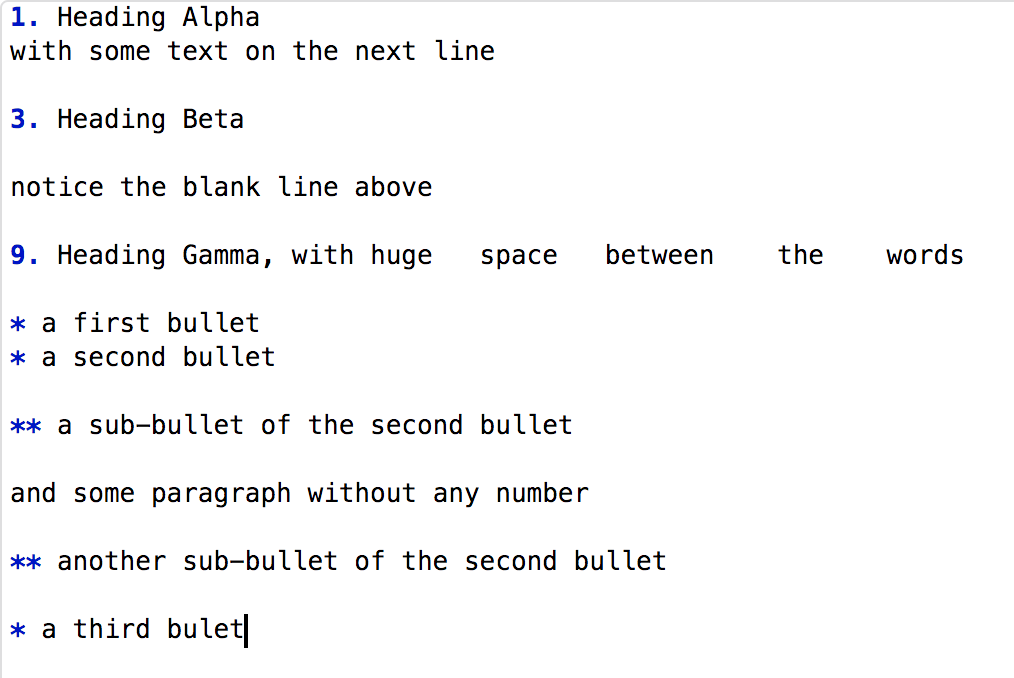
… will actually result in something that looks quite different. Please take a moment to check out where the body paragraphs without numbers end up…
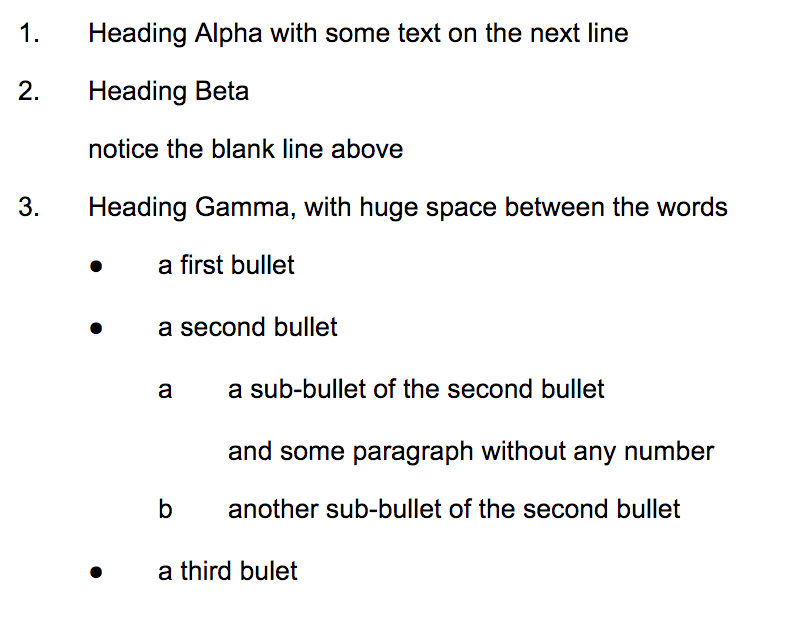
By choosing another styling in the document, the very same clause will look completely different. For example, the styling of the next example does not indent the left-margins.
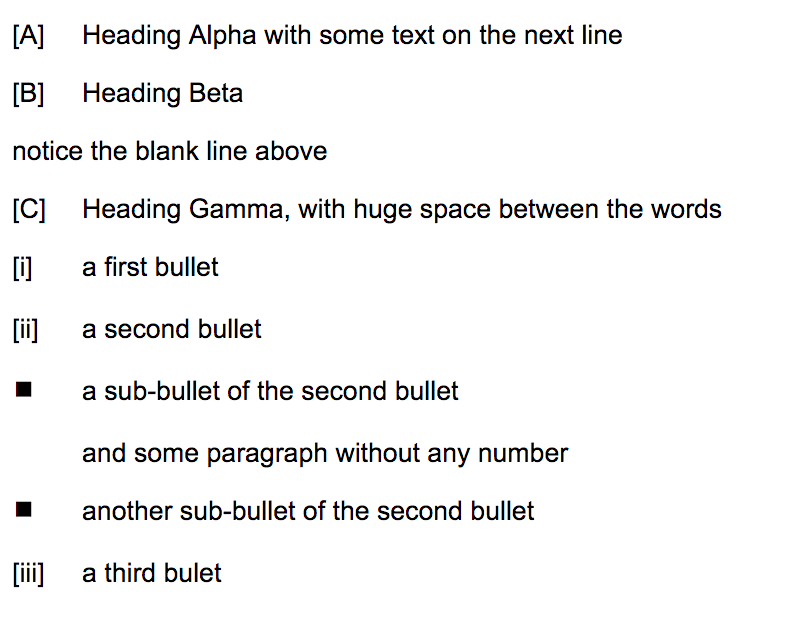
Styling of body paragraphs
The styling of a body paragraph will be determined by the applicable base styling, with the following exceptions:
- Any “hang amount” that would be defined in the base styling, will be completely ignored. (After all, a body paragraph does not have any number or bullet to “hang” text on.)
- The left indentation of the base styling will be completely ignored.
- The left indentation will be set to zero when a body paragraph is not located below some heading (but you probably want to avoid such situations — see the red warning box above).
- Conversely, if a body paragraph is located below some heading, then the total left indentation will be composed of the spacing left of the body styling, augmented by the spacing left of the heading it falls under. If you also happen to set the first line indent in the body styling, then that amount of space will be added as a third component.
Except for the left indentation, body paragraphs will always look the same, no matter the level of the heading or bulleted paragraph they fall under.
Styling of headings
The styling of headings will be a combination of the applicable base styling and the styling elements set for the level’s heading.
Like Microsoft Word, ClauseBase allows up to nine different heading levels, that can be individually configured.
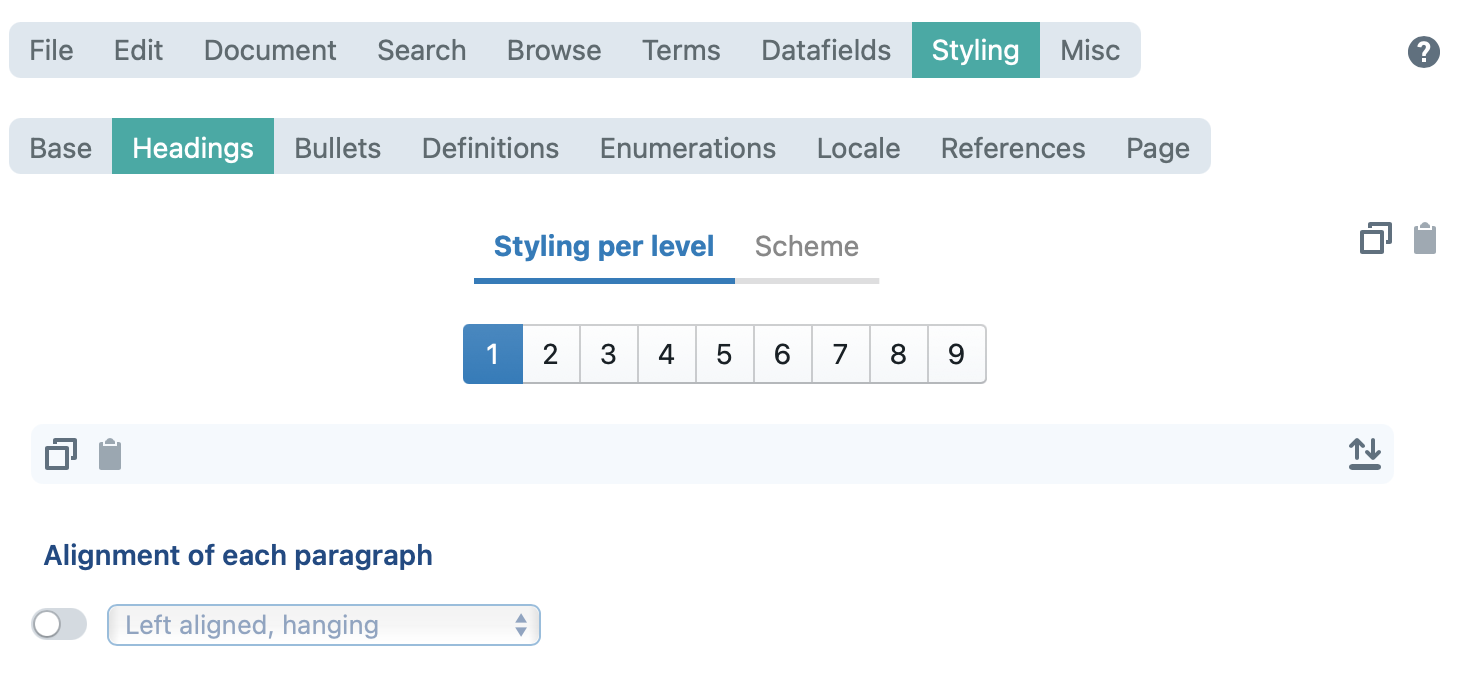
Most of the settings that can be configured in this pane are identical to the settings for the base styling, with the following exceptions.
- A regular (non-title) heading will follow all the settings of the base style, except for the left indentation and hang amount.
Also note that the font, background & borders settings that you specify in the stylings pane will be completely ignored for non-title headings. Those elements only apply to title headings. - A title heading — i.e., content inserted into the “content title” box — will also start from the settings of the base style (with the exception of the left indentation, alignment and hang amount), but can override all the elements of the base style in this pane.
Note that a title heading will not only ignore the left indentation and hang amount of the base style, but also the alignment of the base style. Conversely, a non-title heading will use the alignment of the base style.
Alignment
The alignment of a paragraph — left, right, centered or justified — seems like a simple setting at first, but actually has some interesting twists, due to the options of “first-line indented” and “hanging”.
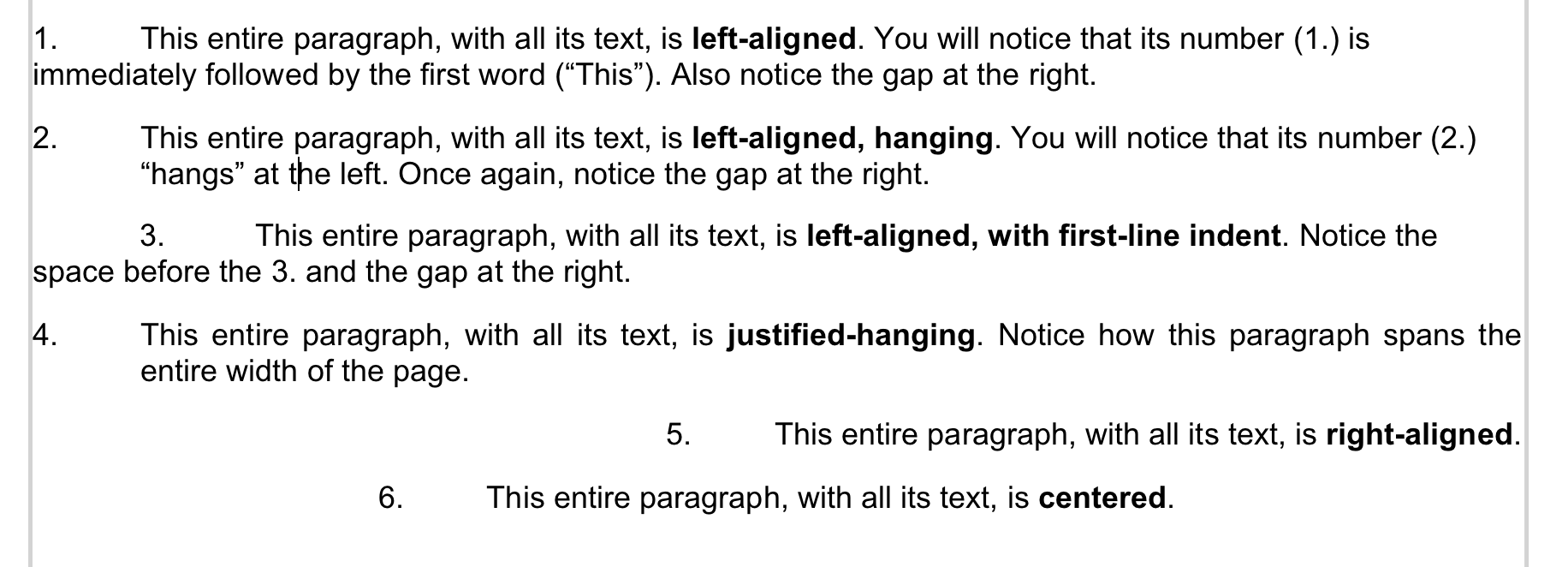
- Most contracts nowadays use “hanging” content, to ensure that the number/bullet is nicely separated from the actual content of a paragraph. In fact, paragraphs with bullets will almost always be “hanging”. Note that hanging paragraphs require you to additionally specify the amount of hanging.
- Regular (non-hanging) left alignment or justification is often used in contracts with long clauses, because it avoids the space wasting at the left side when the number of each clauses would be hanging to its left side.
- First-line indents seem somewhat out of fashion, but are sometimes used nevertheless. Their advantage is that they visually indicate that a new paragraph is starting. Similar to hanging paragraphs, you have to additionally specify the amount of the first-line indent.
Both the hang amount and the first-line indent amount are added to the left spacing amount.
When you select a hanging alignment (left or justified), you will not only have to specify the hang amount — i.e. the amount of space between the left side of the number and the left side of the body — but also the align body text & bullets setting:
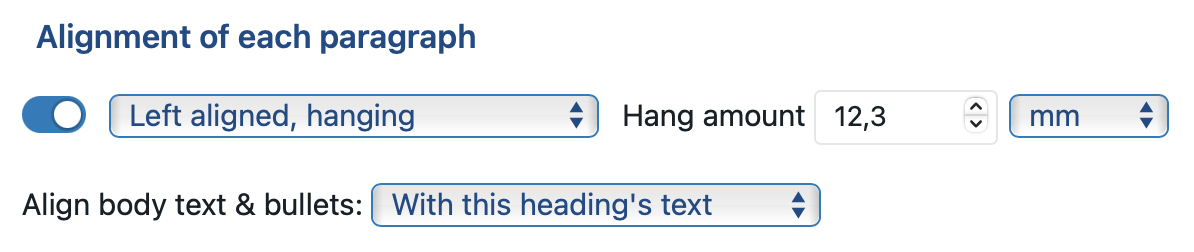
The align body text & bullets setting defines how body text and bulleted paragraphs should align vis-à-vis the heading. ClauseBase allows you to specify three different options:
- exactly at: this option will set the left starting point of the body / bullet text below the heading at a specified amount (augmented by the left spacing amount, if any)

- with this heading’s number: this option will align the left starting point of the body / bullet text with the left side of the heading’s number:
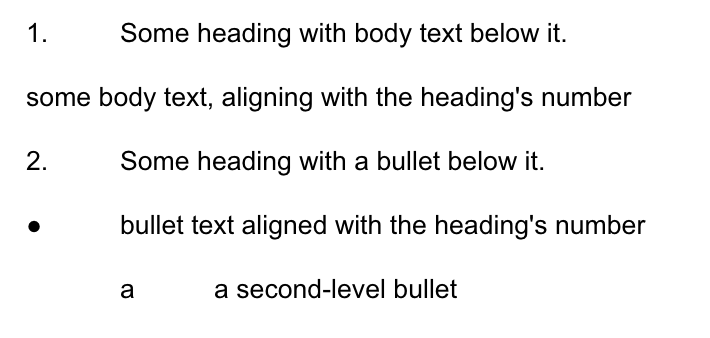
- with this heading’s text: this option will align the left starting point of the body / bullet text with the left side of the heading’s text:
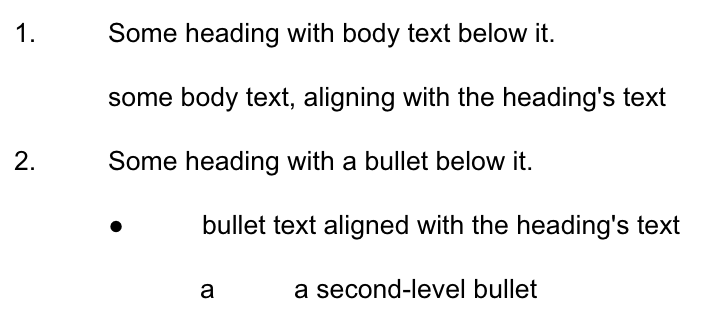
Whichever of the three settings you choose, note that the left spacing setting of the body paragraphs and bulleted paragraphs below the heading will be added to the left starting point. For example, if the heading defines that the starting point for the body paragraphs and bulleted paragraphs will align with the heading’s number (which for example happens to be at 7 mm), then any left spacing you define in the base/bullet styling, will be added to the starting point.
Numbering followed by
You can specify either a tab stop, a space or nothing as the character that needs to follow a heading’s numbering.
Note that a hanging indent alignment is only compatible with a tab stop.
Borders & background
You can specify the borders and background for any title headings.
As is the case with the font settings in the heading style pane, the borders & background will only apply to title headings. Any numbered paragraph that is not a title (i.e., whose contents is entered into the “content body” box, instead of the “content title” box), will have a plain background.
Numbering scheme
In the numbering scheme sub-pane, you can specify how the numbering should be printed for each of the nine levels of headings.
- The second column (type) allows you to specify the type of numbering — e.g. Roman numbering I / II / III or Arabic numbers such as 1 / 2 /3.
- In the third column (configuration), you can not only type in the numbers of each level that you want to see printed, but also any additional characters. It may feel odd, but the number you type in this box will ultimately get replaced the subsequent numbers at this level.
- In the last column (reset at) you can specify when the level’s number should be reset.
A few examples, starting from the following body text with three levels:
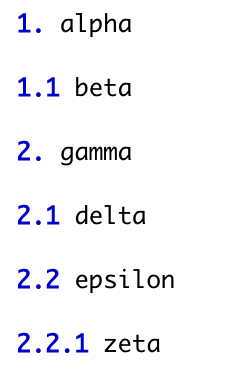
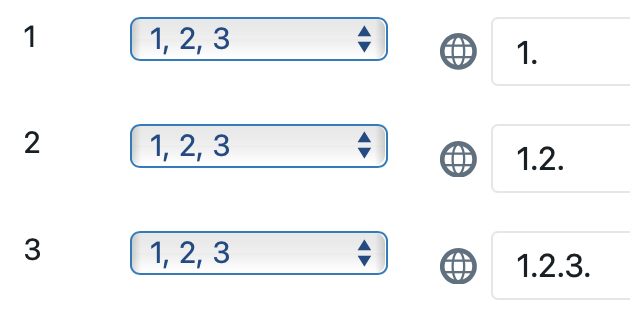
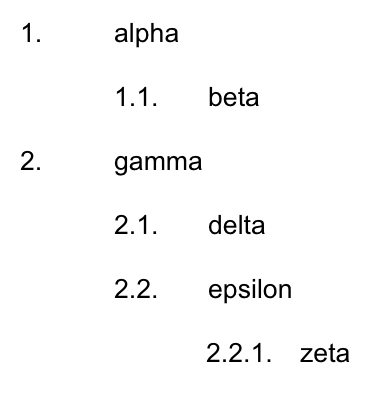
A typical legal numbering: arabic numbering for each level, followed by a dot.
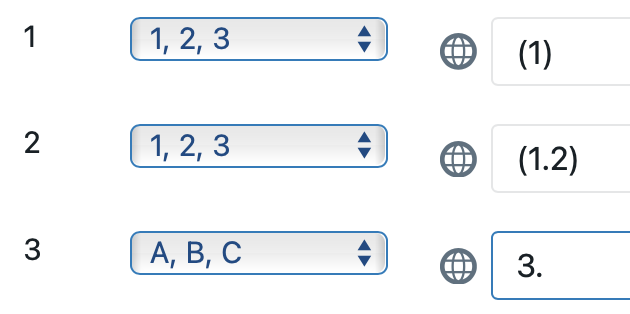
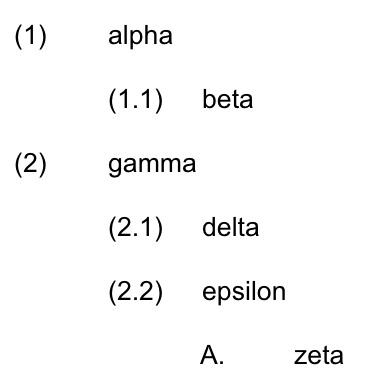
It is not necessary to type in the previous levels’ numbers. For example, at level 3, we only specify level 3’s number.
(same as above, but with “reset at” set to “never” for level 2)

Notice how the “reset at” set to “never” impacts the second level’s number.
Please note that in a Binder the numbers will always reset with each subdocument. It is currently not possible to allow a heading level to continue its numbering across subdocuments.
Stylings of bulleted paragraphs
- As for the bullet/number, once you know how to style the numbering of headings, styling the bullet-settings of paragraphs is actually very easy. The most significant difference is that the numbering scheme for bullets does not allow you to refer to the bullet of a previous level.
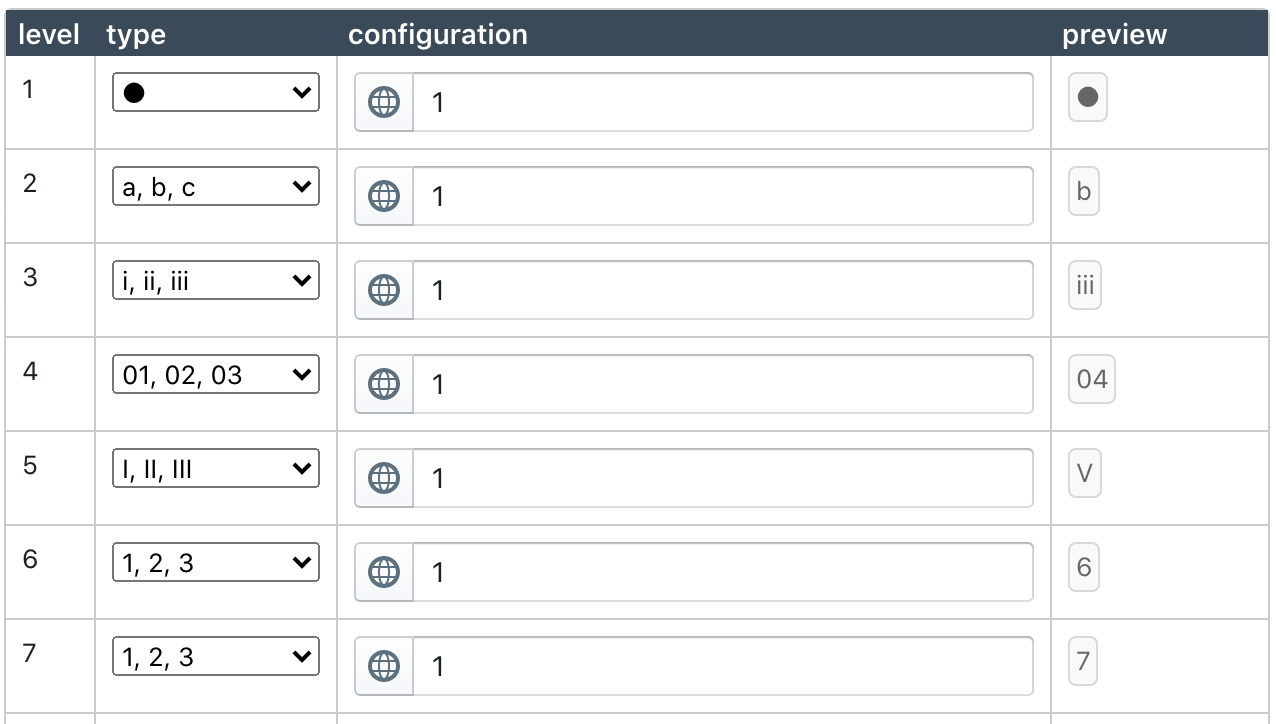
- The hang amount is taken from the styling settings of the bulleted paragraph’s level indent setting
- The left indentation of a bulleted paragraph will depend on the alignment settings of the headings it resides under, supplemented by the left bulleted paragraph’s level indent setting.