Defined terms
If you want to make of ClauseBase’s grammatical features, it is important to correctly identify defined terms in the uploaded document. Each instance of a defined term will eventually be converted into a Concept, represented with a #hashtag in the ClauseBase grammar of a clause.
For example, a fragment such as “The Customer shall be responsible for …” will get converted into “#Customer shall be responsible for …”. As explained elsewhere in this documentation, using this #hashtag allows for facilities such as automated replacement of terms, automatical insertion or deletion of articles, capitalisation styling, and so on.
List of defined terms
Upon import, ClauseBase will automatically compile a list of frequently encountered, capitalized words that may be eligible to become defined terms. This list is shown in the terms editor.
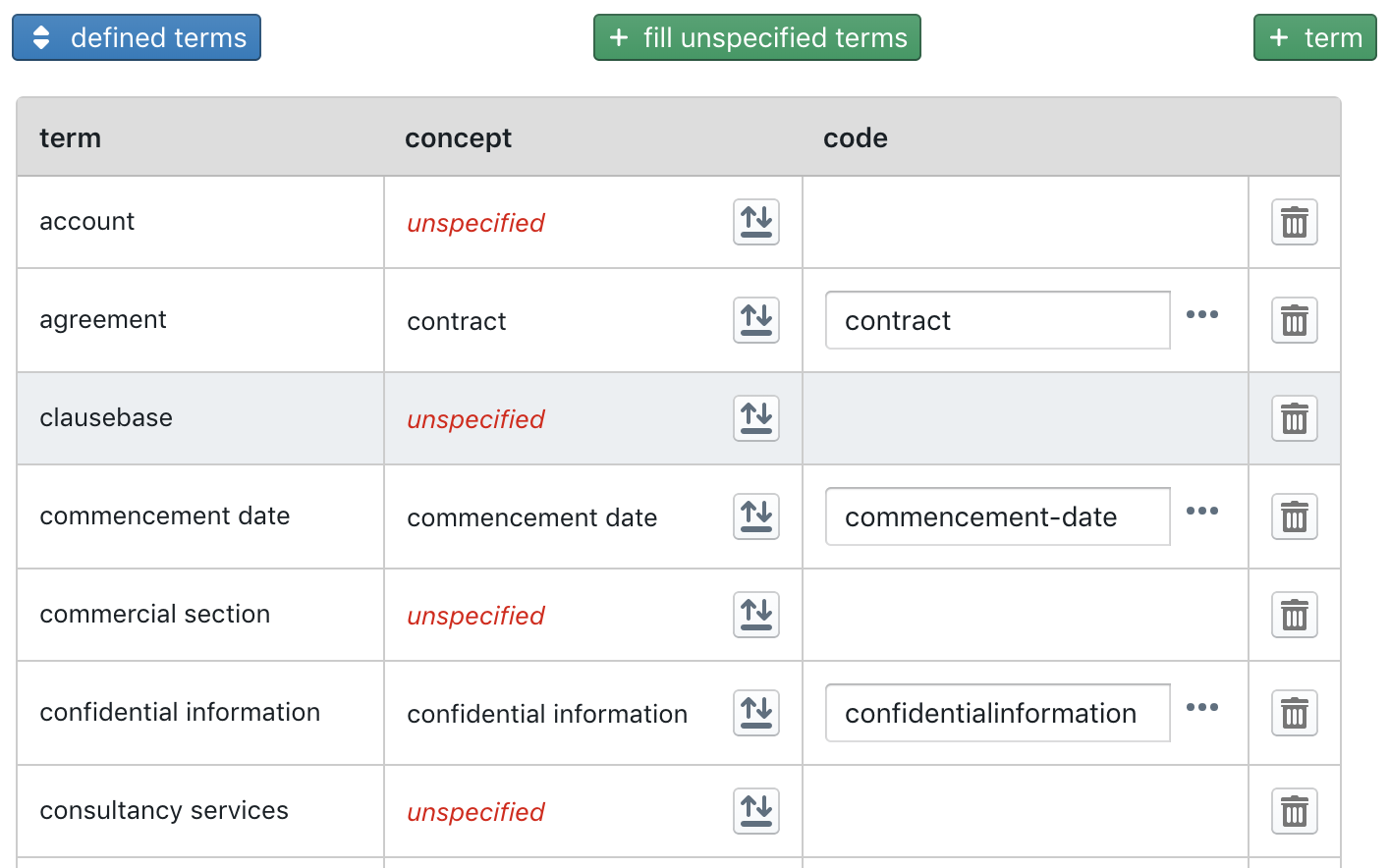
In this table, the following columns are shown:
- the first column shows the defined terms themselves as included in the uploaded document
- the second column shows the Concept that is currently mapped to the defined term
- the third column show the code that will be used inside the ClauseBase grammar for this Concept
- the fourth column contains an icon that allows you to delete a defined term
Each defined term should eventually get mapped to a Concept. Upon import, ClauseBase will check its database to see whether certain defined terms were previously mapped to certain Concepts — if so, that mapping will be automatically established for you. Defined terms for which no previously used Concept could be found in the database will be shown as unspecified. However, with the icon at the right side of the second column, you can always map a defined term to another Concept, or even create a new Concept on the fly.
Visually editing defined terms in the uploaded document
The defined terms will also be visualized in the 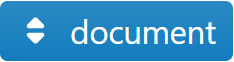 editor when you click on the
editor when you click on the 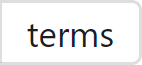 subpane. Each defined term will be shown with a light blue background, while associated articles are shown with a yellow background. To help you identify relevant candidates for defined terms (which typically consist of nouns), nouns are shown in a black font, while other word types are shown in grey.
subpane. Each defined term will be shown with a light blue background, while associated articles are shown with a yellow background. To help you identify relevant candidates for defined terms (which typically consist of nouns), nouns are shown in a black font, while other word types are shown in grey.
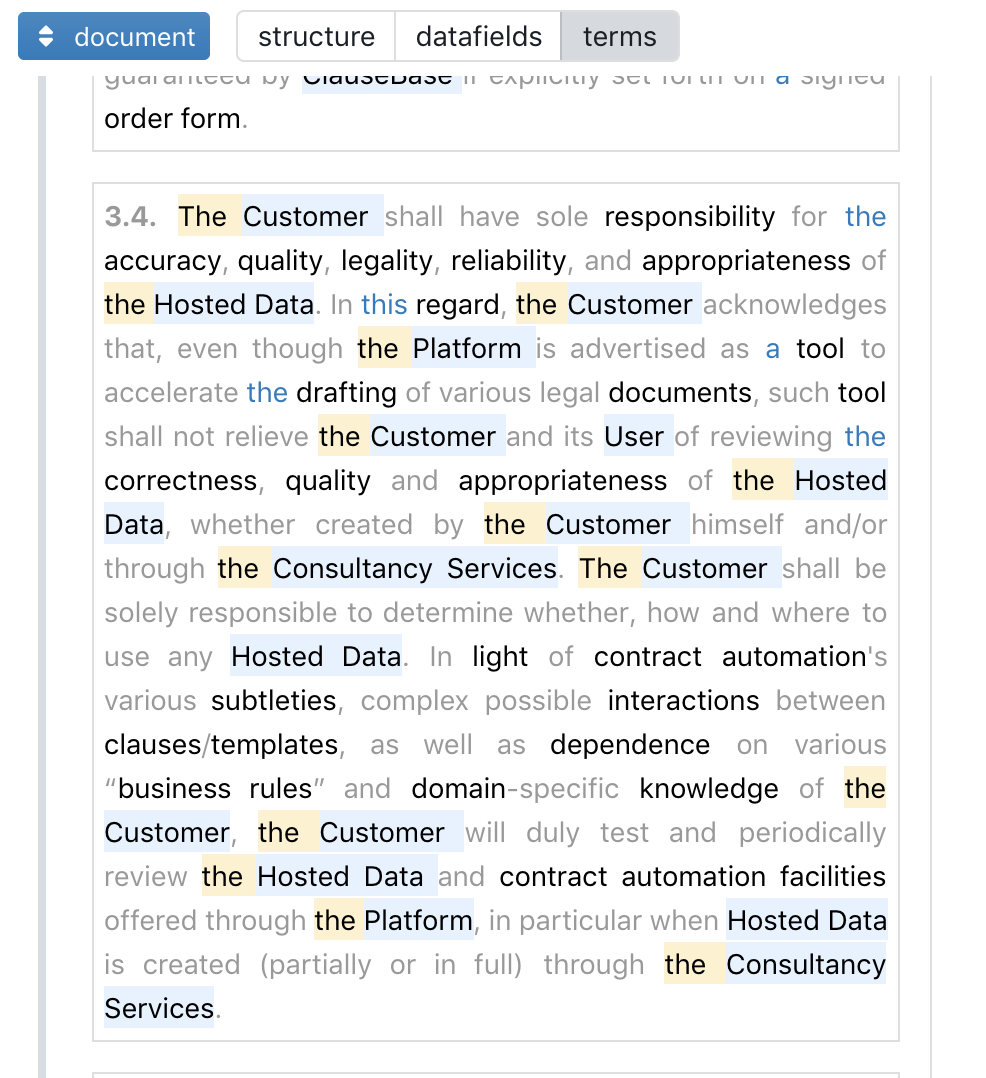
Removing instances of a defined term
It will sometimes happen that a specific instance of a defined term should not be treated as a defined term after all.
For example, even if in a certain contract the word “Party” is a defined term (referring to either the supplier or the customer), some instances of this word should not be treated as a defined term — e.g., in the phrase “if any third party would be providing access…”.
In the the 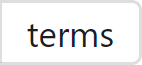 subpane of the
subpane of the 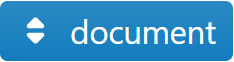 editor, you can quickly remove individual instances of a highlighted defined term by holding down Shift and clicking on the incorrectly applied defined term with the blue background.
editor, you can quickly remove individual instances of a highlighted defined term by holding down Shift and clicking on the incorrectly applied defined term with the blue background.
Adding new instances of a defined term
When you add a defined term, all words in the document that match that defined term, will be automatically associated with that defined term. If you deleted an individual instance of a defined term, and later on would like to re-establish that instance, you can simply click and drag over the words of the defined term with your mouse. When your mouse is released, the words that together make up the defined term, will be highlighted in light blue.
Establishing and removing associated articles
ClauseBase will try to automatically associate articles with the nouns of a defined term. By hovering over a defined term, the associated article will light up (and vice versa). If an article was invalidly associated with a defined term, you can hold down Shift and click on the article to break the association.
If a certain article is not yet associated with a defined term, but should be associated with it, you can simply drag from the article to the defined term (i.e., release the mouse when hovering over the defined term).Articles do not need to be immediately followed by the defined terms they should be associated with. It is perfectly OK if some words are positioned in between.
Forcing articles into defined articles
As explained below, associated articles will get removed upon conversion. The default option is to convert a fragment such as “… the customer shall …” into “… #customer shall …”. While undefined articles and “this-articles” will get a special modifier inside the converted hashtag (e.g. “… this customers shall …” will get converted into “… #°customer shall … “, while ” … a customer shall” will get converted into “… #?customer shall …”), defined articles will not.
In most contracts, this is exactly what you want, because this will allow you to dynamically define in the converted contract whether you want a certain defined term to (always or never) be accompanied by an associated article. However, there are occasions when you want to force the use of a defined article, i.e. to convert “… the customer shall … “ into “… #+customer shall …”.
To do so, you have to alt-click (Option-click on Mac) on the article. You will notice that the article will then receive a pink background. Alt-click (Option-click on Mac) again on the article to remove the forced conversion into a defined article.
You should be aware of the limitations of the artificial intelligence used by ClauseBase, and not expect 100% correct results.
This is particularly visible in a situation with missing articles — e.g. “if this happens, then customer will do …” should — with a strict conversion — be converted into “if this happens, then #-customer will do …” (i.e., a hyphen should be present between the # and customer, to flag the fact that an article is missing).
However, the artificial intelligence will not correctly pair all articles to their nouns (depending on the language this will be between 70-90%). The software can therefore not be sure whether the hyphen should really be inserted. Because the use of the hyphen does not occur frequently in drafting practice, we have opted to only insert the hyphen when (1) an article is present, but (2) that article is separated from its noun. In a fragment such as “the satisfied customer will… “, the hyphen will therefore be inserted: “satisfied #-customer will”.