Using the batch create pane within the Design Q&A mode, it is very easy to create a basic questionnaire.
Start designing the Q&A
Open your document in the Design Q&A mode. This can be done in two ways:
- either by clicking the
 button in the top right corner of assemble document and then clicking
button in the top right corner of assemble document and then clicking 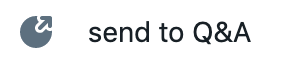 ; or
; or - by editing an existing questionnaire by clicking on it on the home page and selecting
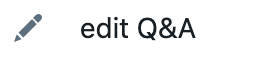
Go to batch create
The Design Q&A mode will automatically open in two panes, showing the document and cards panes. You can choose to add a third pane to your screen by clicking 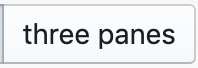 on top.
on top.
Change one of the available panes to the batch create mode by clicking the pane selector (e.g. 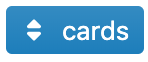 ) and choose batch create.
) and choose batch create.
A good way of working at this stage is by using one pane to “batch create” cards/questions, another to view your cards (the “cards” pane) and another to view your final document (the “document” pane).
Create your cards
Now you will see an overview of all concepts (including their datafields) used in your document.
You can now choose to:
- with one click create a separate card for each concept, each containing questions for their respective datafields; or
- create custom cards by individually assigning concepts or datafields to individual cards or questions.
For more information on cards and questions, please consult the Creating cards & questions article.
The quickest option is clicking the 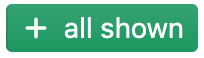 button, which creates a separate card for each concept, each containing questions for their respective datafields.
button, which creates a separate card for each concept, each containing questions for their respective datafields.
Alternatively you can go through each of the datafields, clicking the 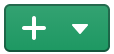 button to either add them to an existing card or create a new card for the selected datafield. Make sure you don’t forget any datafields.
button to either add them to an existing card or create a new card for the selected datafield. Make sure you don’t forget any datafields.
Tip: by assigning labels to your datafields, you can speed up the batch import process (see the video below). If a datafield has not been translated, so that only its “internal name” is available, then this internal name will be assigned to the language that the Q&A is currently set to.
Finalising the questionnaire
Having created cards or questions for all datafields, you can use the cards pane to finalise the questionnaire by adding conditions and/or options to your cards/questions, use the changes pane to make changes sets etc.
At this stage, a handy way of working is by opening the “cards” or “changes” pane (depending on what you’re working on), the “test cards” pane and the “test document” pane so you can immediately simulate the questionnaire without having to go to the “simulate” mode.