In the search tab, you can search for files. While the interface can be used in a very straightforward manner, it actually contains quite a lot of power.
Searching using keywords
When you first arrive at the search pane, it will invite you to search using keywords:

For example, you could look for files containing the word affiliate by simply entering that word in the content box. ClauseBase will then not only retrieve files that contain that exact word — in the file name, or in the clause title or clause body — but also:
- Files that have differently capitalised versions of that word — e.g. searching for
housewill also find files that contain the wordHouseorHOUSE. - Files that have unaccented versions of that word — e.g., searching for
repeterin French will also find files that containrépéter, and vice versa. - Files that contain synonyms of #concepts. For example, if you have a concept
#vendorand have assigned it the concept labels vendor, supplier, seller and retailer in English, then searching for any of these words will return clauses that contain the concept#vendor. - Files that contain alternative forms of that word, depending on the language. For example, when searching for
affiliatesin English, orcontratsin French, the platform will also find files using the singular versionsaffiliateandcontract, respectively.
Do not overly rely on the alternative word forms search, as its effectiveness strongly depends on the language and the keyword considered. These word variations are generated automatically by algorithms that, despite their advanced nature, will often be incorrect.
As is typically the case for these algorithms, English will work much better than other languages.
Using multiple keywords
When you use a keyword that is used in many different clauses — e.g., liability — you may get a lot of unwanted results. ClauseBase provides several tools to narrow down your search results:
- When you type multiple words, ClauseBase will only show files that contain all of these words. For example, searching for
liability damagewill only show files that contain both the wordliabilityand the worddamage. - You can exclude clauses that contain a certain word by putting a hyphen in front of that word. For example, searching for
liability -damagewill only show files that contain the wordliability, but not the worddamage. - You can put double quotes around words to make sure they are found next to each other. For example, while searching for
liability damagewould also find files where the word liability and damage are twenty-five words apart from each other, searching for"liability damage"(with quotes) will only find files where those two words are near each other. (Note that unimportant stop words between them would be ignored — for example, a file containing the three wordsliability the damage, in that order, would also be found, becausethewill be ignored.)
Advanced word searches
As described above, ClauseBase will optimise your keyword searches by searching for word variations and synonyms, replacing concepts with synonyms, dropping words that have little significance (such as articles), etc. Usually this smart behaviour is exactly what you want, but there are situations where you want to search without these optimisations.
By choosing bare search in the dropdown box at the right (instead of a regular language such as English) ClauseBase will perform an advanced search:
- Your search input is taken “as is”, i.e. without any optimisations. Any character you type — even a quote, curly brace, angular bracket, etc. — will need to be present exactly “as is” in the clause in order to be found.
- Your search is performed across all languages at once.
- ClauseBase will not only search within the filename and (for a clause) title and body, but also in the legal comments, description and enabled condition.
- You can combine multiple queries using the operators
_AND_/_OR_/_NOT_. - You can use the
%operator in your input to leave out certain characters. For example, searching foroptimi%ationwould not only find files with the wordoptimization(US spelling), but also files with the wordoptimisation(UK spelling). Be aware that the number of characters that is dropped is unlimited, so this may also find files containingoptimise the efficiency of the organisation.
This is particularly interesting when you want to search for the special ClauseBase grammar — e.g. special @functions that were used, or certain curly braces { … } or conditions. For example, if you want to search for all clauses containing @assigned and #vendor — even if only used in the enabled condition — you could do a bare search on @assigned _AND_ #vendor
Searching for attributes
When you click on the ![]() button, you can add one or more attributes to search on.
button, you can add one or more attributes to search on.
For example, when searching for confidentiality clauses using the generic keyword confidentiality, it could be useful to filter on the attribute mutual? to only show mutual confidentiality clauses.
Note that when you add multiple attributes, they must be simultaneously met in order for a clause to show up in the results list.
Searching in specific locations
When you click on the ![]() button, you are invited to specify the folder where a certain file must be located. Only files that are found within the specified folder, or any of its subfolders, will show up in the results list.
button, you are invited to specify the folder where a certain file must be located. Only files that are found within the specified folder, or any of its subfolders, will show up in the results list.
Searching for specific file types
When you click on the ![]() button, you can filter on a file’s type — e.g., only folders, or only images, or only binders.
button, you can filter on a file’s type — e.g., only folders, or only images, or only binders.
Search for other file types is only possible outside Assemble Document. The Assemble Document search pane always searches for clauses to insert.
Searching for links
In ClauseBase, a clause can establish links to other clauses, to establish that a clause in an implementation of a certain concept, a definition for a certain concept, or constitutes an alternative for another clause. By clicking on the ![]() button, you can filter the results to only show files with a certain link.
button, you can filter the results to only show files with a certain link.
Similarly, buy clicking on the ![]() button, you can enter one or more cross-tags that need to be implemented by the resulting clauses.
button, you can enter one or more cross-tags that need to be implemented by the resulting clauses.
Adding a search result to your document
If you have found a relevant clause, you will obviously want to insert it into your document.
Adding a clause to your document can be done by one of these plus signs 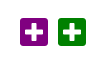 next to the relevant clause.
next to the relevant clause.
- The purple plus icon adds the clause to your document with the title visible.
- The green plus icon only adds the body text without making the title visible (this can be toggled afterwards as well by clicking the
 button in the document toolbar).
button in the document toolbar).
Clicking these plus signs will show a drop-down menu that lets you choose where the clause will be inserted. If you have not selected a clause, only the following choices will be visible:
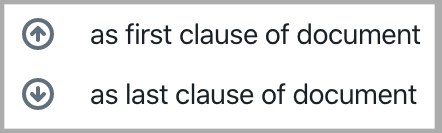
However, having selected a clause in the document on the left side gives you more options:

Versions to show
ClauseBase allows you to archive old versions of a clause, e.g. when legislation changes and certain wording needs to be changed for contracts as from a certain date. By default, all versions of a clause will show up (assuming they meet the search criteria that were specified). When you only want to show the current version of a clause, uncheck the ![]() checkbox.
checkbox.
Note that this checkbox has no effect on clauses that are not yet versioned.
Saving searches
All your search criteria can be saved together for later re-use by clicking this button  next to the “search” button.
next to the “search” button.
These saved searches are also essential when using action buttons that allow other users to re-execute a search you saved.
For example, you may create a set of search criteria that search for liability clauses in French within a certain subfolder — by saving these search criteria and then offering them to other users as part of an action button, you allow those other users to re-perform the search in the future. When new clauses would get added in the meantime, they will show up in these feature searches.
Showing additional information about search results
The ![]() button can be toggled to show or hide the location of the search results and their attributes.
button can be toggled to show or hide the location of the search results and their attributes.
Warnings & tips
- For performance reasons, ClauseBase currently limits the number of search results to 50. Please be aware that it can be unpredictable which files get truncated from the result list.
- Sometimes keyword searches are simply not the right search tool — particularly when you are using fairly general keywords that are used in many different clauses. Considering browsing for clauses instead: digging through a subject-based taxonomy is often more in line with how legal experts “think” about certain clauses.