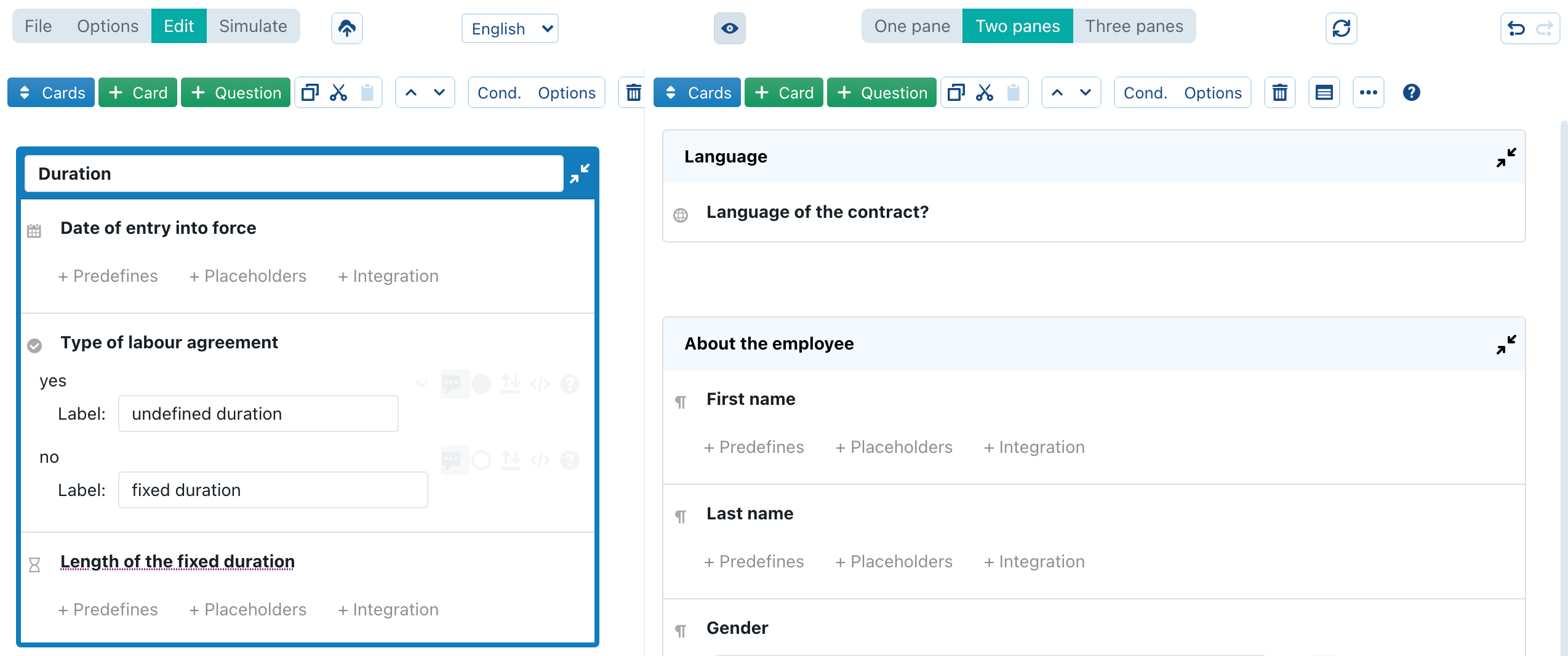Transfer from Assemble Document

A questionnaire is an optional, additional layer on top of an existing document or binder. In order to create a questionnaire, you therefore first need to open a saved document or binder, click on the menu at the right side of the screen, and choose the “send to Q&A” command. The document or binder will then be transferred to a new questionnaire, and this questionnaire will be opened in the “Design Q&A” mode. You will notice that the main menu at the top of the screen will change accordingly.
A first look at the Design Q&A Mode
Within Design Q&A, you will see the main toolbar at the top of the screen:

- These three buttons allow you to switch between the three main contexts of the Design Q&A Mode: File Manager Context, Editing Context or Simulation Context.
- Save the current questionnaire. If the questionnaire was not yet saved before, the main context will be switched to the File Manager Context.
- Switch the language of the questionnaire.
- Make invisible text in the underlying document visible or invisible.
- (only visible in the editing context) Determine how many different panes are visible in the Editing Context, as further explained below
- Reload the underlying document or binder. This button should only be used when some changes made by you or some other user, are not yet reflected in the preview.
- (only visible in the editing context) Undo or redo
Panes and their contents
In the Editing Context, you can choose between having a single, two or three different “panes” visible on the screen. Each of these panes can show one of the following types of contents, as determined by the blue button in the upper left corner of the screen:
| Cards | for creating and editing “cards” with groups of questions |
| Batch create | allows you to quickly create “cards” in batch, on the basis of the datafields in the underlying document or binder |
| Changes | for creating and editing changes to the underlying document or binders, typically in reaction to the answers given by the user |
| Base document/binder | previews the (unmodified) underlying document or binder |
| Import | allows you to copy cards and changes between different questionnaires |
| Test cards | previews the cards you created through the cardspane |
| Edit clauses | allows you to change the contents of a clause selected in the document/binder preview pane |
A typical setup is to use two panes: at the left side the document/binder preview pane, and at the right side the cards or changes pane. This allows you to scroll through the underlying document or binder, while tweaking the cards or changes at the right side.
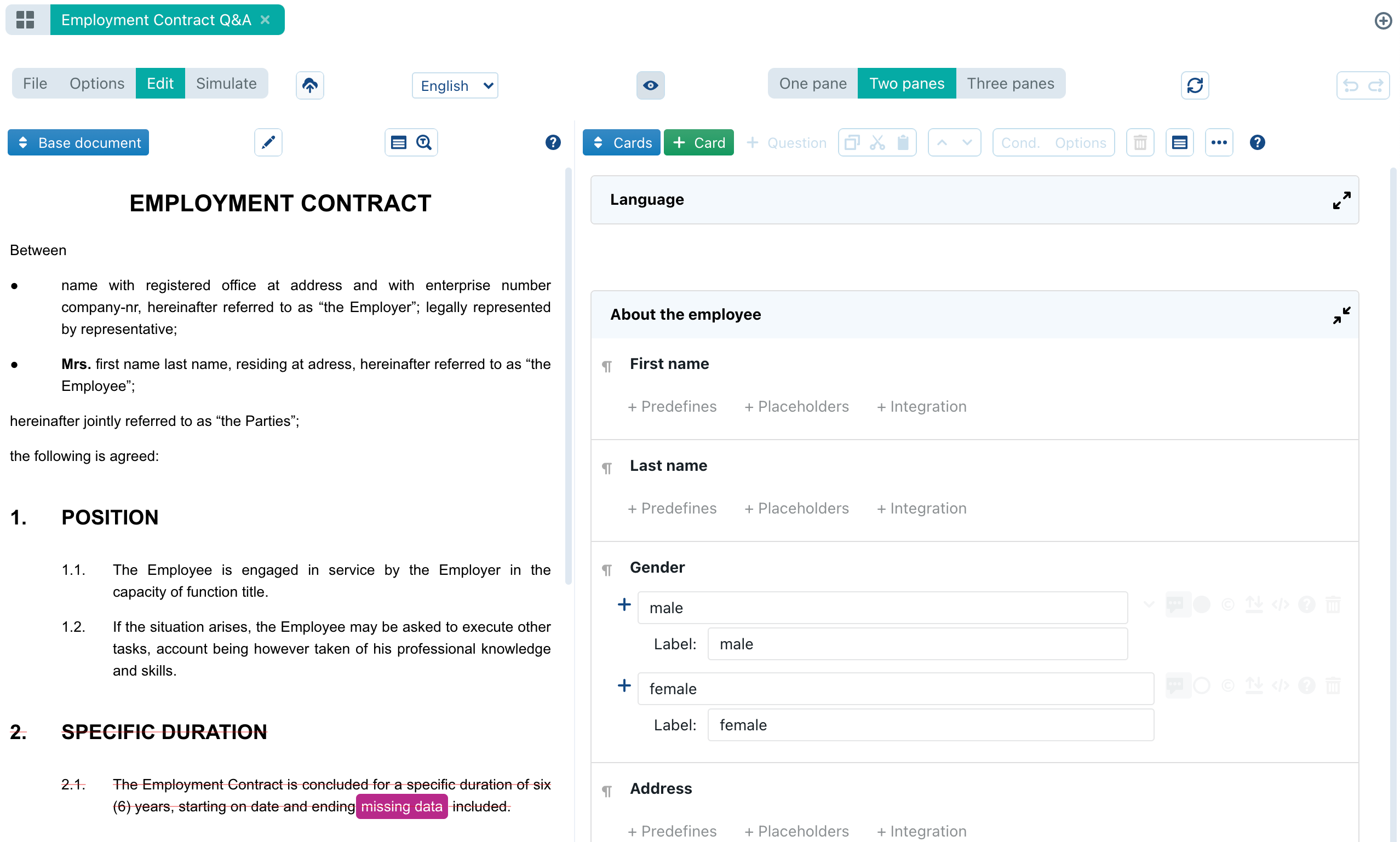
When a questionnaire becomes more complicated, it could become interesting to use three panes at once. Three panes will then be shown side-by-side.
Note that it is even possible to show the same pane twice (or even in triple). For example, in the screenshot below the Cards pane is shown at both the left and the right side. This can for example be useful when you are editing a card that is somewhat similar to another card in the questionnaire, and you want to be able to inspect the second card while editing the first card.