Documents, binders and concepts can be assigned a category of your choosing. This is done by editing the document/binder in the Browse Files mode and clicking ![]() in the navigation menu on the right.
in the navigation menu on the right.
Categories work differently for documents/binders and concepts. See below for a more detailed explanation.
Category of documents and binders
Assigning a category to documents and binders will group those documents and binders in categories on the home page. Documents/binders having the same category will then be grouped together.
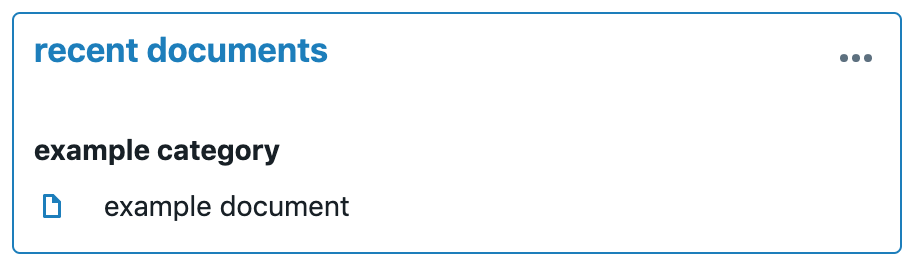
Category of concepts
Assigning a category to concepts groups those concepts under their respective categories in the data dashboard of the Assemble Document mode. Concepts that do not have a category will be shown under (uncategorised). This is particularly useful when a document contains a large amount of concepts, which can make the data dashboard difficult to manage when no categories have been assigned to the concepts.

Example of category tabs in the data dashboard
When assigning a category to a concept, please take into account that the concept will always be grouped in that category throughout all documents. Make sure it is not overly specific or tailored to one document and that it can be re-used in future documents.