Clauses introducing the parties to a contract or other legal document are often some of the more complex clauses you can draft in ClauseBase. This is because there are an enormous amount of permutations clauses like these can have.
Below, we will create a party introduction clause for a sale and purchase agreement in which there is at least one seller and at least one purchaser, with the option to designate additional ones. Each seller and each purchaser can in turn be either a legal person or a natural person and different datafields should be shown depending on this qualification (e.g.: a natural person does not have a company number).
To avoid cluttering your production account, it is advisable following these steps in your ClauseBase Sandbox account. If you do not have such Sandbox account, please contact your administrator.
Setting up the structure
First, we must decide how we will structure the party introduction. Two things are important to take into account here:
- We know that there are 4 basic permutations of the parties, i.e.: (i) seller – legal person, (ii) seller – natural person, (iii) purchaser – legal person, and (iv) purchaser – natural person
- We need to be able to repeat these 4 basic permutations with differing input depending on the user’s preference.
For each individual permutation, we will have to create a separate clause and then enable/disable/repeat them as is necessary. This means we will be working with repeating list datafields. For a primer/reminder on how these work, click here. This also means we will be working with the “enabled?” tab of the clause files.
Below, we go through the example for the seller – legal person and seller – natural person. This exercise can then be repeated for the purchaser – legal person and purchaser – natural person.
Creating the content of the clauses
Let’s start by creating the first two permutations: the seller – legal person and seller- natural person. Navigate to the assemble document menu and open an empty document. Create new library clause by clicking ![]() , selecting library clause and navigating to the desired folder to place it in then repeat this exercise for the second clause.
, selecting library clause and navigating to the desired folder to place it in then repeat this exercise for the second clause.
The final product for these clauses could look like this:
| Seller – legal person | Seller – natural person |
| * Acme Ltd, a company incorporated in Belgium, having its registered office at Church Street 4 and registered with the Crossroads Bank for Enterprises under company number 12345689, duly represented for the purpose of this Agreement by John Doe, CEO; | * Jane Doe, born on 1 January 1985, national registry number 123456789, residing at Church Street 4, Belgium; |
Transformed to ClauseBase grammar, they would look something like this:
| Seller – legal person | Seller – natural person |
* #seller^company-name #seller^company-type, a company incorporated in #seller^country-of-incorporation, having its registered office at #seller^seat-address and registered with #seller^national-company-register under company number #seller^company-number, duly represented for the purpose of #°contract by #seller^representative-name, #seller^representative-function | * #seller^first-name #seller^last-name, born on #seller^date-of-birth, national registry number #seller^national-registry-number, residing at #seller^residence-address, #seller^country-of-residence |
If any of these datafields have already been assigned in your ClauseBase library and are not repeating list datafields, please choose different ones. It is important to create new datafields, as will be demonstrated below.
For the repeating list datafields to function propertly, it is important not to reuse datafields between the legal person clause and the natural person clause. Otherwise, it will be difficult to assign the proper datafield to the proper clause.
Create the concept “#seller” by clicking the red error notification (assuming this concept does not already exist in your library), clicking “create a new Concept“, and navigating to the desired folder to place it in. Next, each individual datafield should be created and designated as a repeating list datafield. To do this quickly, simply click a datafield as displayed in red next to the concept and select repeating list.
The reason we are creating repeating list datafields and not text datafields is because we know that there may potentially be two or even more legal person sellers. We want to be able to fill information like the company name out multiple times instead of only once.
When you have created each individual repeating list datafield, navigate to the concept file of “#seller” by Alt + clicking (Windows) or ⌥ + clicking (MacOS) it. Then, for each individual datafield, you need to assign the type of repeating list it will be. For the datafields that we have assigned, change element type to text for all of them except for “#seller^date-of-birth”, which should have the element type “date”.
Repeating the clauses
Next, we need to designate the datafield which will cause the clauses to be repeated. It makes sense to choose the company name/first name for the legal person/natural person respectively as the clauses need to be repeated for each name that is filled out.
Select the “seller – legal person” clause in the interactive preview on the left-hand side of the screen and navigate to the advanced tab of the operations panel. Under the dropdown menu of heading “repeat clause“, choose the company-name datafield. Do the same for the “seller – natural person” clause but choose the first-name datafield.
Activating this repeat clause option means that every single time a new name is filled out, the clause will be repeated and the datafields therein will be filled with the values that have been provided for each entry. For example, if you fill out three names, there will be three entries under the datafields tab of the operations panel. If you then start filling out addresses, the first address entry will follow the first name entry, the second address entry will follow the second name entry and so on.
Enabling/disabling the clauses
Your clauses are now capable of being repeated for as many parties as you wish to identify. However, both the “legal person” and the “natural person” clauses are always visible under the current set-up. What if, for example, there are only legal persons in the document you want to create? For this, you need to define a condition that enables the clause upon fulfillment.
For each individual clause, open up the file by double-clicking the preview on the left-hand side of the screen then navigate to the “enabled?” tab of the clause file. The condition that we need to input here should essentially say “only if a company/first name of a legal/natural person has been filled in, can this clause be shown.” To achieve this, we will make use of the @assigned special function. This function will evaluate whether a datafield was assigned a value or not and will on that basis return true or false:
| Seller – legal person | Seller – natural person |
@assigned(#seller^company-name) | @assigned(#seller^first-name) |
Finishing up
When you have performed the above steps, you can test out what you have created by going to the datafields tab of the operations panel and interacting with the datafields you have created. You should be able to see the following:
- Both clauses are disabled by default (since no name has been entered yet).
- Entering in a single seller – company name enables the seller – legal person clause and fills out the company name.
- Entering additional company names repeats the seller – legal person clause as many times as you entered in company names.
- The same goes for the seller – natural person clause.
If the clauses react the way they should based on your input, you can repeat the exercise for the purchaser clauses by copying the content of the seller clauses and replacing “#seller” with “#purchaser”.
Creating a Q&A with repeating list datafields
Repeating list datafields are unique in the way that they need to be shaped in Design Q&A mode. Unlike other datafields, you cannot use batch create to create questions or cards with them. Instead, you need to use the 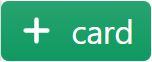 or
or 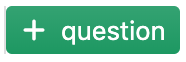 buttons and then select table.
buttons and then select table.
Note: the icon next to “table” is the same icon as that of repeating list datafields.
For the purpose of this tutorial, let’s create a new card for each clause. To do so, follow these steps:
- Create a card with a table by clicking
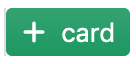 and then table.
and then table. - Name the card (e.g.: “Seller – legal person”) and the question (e.g.: “Identification information”).
- Select the question and click
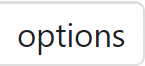 .
. - Click the
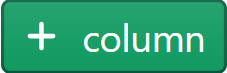 button as many times as there are datafields in the seller – legal person clause.
button as many times as there are datafields in the seller – legal person clause. - Assign a datafield to each individual column with the help of the dropdown menu.
- Repeat this exercise for the three other clauses.
Congratulations! You now know how to use some of the more advanced functionalities ClauseBase has to offer!