There are two ways to create library clauses:
- Via the Browse Files menu
- Via the Assemble Document menu
Via the Browse Files menu
Go to the Browse Files menu 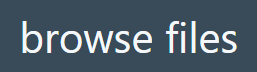 by clickingat the top of your screen.
by clickingat the top of your screen.
From there, navigate to the correct folder by first choosing the proper library on the left-hand side of the screen, i.e.: either the organisation-wide library, a specific group’s library of your private library.
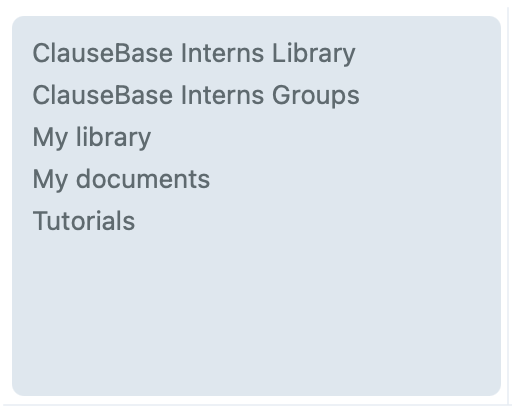
Double-click the correct folder, if any, to navigate into it. When you have arrived at the correct location to create your clause, click 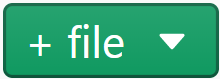 and then
and then 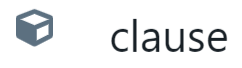 to create the clause. Assign the clause a file name and click
to create the clause. Assign the clause a file name and click 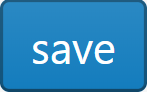 to save it.
to save it.
Via the Assemble Document menu
Go to the Assemble Document menu by clicking  at the top of your screen or open an existing document from your library.
at the top of your screen or open an existing document from your library.
First select the existing clause you want your new library clause to be created under, then press the ![]() icon at the top left of the screen and select library clause.
icon at the top left of the screen and select library clause.
From the menu that pops up, navigate to the correct folder by first choosing the proper library on the left-hand side of the screen, i.e.: either the organisation-wide library, a specific group’s library of your private library.
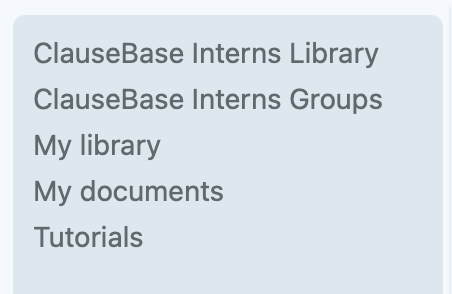
Double-click the correct folder, if any, to navigate into it or simply select it by clicking once and then press 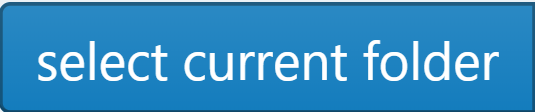 to drop the clause into that folder. From the edit menu on the right hand side of your screen, assign the clause a file name and click
to drop the clause into that folder. From the edit menu on the right hand side of your screen, assign the clause a file name and click 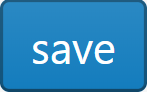 to save it.
to save it.