Why card categories
In Q&As for longer or more complex documents there may be numerous datafields, as a result of which the Q&A can grow very long. The user, in turn, may get lost within the Q&A or struggle to find a question he or she is looking for.
To make the use of Q&As more convenient, ClauseBase allows you to create card categories! They can be seen on top of the Q&A, enabling the user to quickly and easily find the question he was looking for under the tab. It also makes completing a questionnaire a more easily digestible experience for all users.
How to create a new category
You can create a new category following these steps:
- Navigate to Cards -pane and choose a card. Then, click options:
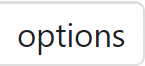
- If no category has been assigned to the card, you will see that it is uncategorised. However, click
 under
under 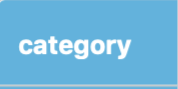 and choose “edit categories” in the drop-down menu.
and choose “edit categories” in the drop-down menu. - This opens a new window, where you can manage your categories and create a new category by clicking
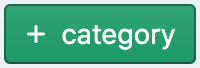 . When you have named the new category, click OK.
. When you have named the new category, click OK. - Now that you have created the desired category, navigate to the drop-down menu again through
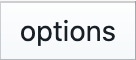 and
and  . You will see your newly created category in the drop-down menu. You can add the card to the desired category by clicking its name in the same menu.
. You will see your newly created category in the drop-down menu. You can add the card to the desired category by clicking its name in the same menu.
How to add a card to an existing category
You can add a card to an existing category by following these steps:
- Choose a card and click
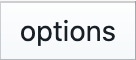
- Click
 under
under 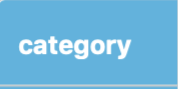
- Click the name of the desired category in the drop-down menu.
Once you have opened the Categories -window, you can create all the categories you need at once. Then, you only need to assign to each card the desired category through the drop-down menu, without the need to go back to the Categories -window every time.
Find more information about the cards -pane here.