Converting the clauses to ClauseBase grammar
Once you have altered the structure of the clauses, and optionally assigned defined terms, datafields and subfolders, you are ready to actually convert clauses into the ClauseBase grammar.
In order to convert an individual block, you first have to select it, by clicking on the grey dot that appears at its left side when you hover over a block.
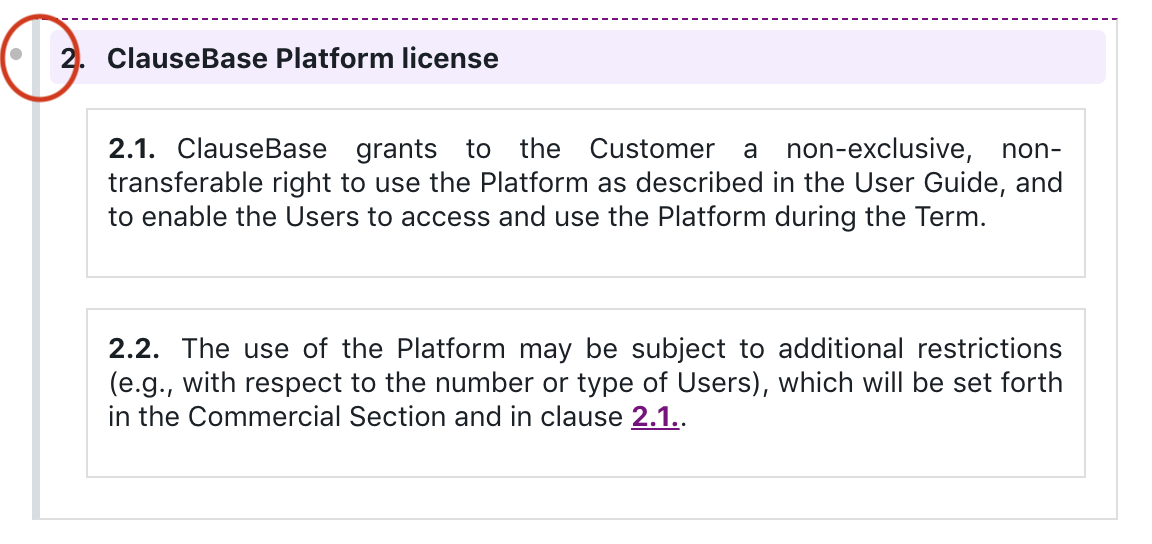
The 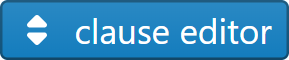 will now show a green button that invites you to convert the selected block:
will now show a green button that invites you to convert the selected block:
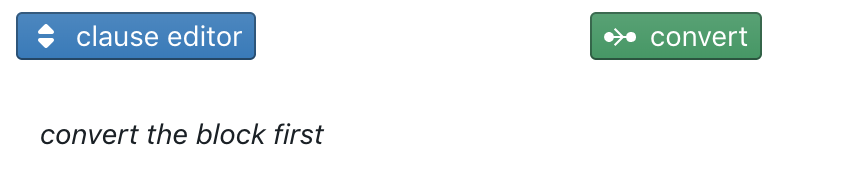
You can only select blocks that are specified to be converted into a separate file (as visually indicated by a dotted top border. If you cannot select a certain block, then this block will get converted as part of a (grand)parent block.
When you click this button, ClauseBase will perform the conversion and show the familiar content editor inside the :
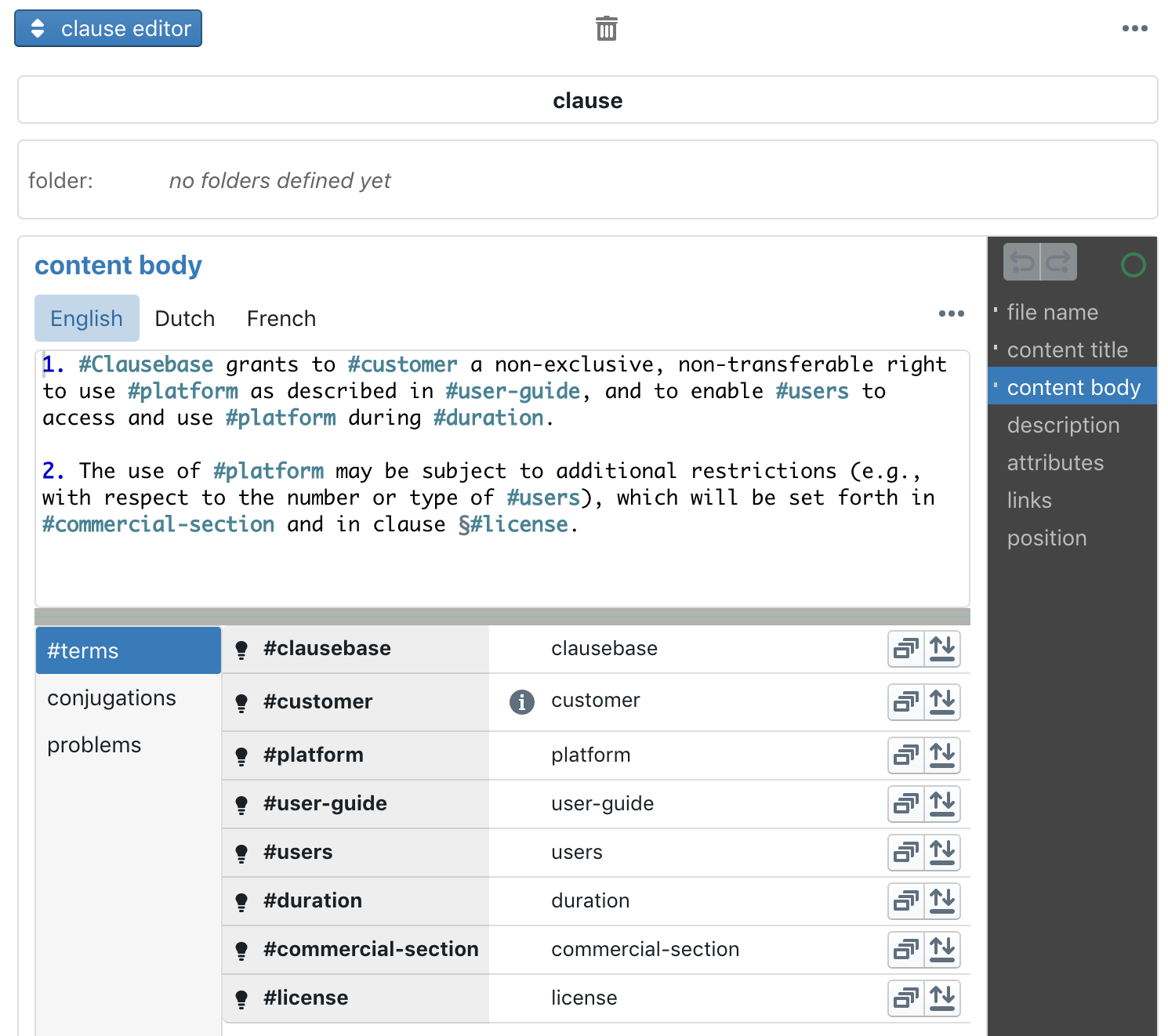
Instead of clicking on a clause to select it, and then clicking the
button inside the
, you can also double-click on the grey dot that appears when you hover over a block. If you hold down Shift when double-clicking, all sibling blocks will be converted as well. Accordingly, if you hold down Shift and double-click on any top-level block, all those top-level blocks will be converted at once.
Choosing the folder where to store the converted clause
You will probably want to specify the subfolder in which this clause will get stored, by choosing the relevant folder from the popup-list. If you do not choose a subfolder, then the clause will get stored in the top-level folder.
“Child” clauses will automatically end up in the same subfolder as their “parent” clause, unless you choose a(nother) subfolder for the child clause.
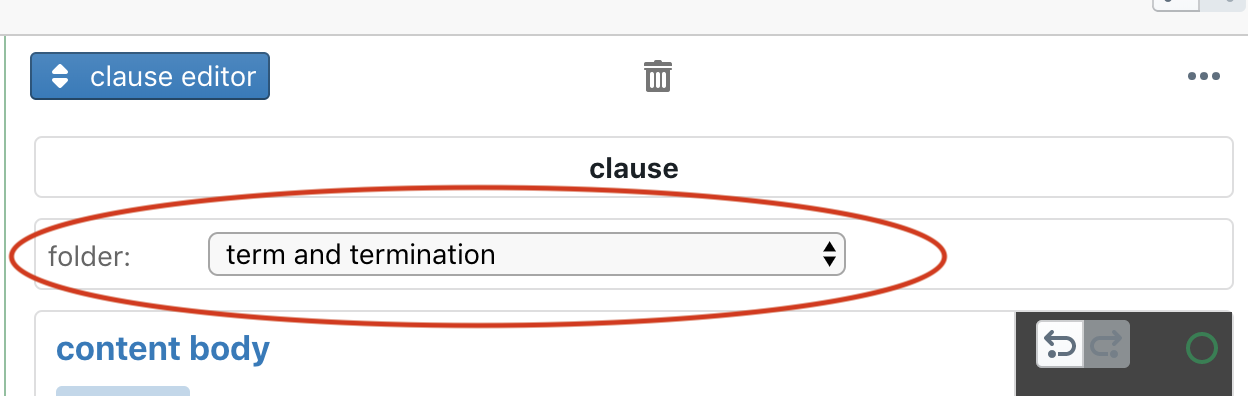
Other points of attention during conversion
- Defined terms are converted into #hashtags, with their associated article removed. Those #hashtags get an initial capital when necessary.
- Associated articles are removed, but may get integrated into the defined terms, in different ways:
- “this” (French: “ce / cette / ces”, Dutch: “dit / deze”) will get converted into #°hashtag
- Undefined articles (English: “a / an”, French”: “un / une / des”, Dutch: “een”) will get converted into #?hashtag.
- Defined articles (English: “the”, French: “le / la / les”, Dutch: “het / de”) will get converted into #hashtag, unless those articles were forced to get converted into a defined article, because the user alt-clicked (Option-clicked on Mac) on the article. In such case, the article will get converted into #+hashtag.
- The original clause numbers are replaced by 1., 2., or sub-articles thereof (1.1, 1.2, etc.).
- The filename of a clause will be generated on the basis of the first 10 words of the contents. The filename of a definition will be the name of its Concept.
- When the converted clause is the target of a cross-reference, and a Concept is associated with that clause, then an implementation link will be included in the links section.
Errors during conversion
When errors occur, you will get an error message at the bottom of the screen.
When errors occur, you will get an error message at the bottom of the screen.
| Error | Description & solution |
|---|---|
| Missing Concept for a defined term | Go to the  editor, and choose a Concept for the defined term (or create a new one, or load a Concept from the database). editor, and choose a Concept for the defined term (or create a new one, or load a Concept from the database). |
| Missing cross-reference | When your original MS Word document refers to a certain clause (e.g., clause 2.1), but you did not associate that target clause with a certain implementation Concept, the cross-reference will be converted into §#xxx-undefined-term-xxx. To resolve this error, you can either add an implementation Concept to the target clause (through the  editor), or manually edit the §#xxx-undefined-term-xxx in the ClauseBase grammar (e.g., refer to some other Concept, or remove it). editor), or manually edit the §#xxx-undefined-term-xxx in the ClauseBase grammar (e.g., refer to some other Concept, or remove it). |
| Grammatical errors | If your source document contains characters that have a special meaning in the ClauseBase grammar — e.g., [square brackets] or {curly parentheses} — then these characters may cause errors. You will have to manually resolve these errors by editing the text. |
Removing and re-applying conversions
If you are no longer interested in converting a block to ClauseBase grammar, you can click on the button. The block when then no longer be included in the list of exported clauses.
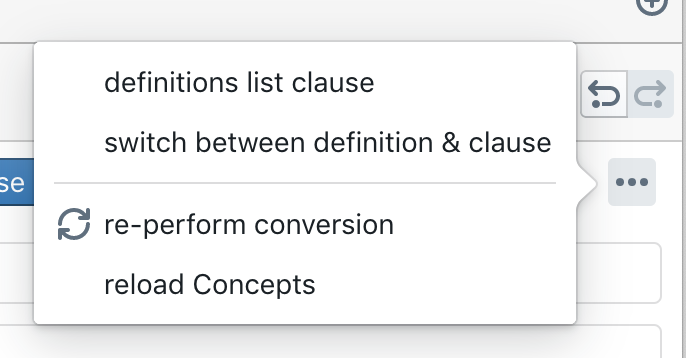
You may instead also be interested in re-applying the conversion. This can be useful when you received errors during your first conversion attempt. The re-applying can however also be useful when you converted the clause at a certain stage, but then later on made a few more modifications in the other editors — e.g., you may have changed the #hashtag of a certain Concept, or assigned a different Concept to a defined term or cross-reference. If you want to apply those modifications to existing conversions, you can either remove the conversion and re-perform the conversion, or perform both actions at once by clicking on the button in the top right corner of the 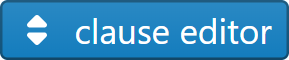 , and choosing the “re-perform conversion” option from the pop-up menu that appears.
, and choosing the “re-perform conversion” option from the pop-up menu that appears.
If your modifications were limited to loading certain Concepts, then you can instead choose the “reload Concepts”option in the pop-up menu. This will leave the converted text intact, and will only reload the list of Concepts within the 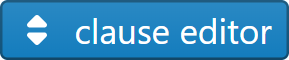 .
.
Color codes for converted clauses
To easily see how blocks are converted, ClauseBase uses different color codes for their left border in the 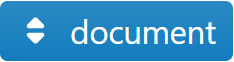 editor:
editor:
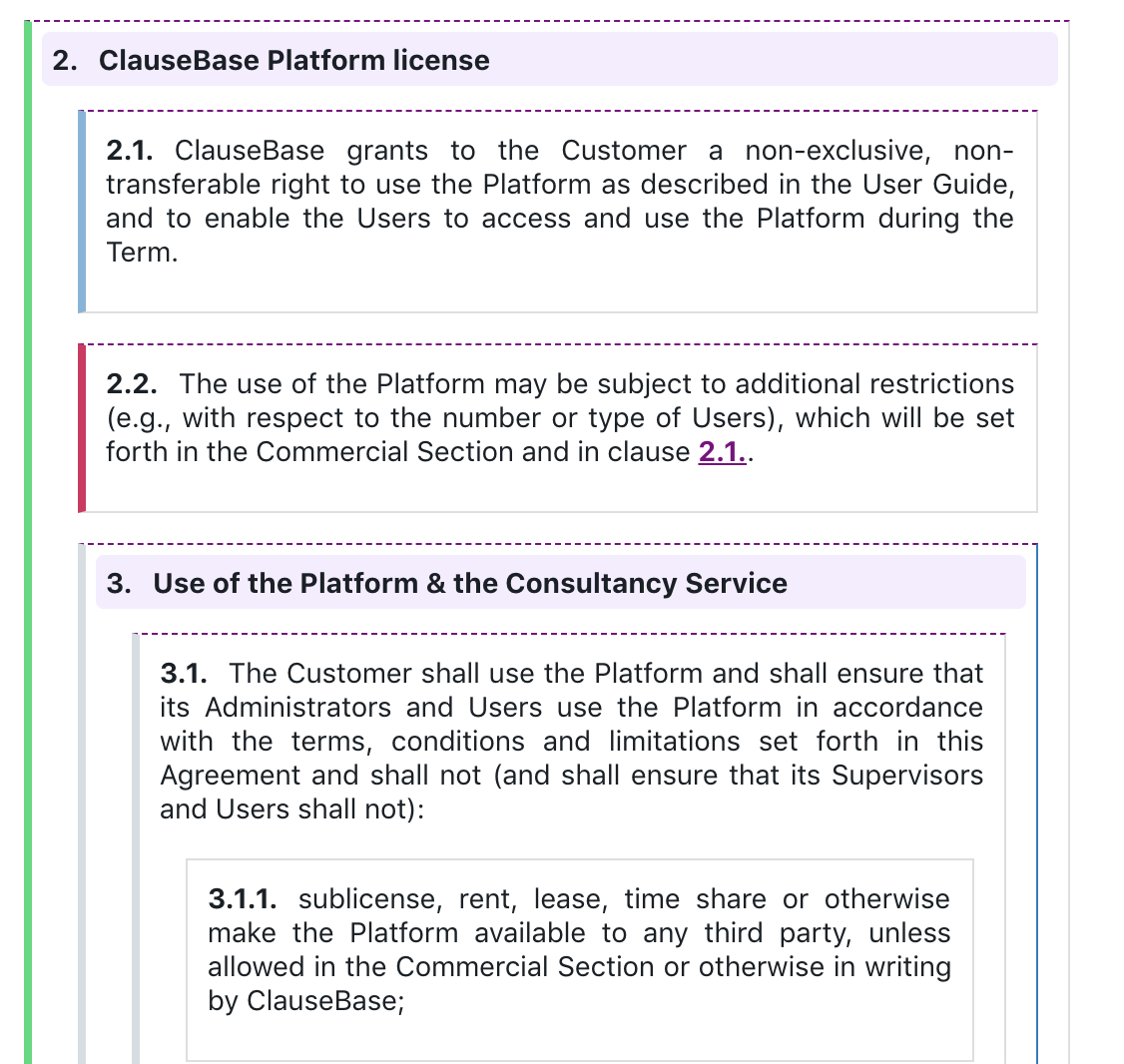
- blocks that have not yet been converted, have a thick grey left border — see clauses 3. and 3.1 in the screenshot above
- blocks that will not get converted into a separate file (and will thus end up within the same file as their parent), will have a thin grey left border — see clause 3.1.1 in the screenshot above
- blocks that are successfully converted, and have been assigned to a specific subfolder, will get a green left border
- blocks that are successfully converted, but have not been assigned a specific subfolder (so that they will end in their parent clause’s subfolder, or in the top-most folder), will get a blue border
- blocks that have been unsuccessfully converted due to errors, will have a red left border
Dealing with definitions
You can change any converted block from a clause to a definition, by clicking on the button in the top right corner of the 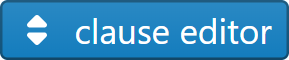 , and choosing the “switch between definition & clause” option. You will then have to manually choose the Concept for the definition.
, and choosing the “switch between definition & clause” option. You will then have to manually choose the Concept for the definition.
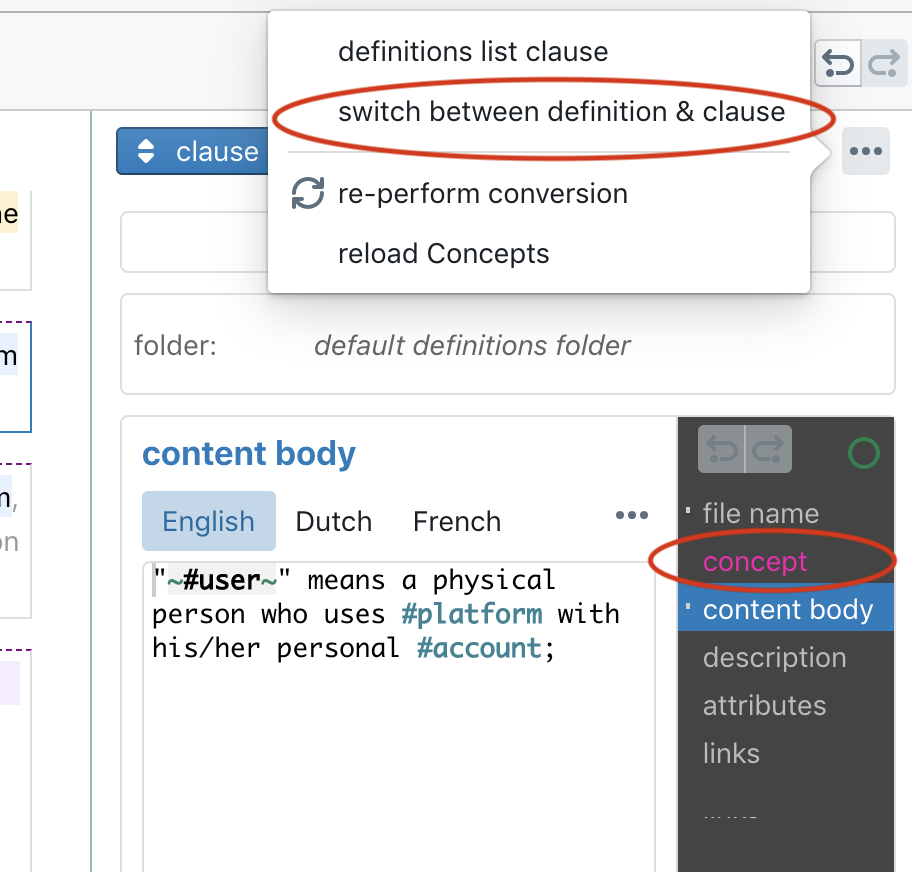
However, it can become tedious to perform this conversion manually for an entire list of definitions. ClauseBase therefore provides special facilities for the bulk conversion of definitions contained in a definitions list of a contract:
- Find the clause that is the “parent” clause of all definitions. (Typically, this parent clause is either a just a title such as “Definitions”, or some subclause with introductory wording such as “In this clause, the following terms will have the meaning as set forth below.”)
- Make sure that all the actual definitions are “children” of that parent clause. If necessary, perform some restructuring through the structure subpanel of the
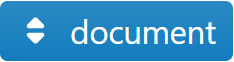 editor.
editor. - Make sure that each of the definitions will get its own file, by clicking on
 of the first definition while in the structure subpanel of the document editor. (Subsequently, all definitions will get a purple dotted top border.)
of the first definition while in the structure subpanel of the document editor. (Subsequently, all definitions will get a purple dotted top border.) - Convert the parent clause (e.g., by double-clicking on the small grey dot at the left of it.)
- Click on the
 button in the top right corner of the clause editor for this parent clause, and choose “definitions list clause”.
button in the top right corner of the clause editor for this parent clause, and choose “definitions list clause”. - Convert all the individual definitions (e.g., by double-clicking on the small grey dot at the left of the first definition, while holding Shift.)
During the automatic conversion to a definition, ClauseBase will try to:
- find the Concept to which the definition refers, by looking for a defined term in bold, between quotes, or with initial capitals;
- set the filename of the definition file to the name of the Concept; and
- remove unnecessary initial wording in the clause — e.g., a clause that states “The term “Account” shall mean the combination of username and password” will be truncated to “the combination of username and password”. (When this definition is later on used in a ClauseBase definition list, the name of the Concept and the truncated bridge wording may get reinserted, depending on the styling setttings defined by the user of the definition.)