This is a clause author feature. If you are not a clause author, you may feel free to ignore the following.
Documents and binders can have many properties similar to clauses.
To do so, go to the “binder” tab of the operations panel. Scroll down to “advanced” and click 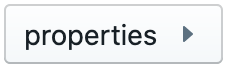 , then select the document you wish to adjust the properties of. This will then prompt a menu that is virtually identical to the menu that is shown when editing clauses.
, then select the document you wish to adjust the properties of. This will then prompt a menu that is virtually identical to the menu that is shown when editing clauses.
You can also adjust the properties of the entire binder by clicking 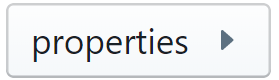 and then selecting “binder”. While enabling and disabling the binder based on certain conditions may not be useful, there are plenty of other properties that may be worth adjusting for a specific binder. For example, you may want to provide a description, add certain attributes or provide certain legal comments to your users.
and then selecting “binder”. While enabling and disabling the binder based on certain conditions may not be useful, there are plenty of other properties that may be worth adjusting for a specific binder. For example, you may want to provide a description, add certain attributes or provide certain legal comments to your users.
- file name — Allows you to set the file name of the document or binder file, optionally in multiple languages. Similar to the file names you would use on your Windows pc or Mac, file names should not be too long, to allow users to quickly glance over lists of files.
- description — An optional pane that allows you to provide a description of a file. Users typically store either a summary of the document, and/or store practical guidelines on how to use the document — e.g. how this file is different from another file. This content can later be searched on. Unlike file names, there is no real limit to the length of the description you can provide.
- attributes — Allows you to assign various attributes to the document, to make it easier for users to check whether the document is appropriate for their purposes.
- links — Allows you to create relationships between files. For example, if a document is an implementation of a certain concept, that is a link you would make here. This pane can also be used to create cross-references.
- enabled? — Allows you to define conditions to define when the document will be visible or invisible in a binder.
- legal comment — Allows you to create comments for the users of the document.
- custom styling — Allows you to define custom styling for this document which will be applied each time this clause is used. This page configures the same settings as the styling pane in the Assemble Document mode. Please use with caution: see our tips on the use of styling for more information.
- access rights — Allows you to manually determine who the owner of a file will be (if you want to designate someone other than yourself) who will then have editing rights over this file. You can also determine access rights for everyone except the owner.
- cross-tags — Another way (other than using links to clauses implementing a certain concept) to create cross-references within the document/binder. For more information, see Cross-references.