After logging into ClauseBase, you will be redirected to the home page.
Afterwards, you can go to the home page by clicking on the button in the upper left corner.
This page looks different to each user, based (among others) on
- the type of account such user has (rights to create/edit documents, Q&A, etc.)
- the customer they belong to
- the documents they have recently used.
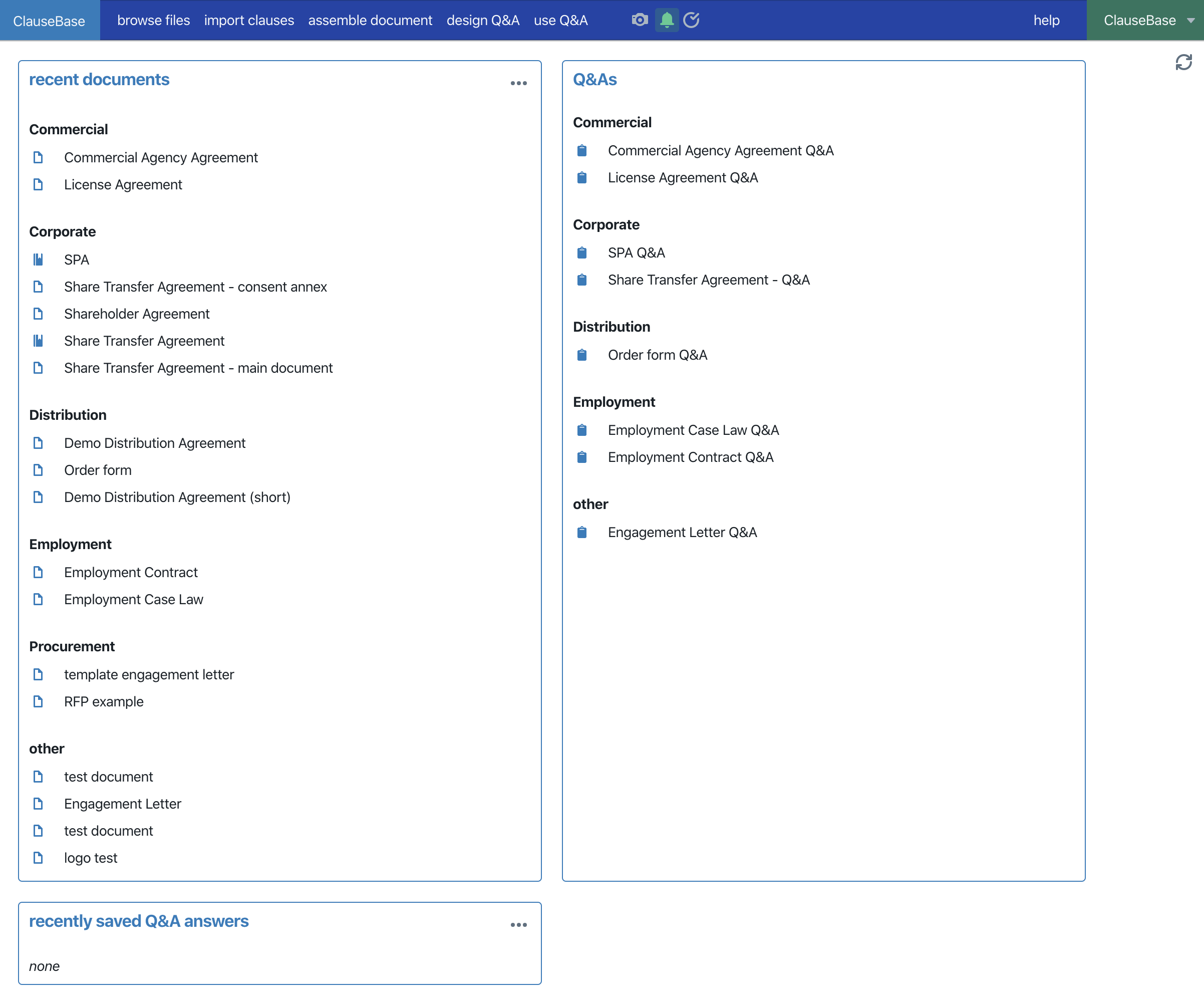
Top menu
The menu at the top contains buttons to navigate to each of the different modules of ClauseBase:
- the “ClauseBase” button to return to the home page
- Browse Files (How to’s & FAQs)
- Import Clauses
- Assemble Document (How to’s & FAQs)
- Design Q&A (How to’s & FAQs)
- (use) Q&A or create documents
- the name of the user, which contains a drop-down menu to access the settings page for such user
Some of the above buttons may not be visible to each user within your organisation. It is e.g. possible they do not have the necessary rights to design a Q&A, to create new documents or to use the import clauses module. For example, a business user will only see the browse files button and the create documents button.
Recent documents
For all users except business users, the first frame on the left of their browser window will be the “recent documents” section. This section contains a list of the documents that have recently been opened by the user, sorted based on the most recent use. If any documents have been assigned categories, they will be sorted in categories in this section as well.
If the user has the rights (both based on the relevant library the document is in and the type of his account) to edit the document, clicking on a document will give him the choice to either edit the document or open a copy of the document in the Assemble Document mode. If he does not have such rights, clicking on a document will automatically open a copy of the document, making sure the user cannot make any changes to the document itself.
Templates / Q&As
Based on the user’s type of account, there will be a section called “templates” (for business users) or “Q&As” (for all other users). This section contains a list of the documents to which the users has access and for which a Q&A session can be opened.
Again based on the user’s rights (both based on the type of account and his rights to the library the Q&A document is located in), clicking on a Q&A document will give him the following options:
- edit Q&A — which brings the user to the Design Q&A mode
- fill out Q&A
- create link to Q&A
Recently saved answers / Q&A files
The final section contains any answers in a Q&A session that have been saved by the user. Clicking on any item in this list will (based on the type of account of the user) give the user the option to further complete or edit its answers in the saved Q&A session, or create a link to the Q&A session (including the answers that were already completed) to send out.
Refresh button
Finally, the home page contains a refresh button ![]() in the top right corner, right under the user’s name. This button can be used to refresh the page if, for example, it is not correctly showing the most recent changes you made to a document.
in the top right corner, right under the user’s name. This button can be used to refresh the page if, for example, it is not correctly showing the most recent changes you made to a document.